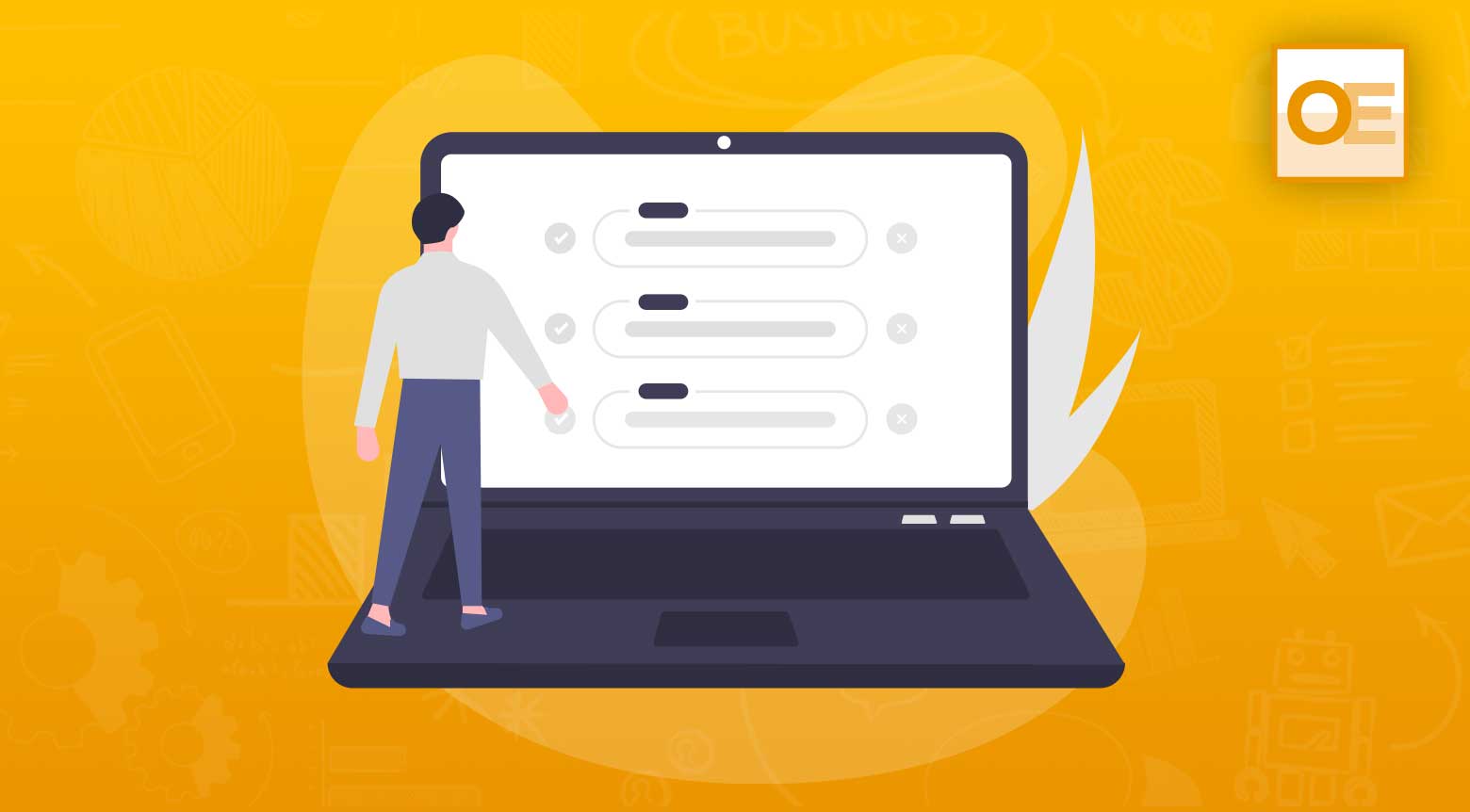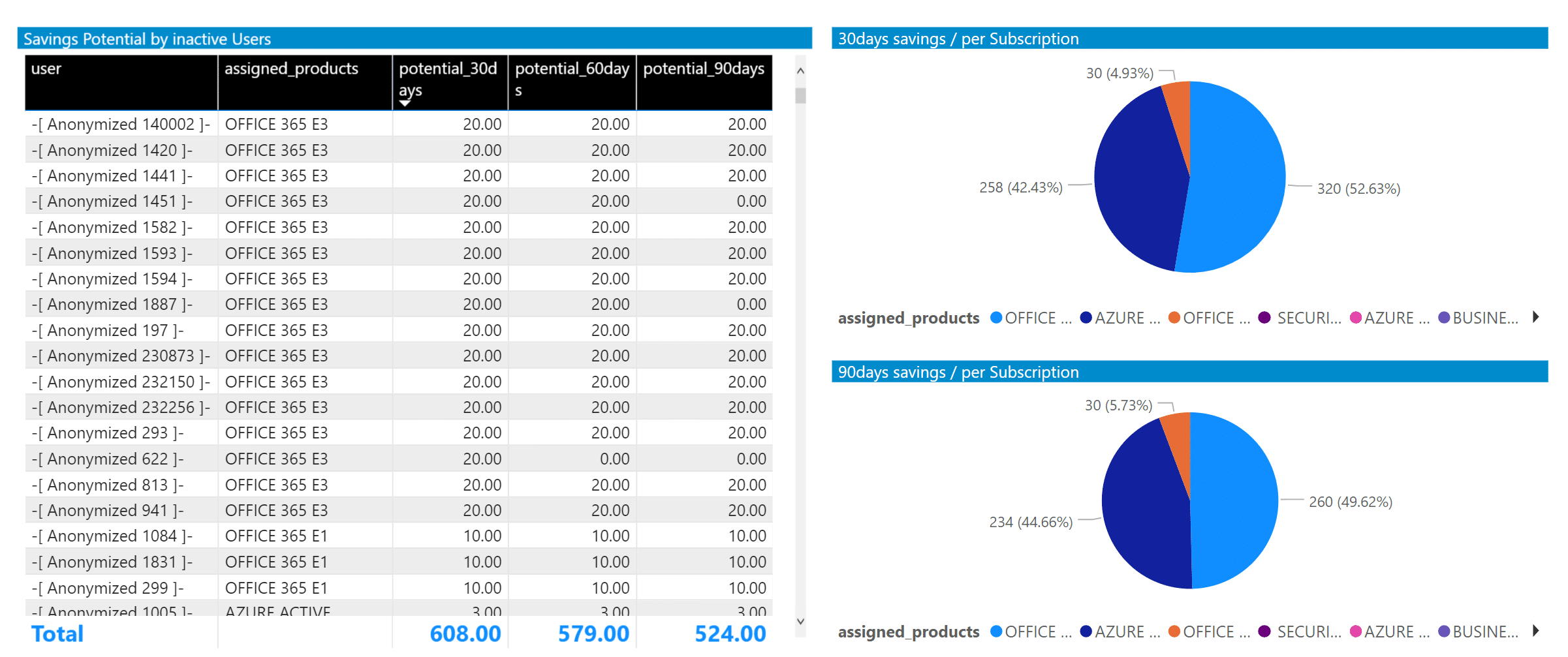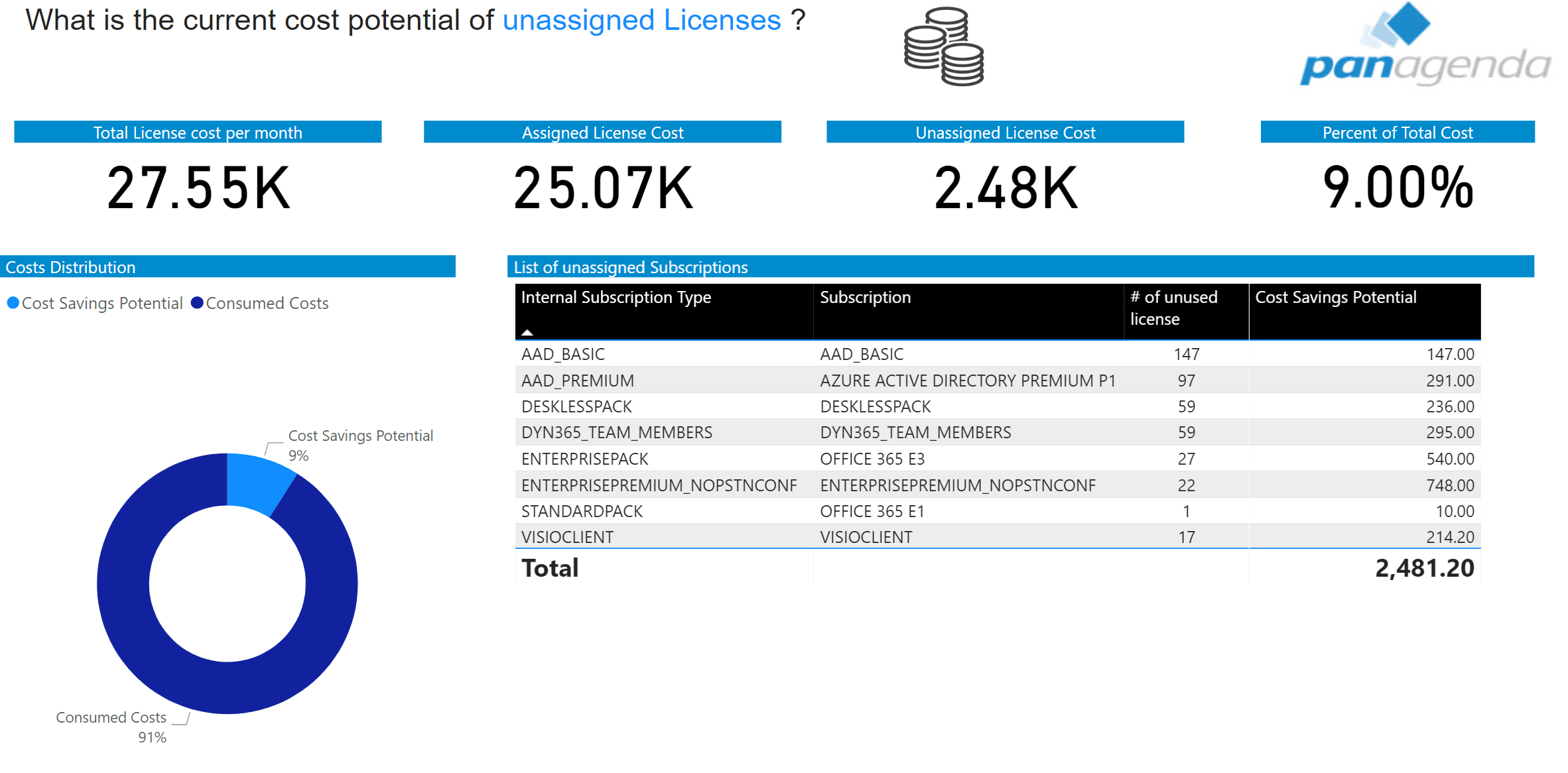Software licensing has changed over the years. Now many software agreements are based on subscriptions paid monthly or yearly. Which means that you should only pay for what you actually use, CORRECT? That may sound simple, but it really isn’t. The responsibility is now squarely on every company’s IT group to track usage and associated licenses, reclaim inactive account licenses, remove unused licenses that were unnecessarily assigned, and generally guard against over-paying.
Microsoft 365 is a subscription-based, software model. Customers choose the licenses they need per employee, purchase them from Microsoft as part of a yearly agreement, and then deploy them as needed. However, almost every organization is oversubscribed and paying for more licenses than they use. How does this so called “Licensing Gap” occur?
Over the past five months we have discussed this with companies from around the world. What we uncovered was an average of 17% additional license costs paid out beyond the actual licenses utilized. There were three focus areas that caused this gap which are described within this blog. You may find these helpful if you are trying to reduce your licensing costs for Microsoft 365. If you would like to take a more proactive approach to license management for Microsoft 365, then these three tasks should be performed regularly by leveraging a data analytics tool like OfficeExpert.
- Identify inactive accounts and reclaim those licenses
- Remove overlapping / redundant licenses
- Repurpose unused specialty licenses (i.e. PowerBI Pro, Project, Visio, etc.)
Identify Inactive Accounts and Reclaim Those Licenses
There are different reasons why user accounts become inactive, but the most common is when interns, employees or consultants leave the company. If HR processes are not tightly linked to the corporate directory and Azure AD, then those user accounts will remain intact, and so will the assigned licenses, even though the HR account entries are disabled.
By accurately monitoring user activity in Microsoft 365 and identifying inactive accounts, those registered Microsoft 365 licenses can be reclaimed and repurposed to new employees as needed. At the end of the day this process can save quite a bit of money as new licenses do not need to be purchased.
An organization that engages this type of viable inventory management model for Microsoft 365 licenses will require minimal overhead of excess licenses since new ones can be acquired quickly from Microsoft as needed. The customers we talked to reported that their Licensing Gap was cause mostly by this issue. An average of 11% extra licenses were paid for due to this missing IT process to identify and reclaim inactive account licenses.
Remove Overlapping / Redundant Licenses
The next license management category requires some research to determine the overlapping features that are available in different licensing packages, or SKU’s, from Microsoft. For instance, if a user is assigned a Microsoft 365 E3 license, they do not require an additional license for ProPlus, because it is already included within the E3 license package. There is an additional, unnecessary cost applied to this account if they also had the ProPlus license assigned.
There are many confusing combinations of this overlapping license issue for Microsoft 365. To guard against overpaying for redundant licenses it is extremely helpful to use configurable profiles and filtering algorithms to identify accounts that match the criteria and remove those redundant licenses.
Repurpose Unused Specialty Licenses
The final category relates to specialty license assignments for add-on products such as PowerBI Pro, Visio, or MS Project. Those applications are not part of a packaged software model in M365 but are sold as stand-alone applications. By leveraging usage analytics for each account you can identify those end-users who have these licenses assigned but have not accessed them in over 30-days or 90-days, depending on your cutoff model to reclaim those licenses and repurpose them. The organizations we talked with reported that over 4% of their Licensing Gap was caused by this issue. Instead of pulling back those unused specialty licenses they would purchase more from Microsoft.
Best Practices for Optimizing License Management
IT organizations now find themselves supporting a mix of Microsoft 365 licensing plans including version bundles that offer different add-ons to enable or disable as needed. As a result, challenges with the proper distribution of licenses, monitoring for inactive accounts, reclaiming unused specialty licenses, and removing overlapping licenses arise continuously. For organizations that want to be more proactive in managing their licenses, automate license recovery, and maintain a tight-fisted fiscal model relating to over-subscriptions, they need a more robust data analytics solution like OfficeExpert to help them. Add-on reports available in OfficeExpert also provide monitoring for available licenses that have not yet been assigned.
If you are interested in finding out more about the OfficeExpert solution and how it can help you optimize license management for Microsoft 365 environment, please watch our recent webinar on License Management Optimization, or contact us directly.