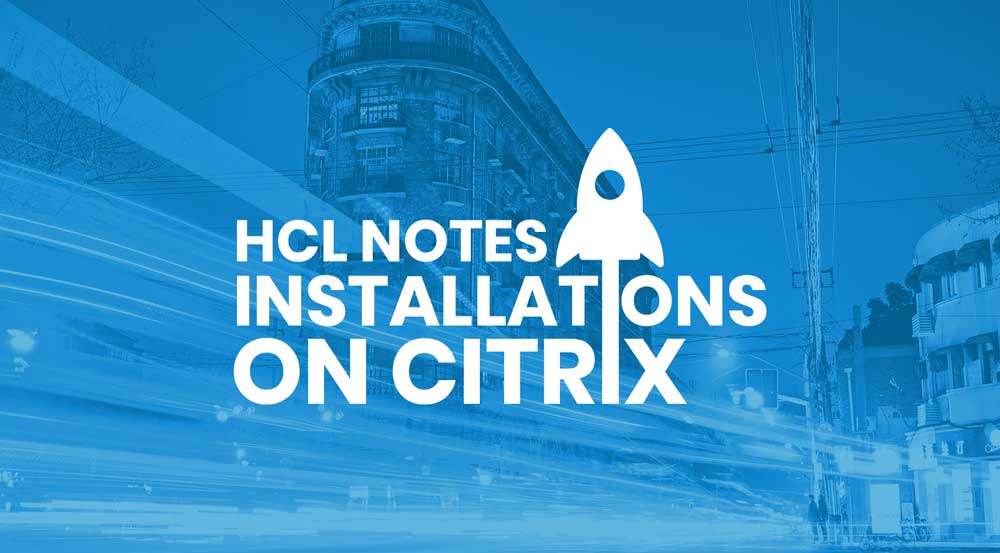HCL Notes installations on Citrix and/or VDI are time consuming, requiring lots of manual effort. The use of Citrix XenApp and XenDesktop provides a great advantage by allowing centralized administration. Software installations, configurations and user-specific adjustments can be carried out quickly through simple admin features.
However, when it comes to Citrix installations and upgrades for the HCL Notes client there are some challenges that usually require help from external consultants. Customized implementations often require several days for installation and configuration QA testing until operations are perfected.
But there is a new solution that shortens the whole process to a few minutes. With this article we will explain how this works.
What do I have to consider when installing HCL Notes on Citrix/VDI?
It is important that certain rules are followed to achieve an optimal installation for the HCL Notes client running on Citrix/VDI. For example, poor results come from in-place upgrades, so they are not recommended.
In general, the following areas should be considered:
- A clean uninstall (including cleaning the Windows Registry)
- Observe the correct order of the installation packages
- “Installation Command Lines” – decide how good the installation is at the end
- Optimizations for performance & stability are recommended
Why do we need an uninstall?
Many customers continue to use persistent servers instead of the popular “provisioning” functionality, allowing them to start servers from a prepared image. For organizations that follow this model they will need to perform an uninstall routine in the installation package, because the server will be upgraded from an old to a new Notes version. Even with provisioned images it is possible that Notes is already pre-installed within the basic image, which would require the uninstall.
Following the correct installation order of HCL Notes on Citrix/VDI
After a clean uninstall, the correct installation sequence must be followed to avoid errors and support tickets. Not only the Notes client itself has to be considered, but also different language packs or fix packs. Also, any necessary add-ons must be setup and configured following the appropriate sequence.
What about the “Installation Command Lines”?
The Installation Command Line is the final decision about how well an HCL Notes client works and what features it has.
An example of a standard command line for HCL Notes 11.0.1 on Citrix:
"Notes_1101_Win_English.exe" -s -a /s /v"SETMULTIUSER=1 CITRIX=1 REBOOT=REALLYSUPPRESS /qn /lime "c:\logs\Notes1101.log""However, you might want to add/remove features, or reference the Program, Data or Shared Data directory in a different location. In all cases this is solved by using MSI parameters.
Each installation package needs its own command line, including customizations if necessary.
What optimizations make sense?
Optimizations settings may be considered optional by many, but the truth is that without optimizations, a high-performance and stable installation of HCL Notes on Citrix is virtually impossible. Here is a comprehensive list of things to look out for:
- Windows services
- jvm properties file
- SharedClasses (xpdplat)
- Workspace Improvements
- ODS Upgrade for local Templates within the shared data folder (incl. additional languages)
- Data Execution Prevention
- Stub notes.ini
- Config file (incl. additional files like, for example, the mc.dll)
You can also obtain detailed information from our webinar recordings on Notes and Citrix.
How MarvelClient Upgrade does the work for you
As mentioned previously, the manual process of validation testing for the correct HCL Notes client installations and upgrades on Citrix/VDI usually takes several working days (from creating the installation package, to testing, and then finalizing the production installation). What if you could combine all these steps with the push of a button? What if you could drastically reduce human errors during the process?
Today this is possible using the “MarvelClient Upgrade Configuration Wizard”. You can easily generate a custom package for Citrix together with the HCL Notes client upgrade package and you can confidently deliver it to the responsible Citrix/VDI support team for installation.
In short: This new process will reduce the amount of time and effort to perform successful rollouts and upgrades for HCL Notes clients across your organization, including all optimization settings. The capabilities are now standard in the latest version of MarvelClient Upgrade and the install/upgrade packages can be customized to your environment.
Here is a step-by-step video that shows the whole process from A to Z: