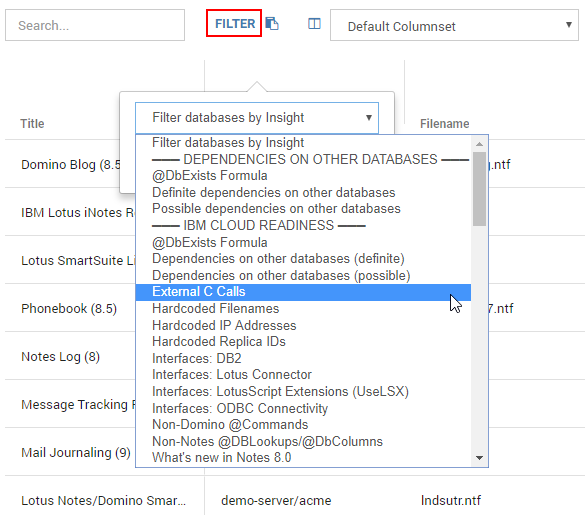Page History
...
Use the search field to find certain database instances or servers:
...
asdf
Columns
asdf
Other
Sorting & Filtering
To find a specific instance or server you can also sort the list on various elements. For example, on the name of the database, the server the instance is located on, or even on a type or complexity score if you are interested in finding databases of a specific type or complexity. To sort simply click on the column header.
Alternatively, you can also filter the list on any of the columns by clicking "Burger" icon that appears when hovering the mouse over a column an then clicking on the filter icon:
In the filter text field you can enter the search term or value you want to filter on.
To clear a set filter click on the number icon that appears on the top when filters are active:
| Note | ||
|---|---|---|
| ||
Keep in mind that if you switch between column sets after filtering the filtering is maintained! |
Filter by Insights
When clicking on the "FILTER" button an additional option becomes available to filter databases by Insight:
This allows you to make selections based on what type of designs you want to review or to easily export a list of databases containing a certain type of finding.
To clear the filter by insight filter simply click on the number icon that appears on the top when filters are active.
Exporting Data
To export the filtered data set as either a CSV or EXCEL file just click on the corresponding button:
All columns for the filtered databases will be exported.
Other Controls
asdf
Databases
asdf
Servers
In this view details to all analyzed servers are displayed. Use the options described under Working with the Catalog above to get the deep dive information you need.
...