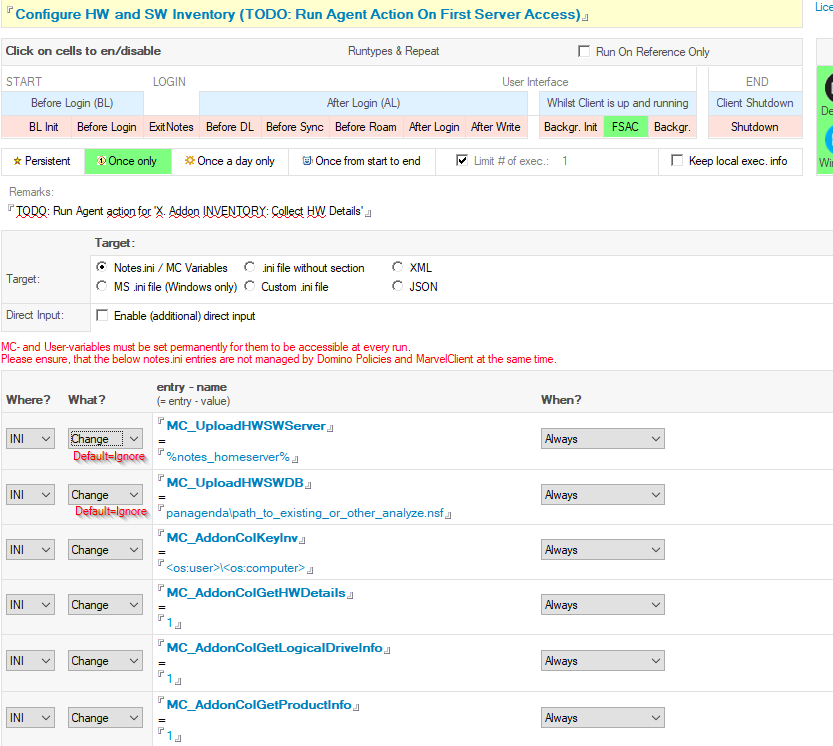Page History
...
- Navigate to any other action view and locate the pasted, disabled action.
- Open the disabled action and either enable it as-is, or remove select variables (switch to 'Ignore') you don't wish to inventory.
NOTE: MC_UploadHWSWServer is only needed if the data is to be uploaded to a MarvelClient Analyze database on a Domino server other than the Mail HomeServer. (Default: Ignore)
NOTE: MC_UploadHWSWDB is needed only if the data is to be uploaded to a MarvelClient Analyze database with a different file path (Default: Ignore). If MC_UploadHWSWDB is not set, MC_UploadDB is required and should in any case already be set in a separate ini management action.
NOTE: MC_AddonColKeyInv is a required paramater, while MC_AddonColGetHWDetails, MC_AddonColGetLogicalDriveInfo and MC_AddonColGetProductInfo are optional to collect hardware info, drive info and software info. - Note that a HW/SW Inventory can easily take 1-2 minutes on slow machines - therefore, you are advised to create a time condition for above configuration action, so that a HW/SW inventory is only carried out once a month - alternatively, set the configuration action to only run once (without any time condition) and resave it whenever you need to carry out a HW/SW inventory on demand.
In addition, it is advisable to set the runtype of the HW/SW inventory to "FSAC" (On First Server Access) as to not prolongue client startup times, but execute the inventory in the background after client startup - Create a new "Run Agent" type action, name it and set the runtype to "FSAC" (On First Server Access) as to not impact Lotus Notes startup time.
The agent can well run permanently - it will only effectively carry out a HW/SW inventory if so configured with above configuration action --> the configuration action determines when/how often the inventory is to be carried out. - Click on "Select existing source Database" and navigate to/select to your MarvelClient Analyze database.
- Click on "OK" to the prompt "Agent: Please select an agent from the source database".
- Click on "Select existing Agent" and select "X.Addon INVENTORY: Collect HW Details" and then click on OK.
- If desired, populate the "When" or "Who" tab to restrict it to certain types of users, then save and close the action.NOTE: Enabling optional HW/SW inventory can take a significant amount of time, particularly the hard- and software pieces. We recommend you carefully evaluate your needs and monitor only what is necessary and again especially restrict how often the inventory is done.
Note that the configuration action determines how often a HW/SW inventory is to be carried out. In this describtion 'Once only'!
After setting the respective ini entries (MC_AddonColGetHWDetails, MC_AddonColGetLogicalDriveInfo and MC_AddonColGetProductInfo) with the config action above, the agent will reset them back to "not set" (=remove them from notes.ini) as soon as it has run successfully (Since these data do not change often). In the following agent executions, only the data that is present in the config.xml (<mc:addon_xxx>) will be collected and updated. - Additional not recomended recommended option: Set notes.ini MC_AddonHWSW_DebugLevel=1 to get system details into the log.xml once -
Set MC_AddonHWSW_DebugLevel=2 to get system details into the log.xml on every run.
...