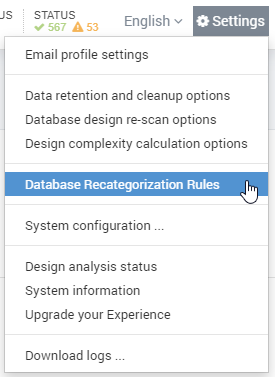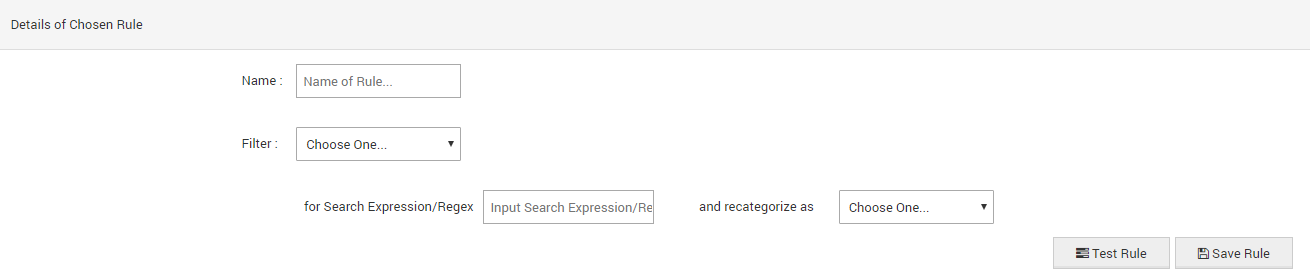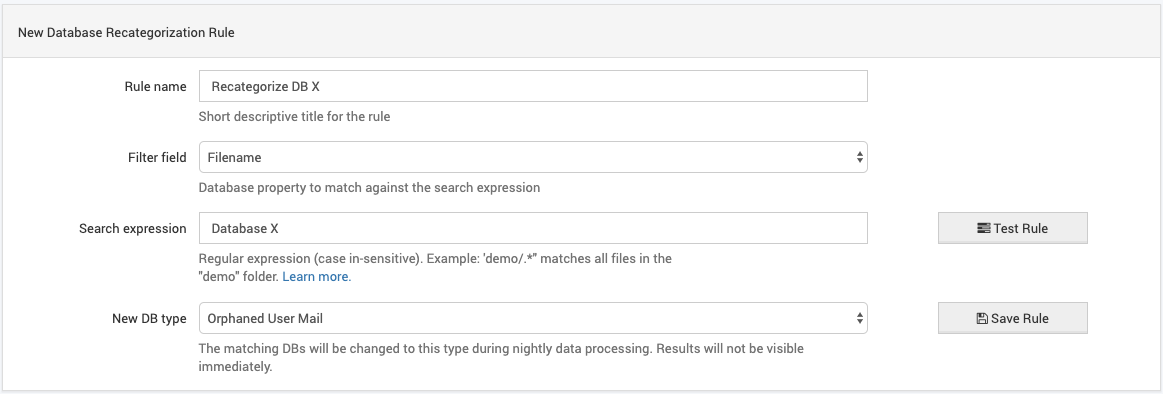Page History
...
- User Mail database (identified by a person document pointing to the instance)
- Mail-In database (identified by a non-system mail-in document …)
- System database (identified via well-known system file or template namenames)
- mail.box database (identified from Domino server configuration settings)
- Directory (identified from Domino server configuration/used template)
- Orphaned User Mail (user mail files no longer associated with a person document)
- Application databases (all remaining not categorized into cat 1-6)
...
All further analysis in iDNA Application Applications is based on this categorization.
There might be some certain use cases in which, for example, a database was categorized as System database, but it would be more appropriate to treat it as Mail-In databaseOrphaned User Mail file in your environment. For such cases, iDNA Applications provides the option to recategorize databases manually:based on custom rules. Starting from...
| Table of Contents |
|---|
1) Configuration View: "Settings > Database Recategorization Rules"
Follow these steps if you need to recategorize databases:
- Select Database Recategorization Rules from the Settings menu
- Click on the Create New Rule button
- Recategorization Rule Settings:
You have the option to apply rules for single or sets of databases based on filtering by Replica ID, Template, or File Path. The filtering string can either be entered as search expression or Regex (Regular Expression).
Rule Name: Please name your rule in a meaningful way
Filter field: Select one of the following options from the Filter drop down menu:
- Replica ID
- Template (Inherits From)
- File Path
for Search Expression/Regexexpression: Enter a search expression or regex for your filter - the field recognizes Regex automatically.
and recategorize asNew DB type: Please select a category (for details, please refer to Definitions)
Test Rule: TBD
Saver Rule: TBD
...
Clicking on this button will list you all databases that match your rule.
Save Rule: Hit this button if "Test Rule" displayed the expected results in order to save the rule.
| Note |
|---|
Please note that if a database is matched by more than one rule, the resulting recategorization will depend on the internal priorities of database types, which is defined as follows (descending from highest to lowest priority):
Example: If you have a rule A that recategorizes a system database X as "Orphaned User Mail" file and a rule B that recategorizes the same system database X as "User Mail" file, iDNA Applications will treat database X as "User Mail" file. |
2) "Catalog > Databases" view
If you identify a database in the Catalog > Databases view that is not categorized according to your requirements, just right click on the corresponding database and select "Assign new DB type..." >
...
| Note |
|---|
Please note that some options might be grayed out if the corresponding field is NOT available in for the selected database. |
You will be redirected directly to the configuration view (DB Recategorization Rules) with all data pre-filled in the respective fields. You only have to specify the Name of the rule before you can save it.
...
If you want to modify the pre-filled fields, you will find all you need to know in this section : Configuration View: "Settings > Database Recategorization Rules".of the article:
Table of Contents exclude .*Catalog.*