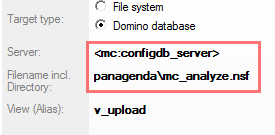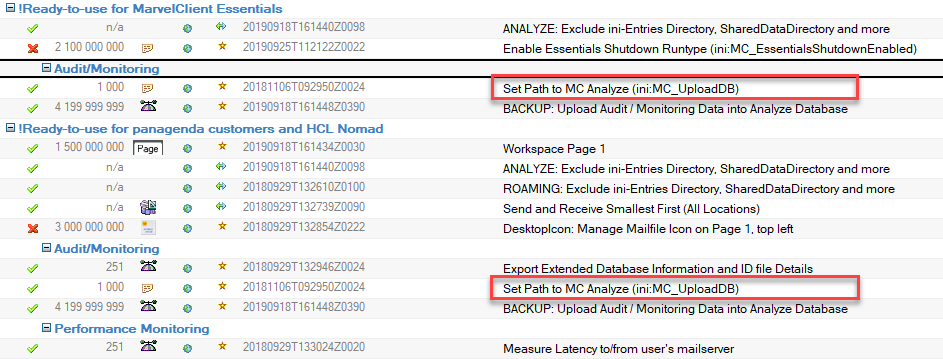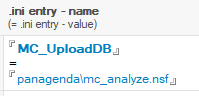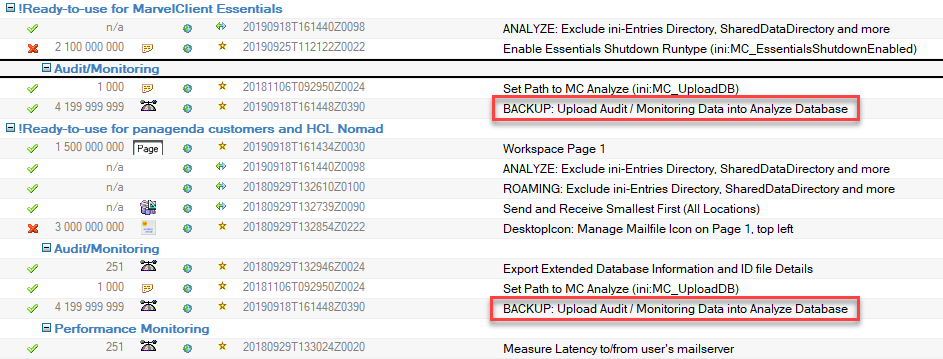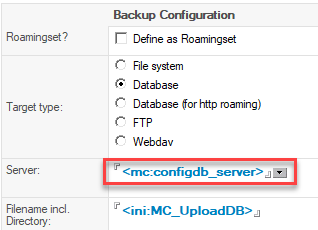Page History
If for some reason you 've have installed and deployed MarvelClient but you're not receiving any client documents in MarvelClient Analyse, please check the following:
...
2. Next, check the location of your MarvelClient Config and Analyze databases and write down the server name and file path, such as crocuscronus/panagenda - panagenda\panagenda.nsf and/or apps\mc_analyze.nsf
3. Then, open your "Upload Audit/Monitoring Data into Analyze DatabaseSet Path to MC Analyze (ini:MC_UploadDB)" action document in the MarvelClient Config database and look at the "Filename Incl. Directory" field.
The "Filename Incl. Directory" field content .
NOTE: The highlighted documents in above screenshot are the same = ONE document, just displayed in two different categories, so you only need edit ONE.
The field content showing "panagenda\mc_analyze.nsf" in above screenshot should match the path of your Analyze database noted in step 2 above. In other words, if your Analyze database is deployed to anything other than panagenda\mc_analyze.nsf then this field needs to be updated with your actual file path
...
.
Next, open your "BACKUP: Upload Audit / Monitoring Data into Analyze Database" action document in the MarvelClient Config database and look at the "Server" field.
NOTE: The highlighted documents in above screenshot are the same = ONE document, just displayed in two different categories, so you only need edit ONE.
The server field shown above means that MarvelClient will look for the Analyze database in the path specified, on the same server the Config database is located. So if your Analyze database resides on a different server from your Config database, the "Server" field also needs to be updated. We don't often see customers deploy the Config database on a different server than the Analyze database, so this is rarely the case. If needed, however, you can simply enter a servername like "servername/certifier" into the field (without quotes).
4. Next, check the Notes.ini of a client that has MarvelClient deployed. The Notes.ini should have an entry for EXTMGR_ADDINS as well as one pointing to the location of your MarvelClient Config database via MC_DB=:
EXTMGR_ADDINS=mc.dll
or
EXTMGR_ADDINS=pmc.dll
MC_DB=NameOfYourTestServer!!directoryand\FilenameOfYourConfigurationDatabase.nsf
or MC_DB=%notes_homeserver%!!panagenda\panagenda.nsf
or no MC_DB entry at all, in which it defaults to %notes_homeserver%!!panagenda\panagenda.nsf
...