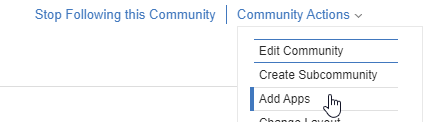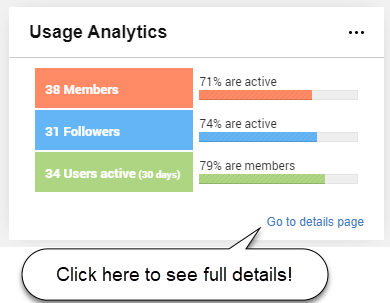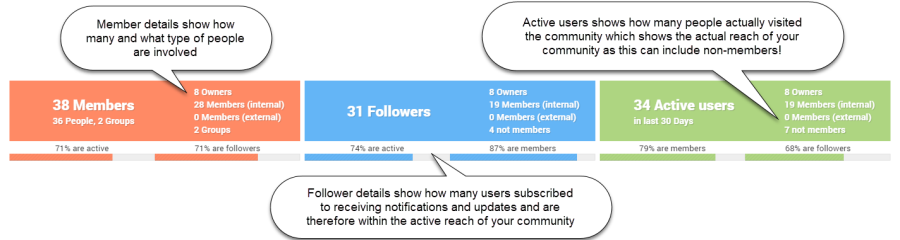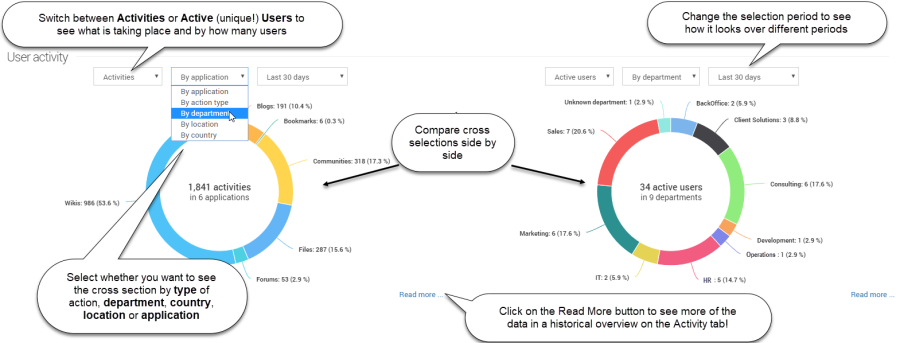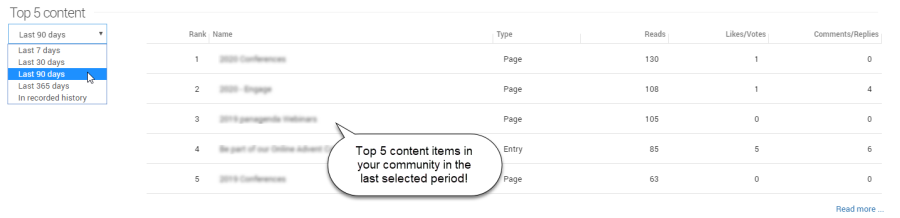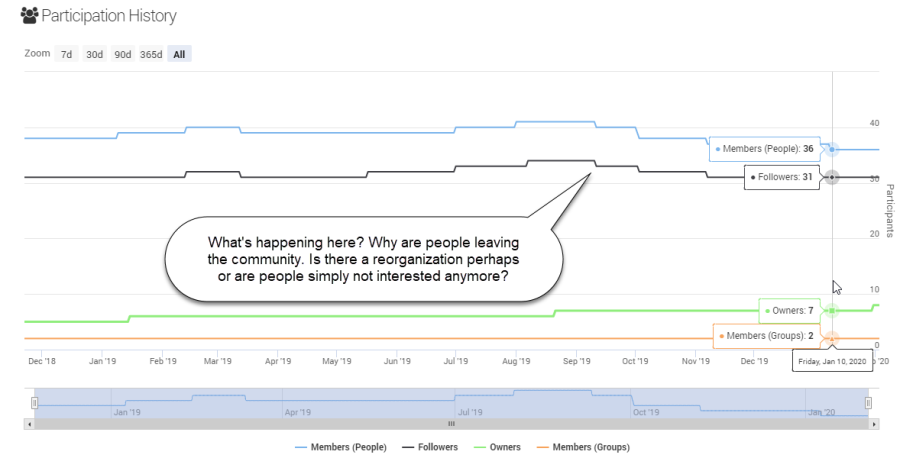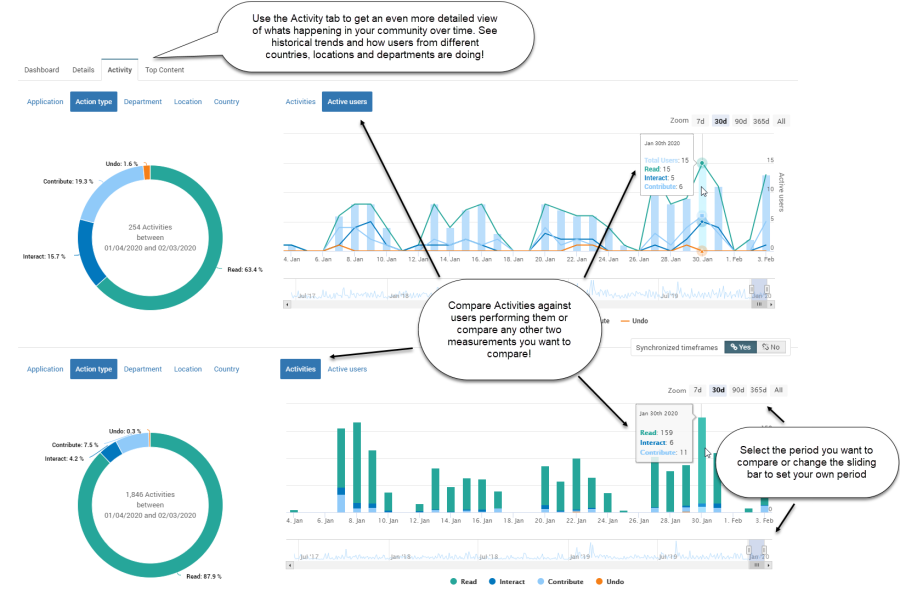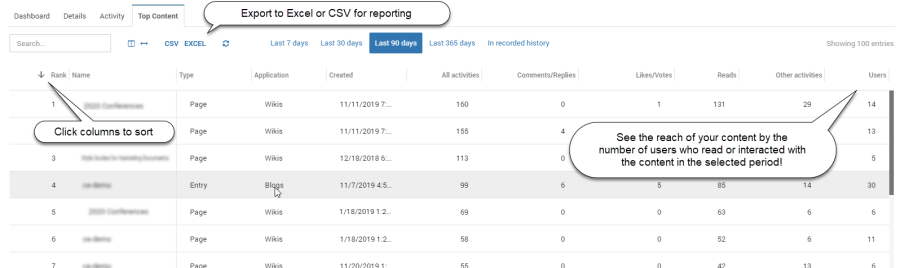Page History
What is it?
Community usage analytics Usage Analytics is an add-in that you can add to your community Community and that gives you insight into the way your community Community is being used. Are people accessing it, are ? Are they updating things, and/or adding things or just reading things? And what content (files, blogs, wiki pages, etc) is getting the most attention?
Who sees it?
Community usage analytics Usage Analytics are only visible for Community Owners. Normal community , so Community members do not see themthis information.
How do you add usage analytics to your
...
Community?
Add Community Usage Analytics from the [Add Apps] menu menu under [Community Actions] in in the right upper corner.
After adding the app to your community Community you will see a small participation overview on your community Community overview page. This shows you the current number of members, followers and the number of unique visitors to your community Community in the last 30 days. To get to the full details, click the "Go to details page" or or click the " Community Usage Analytics tab from your communities Communities apps list.
What does it show?
Community Usage Analytics shows you the participation of your members and visitors, your communities Communities' most active content (blogs, wiki pages, files, etc.), as well as the type and number of activities that take took place. This information can help you determine what 's is going on and what to focus on when you try to get people more involved.
...
An activity is any type of action that can be taken by any user of your communityCommunity. For instance, to open the communityCommunity, to read or download a file, to comment on a blog post, to post a question in a forum, etc.
All activities are grouped into four into four types:
- Read (all - All actions that open or download something)
- Contribute (- New activities that result in new content. Like Filesfiles, blog posts, forum questions, etc)content that
- Interact (all - All actions that add or update existing content like votes, comments, like's, replies to forum questions, etc.)
- Undo (- Any corrective actions like unvoting, deleting files or removing a like)
…and linked to the applications they belong to:
The different applications are: Activities, Blogs, Bookmarks, Calendar (Events), Files, Forums, Ideationblog, ECM (CCM Libraries), Metrics, Wikis and Communities
'Communities' also includes all activities that do not belong to any of the other applications like changing the overview page, rich content widgets, following or joining a communityCommunity, status updates posted to a communityCommunity, Surveys and other add-in applications.
Using the Community Usage Analytics page:
The Community Usage Analytics has 4 tabs.
Dashboard Tab:
On the Dashborad Dashboard tab, you will find the participation bar in the top, showing you how many users your community Community reaches and how many are actually using it.
Knowing how many users alone though is not enough. So to see what they are doing, the analytics dashboard allows you to draw quick comparison overviews of number of activities and number of users per type of action, application, department location or country:
Lastly, the dashboard offers you a list of the top 5 Content items in your communityCommunity. These can be blog entries, files, wiki pages, forum topics and any other type of content your community Community has.
Per item, you will see how many reads the item had and how many likes/votes & comments/replies but if you want to see more then switch to the tab "Top Content" to to get even more information for not just your top 5 but top 100 content items!
Details tab:
On this tab, you will find the general details of your communities Communities and links to the usage statistics of all the communities subcommunities Communities' Sub-Communities (if it has them). It also shows how your membership has evolved over time. For instance: How many people joined and left the communityCommunity?
Activity Tab:
This tab allows you to drill even deeper into the information provided by the donut charts on the Dashboard page. Allowing you to see the historical trends and compare activity for specific time periods. For instance to see if a call-to-action had effect!
Top Content tab:
The last tab showsyou shows you how your content like blogs, files and wiki's are being used and which are popular or not. This page lists the top 100 content items in your community Community with the number of users who interacted with it and the actions taken. It allows you to search, filter and export your top content list.