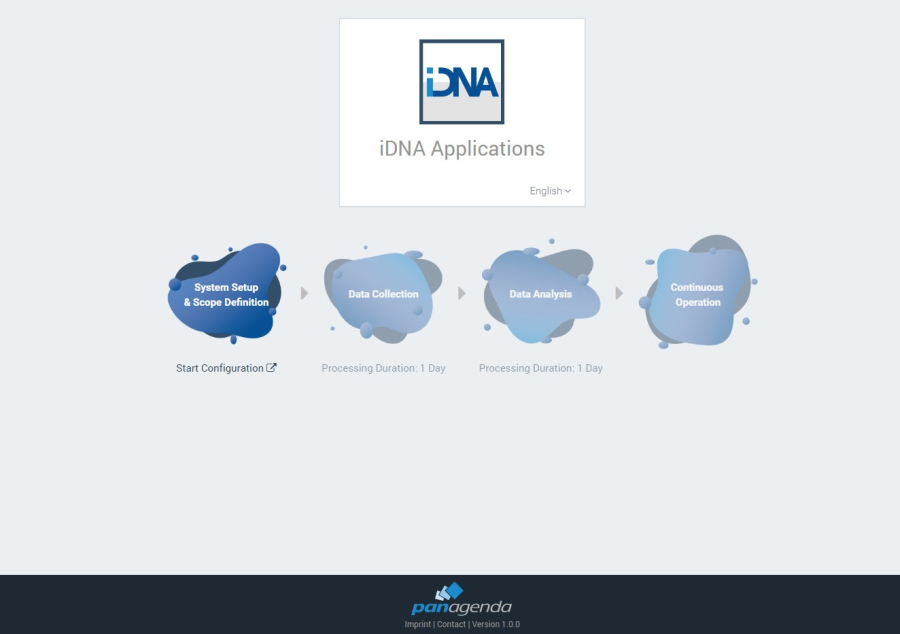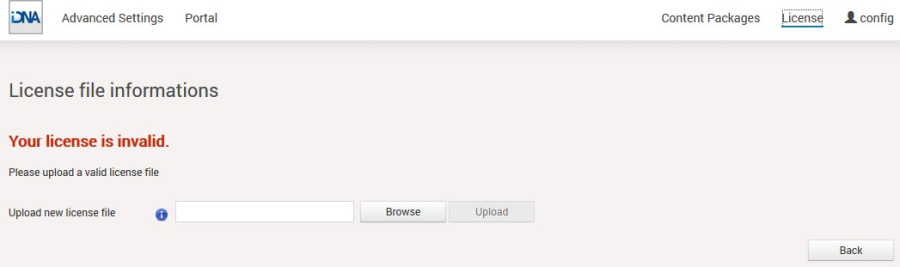Page History
Please enter https://<FQDN or IP> in your browser to connect to the panagenda iDNA Applications web interface. For further information about your iDNA Applications appliance's IP address and hostname (FQDN), please refer to Starting the Virtual Appliance
panagenda iDNA Applications uses HTTPS for secure communication between its appliance and its web interface, so you have to accept the security certificate to continue. See SSL Certificate if you want to use your own certificate.
When you start iDNA Applications for the first time, you will see the following screen:
Please click on Start Configuration to open the iDNA Applications configuration portal.
Login
By default, a user with administrative credentials is available to access the panagenda iDNA Applications web interface.
Default login information: User "config" with password "config"
Licence File Upload
Please go to https://<FQDN or IP>/idna/cfgc#license and upload your panagenda iDNA Applications license file when you connect to the appliance for the first time.
| Note |
|---|
Note: Servers discovered, which are not covered by the license, will be shown in the list of unlicensed servers. |