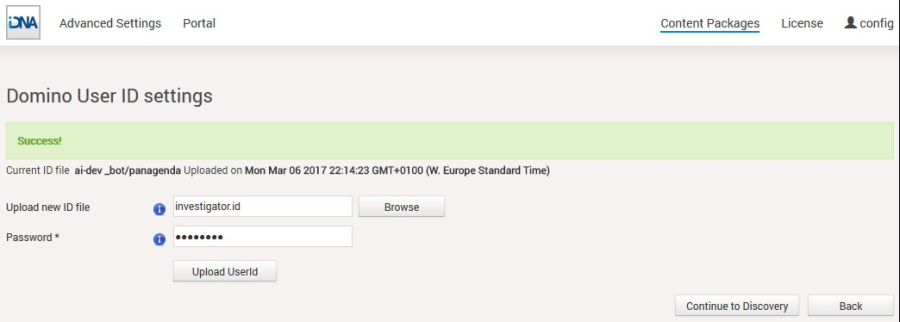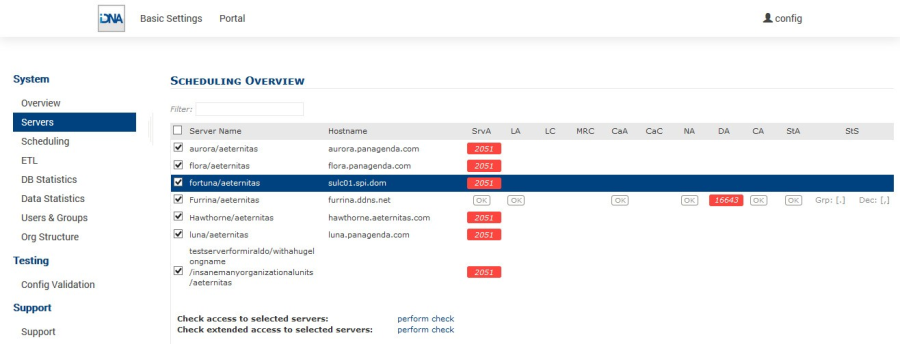Page History
The basic configuration in this section of the iDNA Applications user interface includes:
| Table of Contents |
|---|
1.
...
HCL Notes User ID File Upload
In the iDNA Applications configuration portal, click on the Setup User ID button beside the User ID section, to open a dialog for uploading your ID file.
- Please ensure that the IBM HCL Notes User ID meets the requirements (see "IBM Domino Notes:" on page 7) the System Requirements
To upload the new User ID file, please open the file selection dialog by clicking the Browse button. Select the desired IBM HCL Notes User ID, enter the appropriate password and click on Upload. "Success" means that you uploaded a properly configured IBM HCL Notes User ID:
2. Domino Server Settings
...
Clicking on the link Check Server Access on the Domino Server Settings Result page leads to the following screen:
Please ensure that columns SrV (Server Access), LA (Log.nsf Access), CaA (Catalog.nsf Access), NA (Domino Directory Access), StA (Statlog.nsf access) and CA (Console Access) are showing "OK".
After fixing missing access rights for a particular server, select the server in first column and click on perform check in the line Check access to selected servers. This will repeat the initial access check which was done during Server Discovery (see "Start new Domino Server Discovery" on page 19).
If all access right requirements of all servers are fulfilled, please check all servers in the first column and run a perform check in the line Check extended access to selected servers. This will examine several entries in the servers notes.ini file via console command in order to verify configuration parameters and come back with this screen:
...