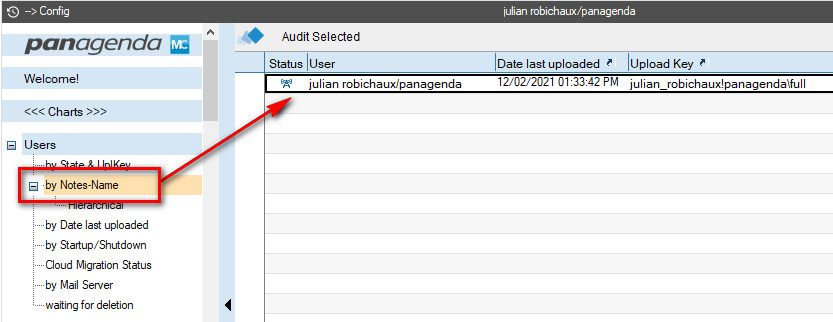Page History
...
- Getting Started with MarvelClient Essentials
- Installing panagenda MarvelClient
- Rollout of panagenda MarvelClient to Multiple End Users
- Guides, Guides, Guides
Remember: a free MarvelClient Essentials version is included and pre-installed with all Notes clients, both Windows and Mac, version 10.0.1 and higher.
...
There are two different ways to create a backup action for use with Nomad Web Migration.
If OPTION 1: If you have Domino 12.0 or higher and you are managing MarvelClient Essentials using the Domino Directory, you can use a MarvelClient Upload Client Data action to back up data to your Analyze Database.
If OPTION 2: If you are managing MarvelClient with a Config Database (which we recommend):
...
There are two different ways to create a Web Migration action.
If OPTION 1: If you have Domino 12.0 or higher and you are managing MarvelClient Essentials using the Domino Directory, you can use a Nomad Web Migration Action in the Domino Directory.
If OPTION 2: If you are managing MarvelClient with a Config Database (which we recommend):
- run OnlineUpdate to make sure you have the very latest template versions (you need at least version 20211111)
- create a new Web Migration Action using the view menu Nomad – Nomad Web Migration, with the following settings:
...
Before you try Nomad Web Migration for the first time, open your Analyze Database and make sure you have at least one backup for the User ID that will be logging in to Nomad Web. This backup MUST be from a Windows or Mac desktop client.
If you don't see a backup document listed for your User ID:
- make sure MarvelClient is running on your desktop client
- there should be an extmgr_addins entry in your notes.ini file, pointing to your MarvelClient DLL (e.g. extmgr_addins=mc.dll)
- the <NOTES_DATA>/IBM_TECHNICAL_SUPPORT/console.log file should indicate which version of MarvelClient you are running near the top of the file
- check your notes.ini file for a MC_DB_LastReachable entry, which should point to your MarvelClient Config DB
- make sure this is the same Config DB in step #2 above
- check your Backup Action in step #2 and make sure it's pointing to the correct Analyze database path
- make sure you have logged in to and closed a desktop Notes client at least once since the Backup Action was created
- if everything looks good, try restarting your client one more time
You can also see some advanced troubleshooting techniques in this article: What to Do If Documents Don't Appear in the Analyze Database
...
The very first time you use Nomad Web, you should automatically get all the workspace information from your backup in the Analyze Database copied to your Nomad Web client.
Keep in mind that Web Migration only sets up the Nomad Web workspace the first time you use Nomad Web. After that, the workspace will not be modified by this action unless you use a different browser or you completely clear the browser cache.
| Info |
|---|
| NOTE: if you are using a Config DB with a non-standard database name or filepath – something other than panagenda\pangenda.nsf or panagenda\pmc_config.nsf on the user's home server – you might have to set the MC_DB notes.ini parameter for your Nomad Web clients using Domino Policies. See the documentation Configuring MarvelClient for Nomad for more information. |