iDNA Applications collects design data in order to surface insights and complexity about the various applications in your environment. To determine if there are issues with design collections either
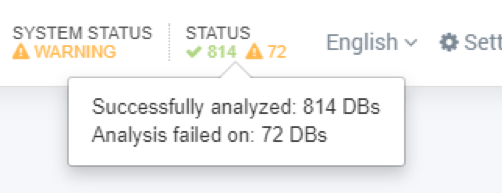
Here you will see a list with basic information about database instances and their design collection scan results. Scan results (column "Design Collection → Status") should be OK for most, but where it is not OK (or status "FAILED"), additional information can be found in the column "Design Collection → Message".
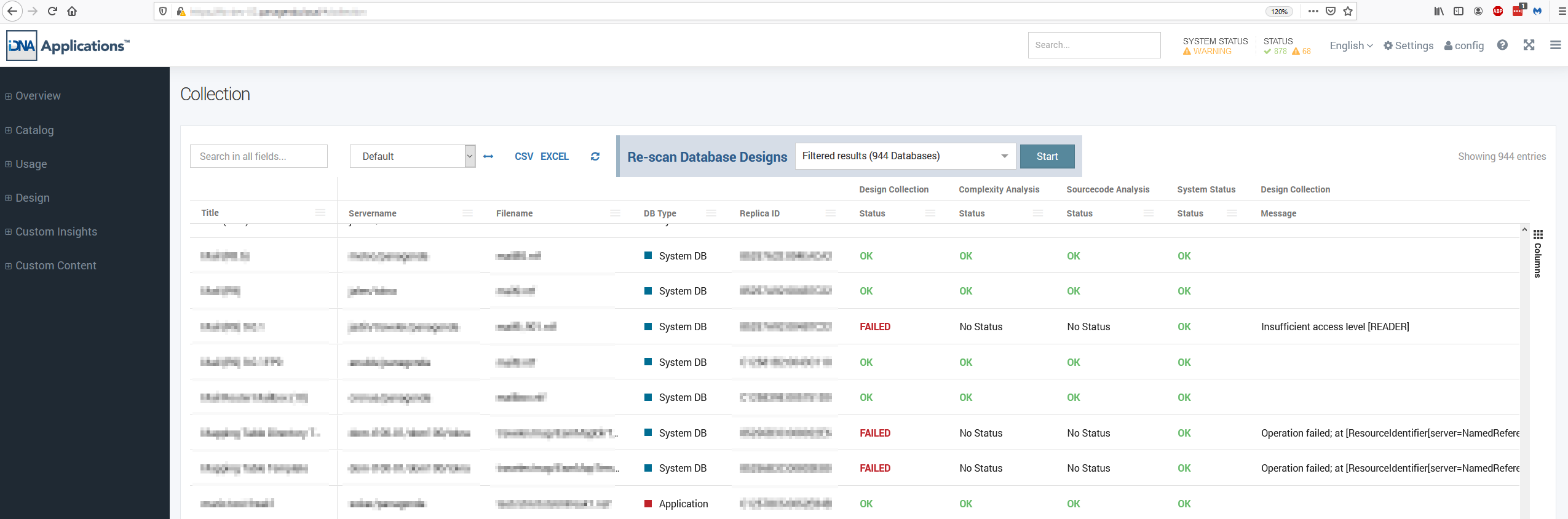
The three most common issues are:
Security and network issues should be relatively easy to solve, because they are in direct control of the personnel who administers the Domino servers and the network. After troubleshooting, the databases need to be re-scanned manually using the re-scan options on the same page.
To scan the application design, the Notes ID with which iDNA runs needs access to the server the database resides on. The Domino server must be accessible over the network from the appliance. In an optimal scenario, the server's common name can be pinged from a console in the appliance to avoid name resolution issues.
Common problems are:
"Unable to find path to server" / Error 2051
"Server not responding" / Error 2055
"You are not authorized to use the server" / Error 2350 or 18734
"Remote system no longer responding" / Error 2562
"Network operation did not complete in a reasonable amount of time" / Error 2567
"The remote server is not a known TCP/IP host" / Error 7267
"The connection has been reset by the remote TCP host" / Error 7285
"The connection has timed out" / Error 7286
"The server is not responding" / Error 18439
The solution for these issues is to make sure the iDNA has a stable network connection to the server and name resolution works flawlessly. However, sometimes network hick-ups occur, so in many cases a simple re-scan of databases with these errors might solve the issue.
Sometimes, what seems like network errors can in reality be access issues. An example here is the well known behavior of the Notes Client saying "Server not responding", when in reality a server access issue exists (see next paragraph).
To scan the application design, the Notes ID with which iDNA runs needs access to the server and the database in question. In the DBs ACL it should at least have Designer rights.
Common problems are:
"You are not authorized to perform that operation" / Error 4067: general access error. The Notes ID has insufficient access.
The solution for both issues is to modify server security settings or the database ACL and add the Notes ID with Designer rights. Alternatively, if that is not possible, the Notes ID will utilize Full Access Administrator if available.
Sometimes, failures are caused by the DXL Exporter task that runs on the IBM/HCL Domino Server. iDNA depends on this separate task to gather design information from databases. It is not uncommon for the DXL Exporter to have problems with what it considers corrupt data in design elements.
Normally that results in a clean abort of the scan on Domino side with an Error message like this:
Execution failed; at [ResourceIdentifier[server=NamedReference[name=server/acme], database=NamedReference[name=test/database.nsf]]]; exporterLog=[ <?xml version='1.0'?> <DXLExporterLog> <error id='7112'>Error occurred during processing of note ID 0x57A</error> <warning id='7034'>Inconsistent data encountered %s</warning> <error>DXL exporter operation failed</error> </DXLExporterLog> ] |
Inconsistencies like that can usually be fixed by opening up the database in question and navigating to the document identified by its note ID in the XML (e.g. 0x57A in the error message above) and simply re-saving it. To find a document by note ID, several 3rd party development tools are available (e.g. Noteman by MartinScott). More details on fixing the issue can be found in the following document:
More severe issues during DXL export will lead to a crash of the DXL exporter. Even though it's not caused by iDNA, but the interaction between the DXL task and the Notes database, iDNA helps buffering the impact of such a crash with its multi-process scan architecture based on Docker.
In such a case, an error message would show up in the column "System Status" and provides additional information to the problem. Database compact and fixup with recovery options are recommended to approach solving these issues. If the problem persists, opening a PMR with HCL might be required.
The best practice is to simply re-scan failed databases. Therefore:
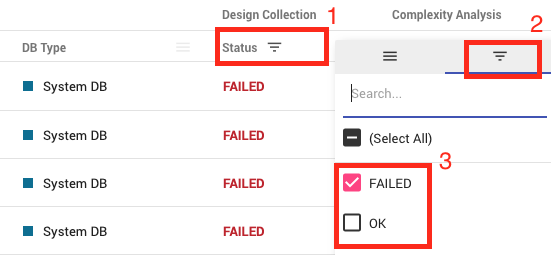

Re-scanning databases is a multi-step process, that will take up to 2 days before the newly re-scanned databases will appear in the interface. Do not re-scan all databases unless absolutely necessary as it may run over several days and put significant strain on the appliance and infrastructure. In some cases several re-scans might be required. |
You can make use of further filter options in this view to restrict the re-scan scope further down to DXL Exporter crashes.
Insufficient access rights are another frequent reason for the iDNA Applications Design Collection to fail. To troubleshoot these kinds of issues, the access rights of the corresponding databases or servers have to be adapted for the ID that is used by iDNA Applications.
Bad or hidden database design (often with third-party tools) will also cause failures in Design Collection. With tools like Noteman, Ytria scanEZ or HCL Notespeek one can usually locate these design documents and determine what may be wrong with them. On the following websites you can search for details on the error codes that are shown in the Collection grid:
Sometimes the iDNA Applications appliance cannot reach the server where the database resides due to network issues. In these cases a simple re-scan of the affected databases will fix the issue.
If you are not able to troubleshoot your database design issues with the means described in this article, please consult support.panagenda.com.