Nomad Roaming allows you to have a consistent client experience across your HCL Nomad clients. You can store backups of your workspace and client settings in a central Analyze database on the Domino server, restore them every time a Nomad client starts, and even sync two Nomad clients as they are running.
It is available starting in HCL Nomad Web 1.0.5, HCL Nomad iOS 1.0.24, and HCL Nomad Android 1.0.34.
Requirements
- HCL Nomad Web 1.0.5 or higher, HCL Nomad iOS 1.0.24 or higher, or HCL Nomad Android 1.0.34 or higher
- MarvelClient Config Template version 20220916 or higher
- A MarvelClient license that includes Roaming
If you have an older version of the Config template, you can run Online Update to get the latest version that has been assigned to your account. If the template still isn't new enough, active licensed users can contact panagenda support. |
What Gets Backed Up and Restored
The backups include:
- Recent Apps
- Workspace icons and layout
- Database settings (last opened view, last selected document, search bar)
- View column settings (sorting, customizations)
- Notes.ini settings
Nomad clients are backed up at a specified interval, defined on your Nomad Roaming action.
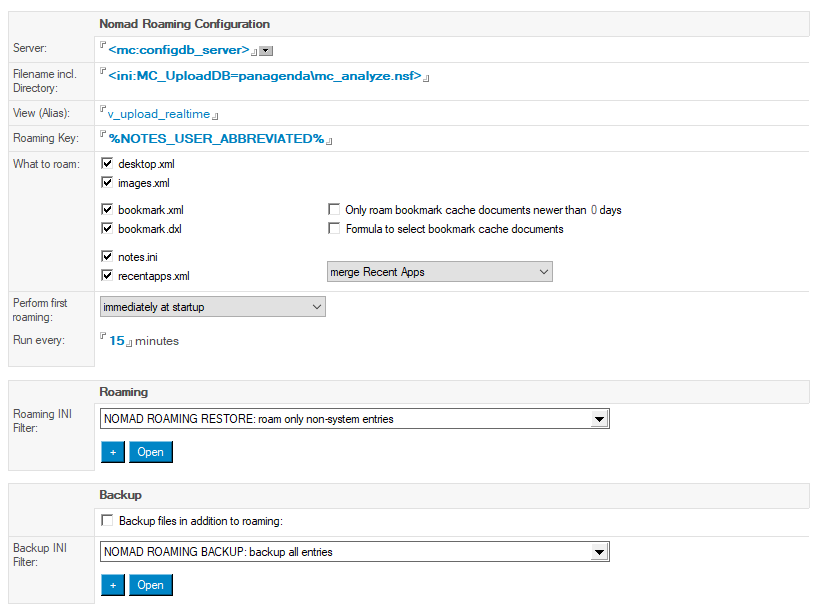
Please see the document Nomad Roaming Setup and Examples for details on how this action form works.
Difference Between Nomad Roaming and Web Migration
In some ways, Nomad Roaming and Nomad Web Migration might sound very similar. They both allow you to configure a Nomad client based on another, existing client setup.
However, there are some important differences. The primary difference is that Web Migration only happens at the initial client start when Nomad is first being set up, while Roaming happens at every start (including the initial start). Roaming can also backup and restore the entire client experience, including database settings and user preferences, while Web Migration only restores the workspace and recent apps.
A list of the differences between the two actions is summarized below.
| Web Migration | Nomad Roaming | |
|---|---|---|
| Recent Apps | yes | yes |
| Workspace Icons and Layout | yes | yes |
| View and Database Settings | no | yes |
| notes.ini | no | yes (selective) |
| When does it run? | only initial setup | every start, and |
| Source of data | rich client | Nomad client(s) |
| License required | none (free) | realtime/roaming |
You can actually enable both actions for your users, to ensure that they will be presented with a familiar client setup when they first start using Nomad, even if they don't have a roaming backup yet.
If both Web Migration and Nomad Roaming are enabled for the initial client start, Nomad Roaming will be used if a roaming backup can be found in the Analyze DB, otherwise Web Migration will be used. You will never have a situation where both actions run.
Use Cases
Sync Between All Nomad Clients
Because the roaming action can back up and restore in the background, you can use it to keep all of your Nomad clients – web, iOS, and Android – in sync with each other.
This way they will share a set of recent apps, workspace, and client settings, and changes you make on one device will show up on all your other devices as well.
This is essentially the way that classic MarvelClient rich client roaming works: all clients share a common backup, so any rich client you use will look just like the last one you used.
Sync Between Specific Platforms Only
In other cases, you might want to sync between specific platforms only.
For example, you might use Nomad Web on multiple browsers, and you want to make sure the browsers are always in sync. But you might also have an iPhone and an iPad, and you want those to be the same but you don't want them to be affected by changes you make on your browser.
Not Supported by Nomad Roaming
There are a few scenarios that are not currently supported by Nomad Roaming:
Sync Between Nomad and Rich Client
Rich clients and Nomad clients do not share backups using Nomad Roaming.
You can get an initial configuration of Nomad from a rich client using Nomad Web Migration, but a rich client cannot receive changes from a Nomad client.
Merging Roaming Changes
Nomad Roaming is currently designed so a local Nomad workspace will always be overwritten by changes in the roaming set (if the workspace is roamed). So in the following scenario with two Nomad clients, Client #1 and Client #2:
- you make changes to Client #1 (add/remove icons, etc.)
- these changes have not yet been committed to a backup set
- you make changes to Client #2 that shares the backup set
- the other Client #2 commits its changes
- roaming happens on Client #1 (either in the background or at startup)
The changes on Client #1 will get replaced by whatever is in the backup set from Client #2.
The only exceptions are:
- Local database icons on your client will never be removed by roaming
- Roaming can be configured to "merge" Recent Apps, which can sometimes retain a recently used database even if it is missing from a backup set
Caveats and Things to Know
Roaming is Overwrite, not Merge
As mentioned above, roaming a Notes client workspace will cause the Nomad client workspace to be overwritten. So any changes you make to your local client will be overwritten if the backup set doesn't already have your changes. In some very specific situations, this could cause a database icon to unexpectedly disappear from your active workspace.
This is generally only an issue if you use multiple Nomad clients simultaneously, and even then it's often a one-time occurrence if it happens at all.
Backups Happen on a Schedule, not Continuously
Backups are not saved to the Analyze database every time something changes on the Nomad client, this would cause far too much network traffic and writes to the database. Instead, the backups are saved in the background on a schedule (as specified in the Nomad Roaming action), and only if something on the client has changed.
Also, backups are not automatically created at shutdown, because the shutdown process on Nomad is generally a forced quit of the application, which does not provide enough time for a backup to happen when this occurs.
As a result, it's possible to have backup sets that are slightly out of sync with the Nomad clients that are being backed up.