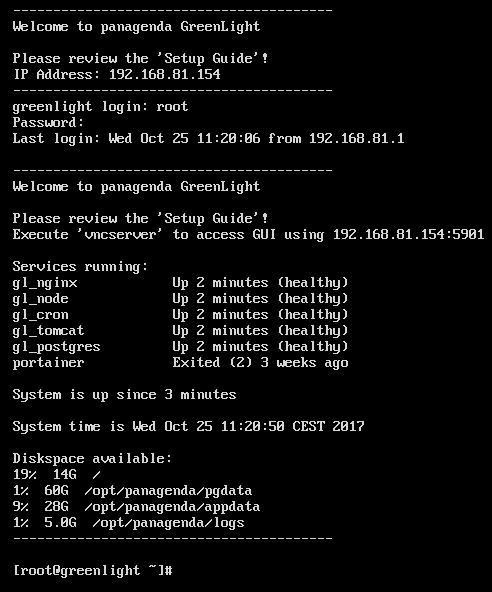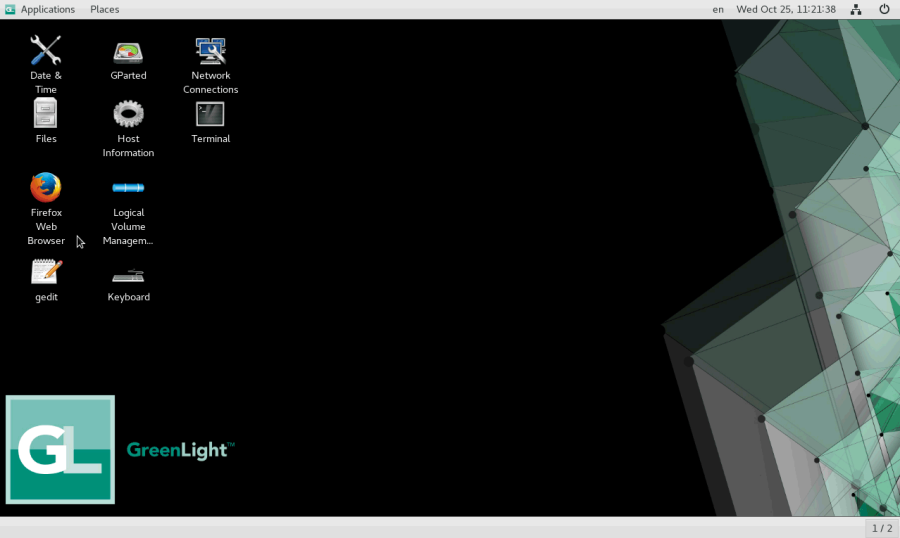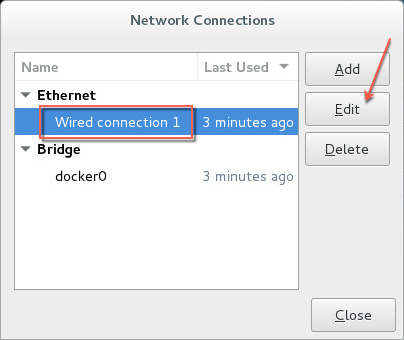Page History
| Table of Contents |
|---|
Welcome Screen and IP Address
...
After login, basic information, such as disk space, system time and IP address, are shown:
Graphical User Interface
There are two ways to use the GUI to configure your GreenLight appliance:
...
GUI Basics:
The Applications menu provides access to all required applications:
You can access all required applications by using the desktop icons, too.
To check an established internet connection, a web browser (Mozilla Firefox) is available on the panagenda GreenLight appliance.
You can use the terminal window to check if your TCP/IP connection is established, using Linux ping and ifconfig command. For more information about ping and ifconfig commands, type man ping or man ifconfig in the terminal console window.
panagenda GreenLight log files can be found within the /opt/panagenda/logs directory. The main log file (/opt/panagenda/logs/tomcat/greenlight.log) holds essential information about panagenda GreenLight runtime behavior. Use the Files application to navigate to these log files.
To check the panagenda GreenLight appliances system behavior, you can use the installed system monitor.
Network Settings
To change the IP address and DNS configuration please click on the Network icon. Select the Ethernet connection and click on Edit:
Go to the IPv4 Settings tab and select Manual from the Method drop down menu to configure the network settings as required:
...