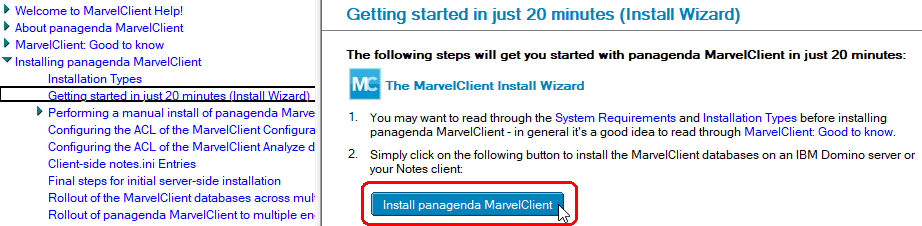Page History
...
- You may want to read through the System Requirements and Installation Types before installing panagenda MarvelClient - in general it's a good idea to read through MarvelClient: Good to know.
To install the MarvelClient Databases on an IBM Domino server or your Notes client, navigate to this topic in your local MarvelClient Help open the MarvelClient Installer database and click on the the Install panagenda MarvelClient button:.
The MarvelClient Installer is included in the panagenda folder in IBM Domino 10. You can also download the Installer here.
If you would like want to carry out perform a manual installation, please refer to performing a manual install of panagenda MarvelClient.
Info If during installation you choose settings different from the default, take a note as you will need them again later on.
- Perform If you are a panagenda customer, please perform an Online Update, see Updating the MarvelClient Config, Analyze and Help DatabasesInstall . For MarvelClient Essentials, this step is optional.
- For Notes releases < 10, install the MarvelClient binary on your local machine as described here: Setting up your first IBM Notes Client with panagenda MarvelClient.
Note that the MarvelClient binary is already included in Notes release 10. Restart the client (make sure that you also close any Admin and Designer clients) to upload your first document into the MarvelClient Analyze database.
Info .
Now you might want to take a look at MarvelClient: Good to know.