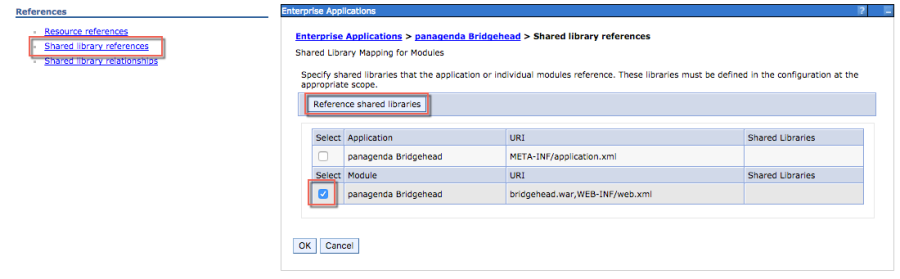Page History
...
You need to add a WebSphere Administrator Account here, no special Connections access roles are needed.
So you can use an already existing account (local or LDAP), or you create a local WebSphere Administrator Account.
Create a local user Users and Groups > Manage Users > Add… and add this user to
Users and Groups > Administrative user roles:
Optional: To encrypt the password in the adminclient.props you can use the following command:
...
In the WebSphere Integrated Solution Console (ICS) go to Clusters > WebSphere Application Clusters. Create a cluster with one or optionally more nodes.
| Note |
|---|
In clustered Connections environments you can select more than one node to install the panagenda Bridgehead on. |
...
After creating the application servers, please change the JVM maximum heapsize setting to a value of 2048.
4. Create Shared Library
Go to Environment > Shared Libraries, select the scope on which your Bridgehead should run (CustomAppsCluster) and click on the New... button:
Enter "pbhJython" in the Name field and use a Classpath based on the Connections Customization directory, such as
${CONNECTIONS_CUSTOMIZATION_PATH}/pbh/jython-standalone-2.5.3.jar
(WebSphere Variable: CONNECTIONS_CUSTOMIZATION_PATH.)
Click on OK when you are done:
5. Create URL Resources
In the ICS go to Resources > URL select the scope on which your Bridgehead should run (CustomAppsCluster) from URLs and click on the New... button. Use as specification like
file:///$\{CONNECTIONS_CUSTOMIZATION_PATH}/pbh/...
...
JNDI Name:
url/bridgeheadAdminClientProps
Specification:
file:///$\{CONNECTIONS_CUSTOMIZATION_PATH}/pbh/adminclient.props
panagenda Bridgehead SQL Queries
...
JNDI Name:
url/bridgeheadQueries
Specification:
file:///$\{CONNECTIONS_CUSTOMIZATION_PATH}/pbh/queries
...
JNDI Name:
url/bridgeheadJyScripts
Specification:
file:///$\{CONNECTIONS_CUSTOMIZATION_PATH}/pbh/jyscripts
...
In the ICS go to Applications > Application Types > WebSphere Enterprise Applications, click the Install button and select the path to the file bridgehead.ear:
Select Fast Path and click Next.
...
| Note |
|---|
For licensing reasons, the Bridgehead application has to be accessible via the Connections HTTP server. If this is not possible in your environment, please contact support@panagenda.com. |
In the next step, map JNDI names for URLs and all DataSources:
Continue the steps and click on Finish.
Wait until you see the message "Application panagenda Bridgehead installed successfully" and click on Save:
7. Map Shared Library Reference
...
Select the second entry and click Reference shared libraries
Add "pbhJython" to the right box and click OK:
Your shared library reference should look like on this screenshot:
Close with OK and save to master configuration.
...
Please assign the pbh_admin role to the user which you use on the ConnectionsExpert Configuration page (see "User Accounts:" in the ConnectionsExpert Setup Guide):
9. Restart Cluster
...
In the ICS go to Servers > Server Types > Web servers
| Note |
|---|
If you have a firewall between your HTTP and application server, please note that the panagenda Bridgehead ports need to be opened. Otherwise your HTTP server will not be able to access the Bridgehead cluster. |
...
- Select your SPNEGO filter
- Add
;request-url!=/bridgehead
to the end of the Filter criteria, as shown on the screenshot: - Confirm by clicking OK
- Store your adjustments with Save:
- If Dynamically update SPNEGO is deactivated, you have restart your entire environment
12. Check Bridgehead Access and Version
...
You should see a line similar to the following:
{"status":"OK","ts":1476867238257,"version":"3.0.0"}1524067997537...
If the status is OK ("status":"OK"), the Bridgehead installation has been successful.
...