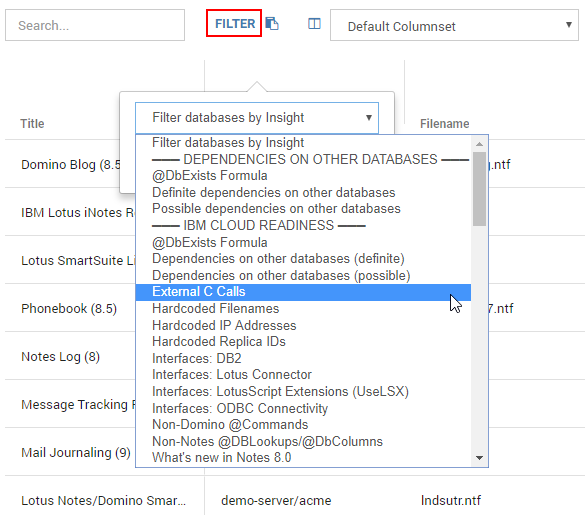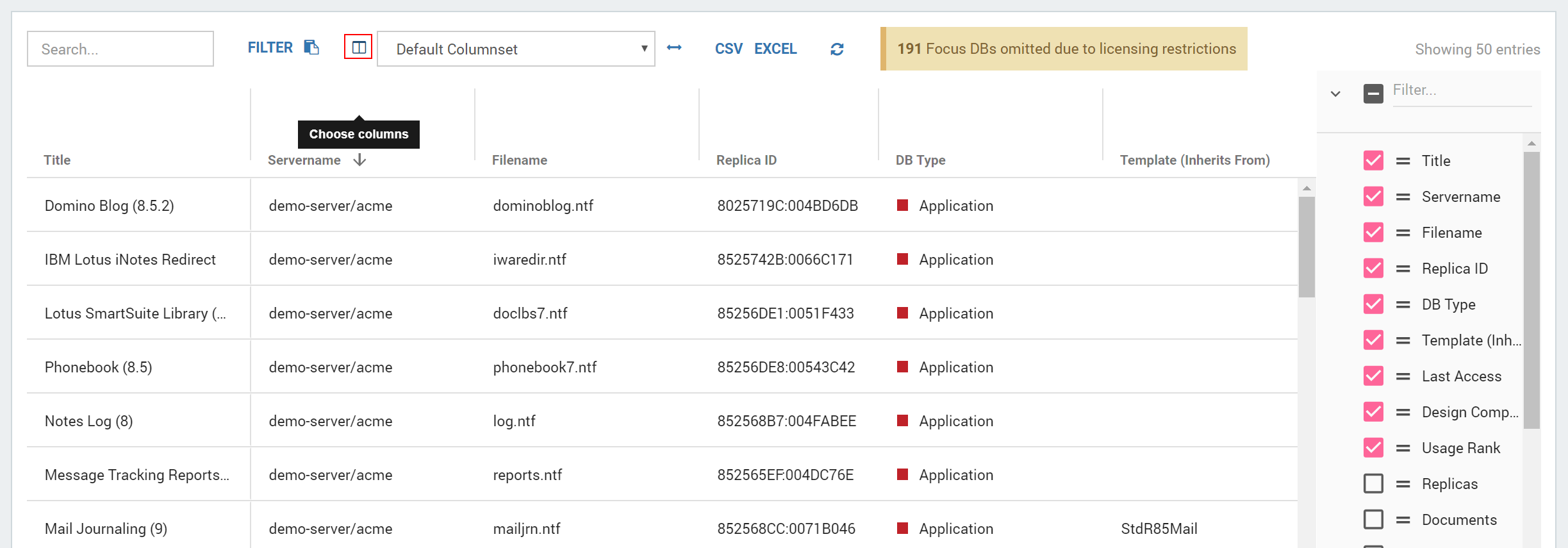Page History
...
| Table of Contents |
|---|
Working with the Catalog
Search
asd
...
asdf
Columns
asdf
Other
asdf
Databases
asdf
Servers
In this view details to all analyzed servers are displayed. Use the options described under Working with the Catalog above to get the deep dive information you need.
OLD Contents
Instances listed:
The catalog list Instances Listed
The Databases view lists all instances your license entitles you to access for analysis and allows you to easily filter, search, export and compare information for the analyzed databases. Please review the paragraph on licensing . Please review Licensing & Entitlement to understand how the selection of instances you see is made. As this list displays instances, it is possible that you see several instances of the same replica set (for further details, please see Definitions).
Displayed number of lines:
The "Show entries" option in the top left allows you to show more or less values per page.
Displayed columns:
The "Columns" option in the top right allows you to select one of the column sets. The "Default" set contains information like the location, the type of instance and the Complexity score.
The "Usage" set show information about the number of sessions and the types of access (mobile, web or Notes client) as well as some design information.
The "Scores" set shows you, among others, information about ranking and scores for complexity and insights.
The "View Characteristics" set shows information about number of views, used views and code used in views.
The "Code Languages" set shows info about used types of code in code elements.
The "Core Design Elements" set shows Number and types of design elements that contain code.
The "Insights" sets give you specific filter options to select databases with similar ruleset findings.
The "Insights <ruleset>" views give you the option to see all findings for each of the rulesets (including self-created ones) in a table list for export and analysis.
Sorting & filtering:
Search
Use the search field to find certain database instances or servers:
Sorting & Filtering
To find a specific instance or server you can also sort the list on various elements. For example, on the name of the database, the server the instance is located on, or even on a type or complexity score if you are interested in finding databases of a specific type or complexity. To sort simply click on the column header.
Alternatively, you can also filter the list on any of the columns by clicking the "funnelBurger" icon in the top. The column headers will then become fields where that appears when hovering the mouse over a column an then clicking on the filter icon:
In the filter text field you can enter the search term or value you want to filter on.
To clear a set filter use the "stop sign" icon next to the funnel icon.
click on the number icon that appears on the top when filters are active:
| Note | ||
|---|---|---|
| ||
Keep in mind that if you switch between column sets after filtering the filtering is maintained. Use the icon next to the Funnel icon to clear a filter and return to the full result set.! |
Filter by Insights:
When opening the Filter options clicking on the "FILTER" button an additional option becomes available to filter databases by Insight. :
This allows you to make selections based on what type of designs you want to review or to easily export a list of databases containing a certain type of finding.
To clear the filter by insight filter simply click on the little X behind the filter selection.
Exporting data:
The two icons next to the Funnel & Clear filter icons allow you to on the number icon that appears on the top when filters are active.
Exporting Data
To export the filtered data set as either a CSV or EXCEL file . just click on the corresponding button:
All columns for the filtered databases will be exported.
Opening a database instances details:Column Controls
Clicking on the icon left to the Default Columnset selection field allows you to customize the displayed columns:
The Catalog views also provide several predefined Default Columnsets which can be selected in the corresponding field.
To fit the columns to the respective character length, click on the arrow button to the right of the selection field.
Databases
The Database view of the Catalog lists all instances your license entitles you to access for analysis. Use the options described under Working with the Catalog above to get the deep dive information you need.
Database Instance Details
To open the details of any instance simply click on the table row for the instance you are interested in. Please refer to Instance Details for more information about this component.
Servers
In this view details to all analyzed servers are displayed. Use the options described under Working with the Catalog above to get the deep dive information you need.
Next Topic: