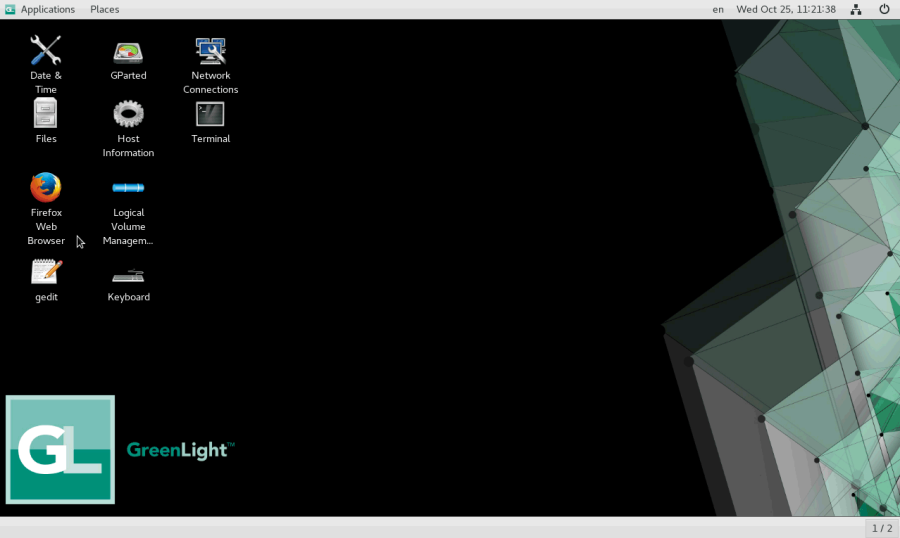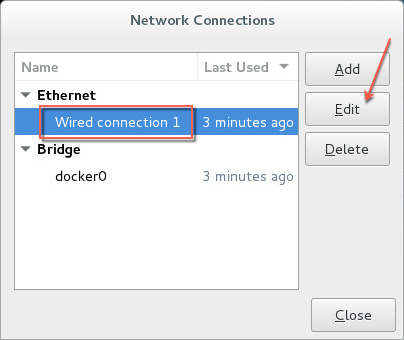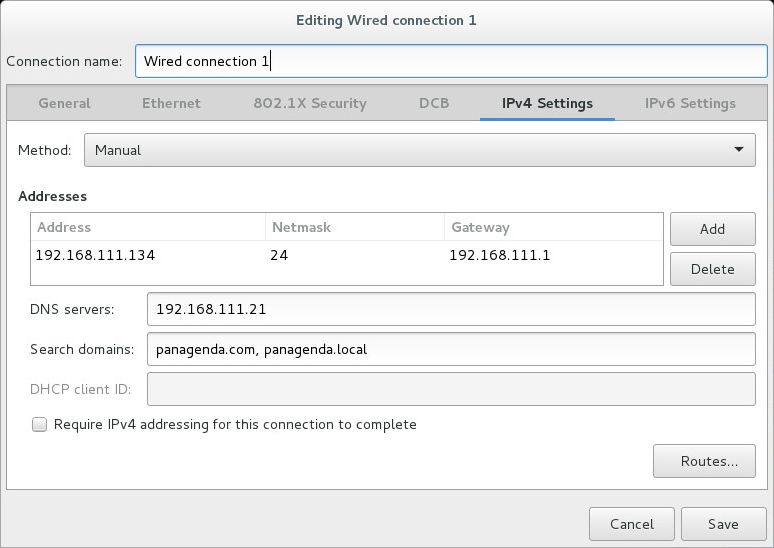Page History
...
- LocalIn order to start the GUI locally, enter the command "startx"To start the GUI automatically when GreenLight is booted, please enter the following command: "systemctl set-default graphical.target"
- Remote Access via VNC Please note that remote VNC access is only possible if the GreenLight appliance received an IP address via DHCP.Please refer to "Remote Appliance Access (VNC)" on page 30 for more details on VNC access.. Enter vncserver on the server console and connect via vncviewer to the host: e.g. gl.acme.com:1 (:1 stands for the default port)
GUI Basics:
The Applications menu provides access to all required applications:
You can access all required applications by using the desktop icons, too.
To check an established internet connection, a web browser (Mozilla Firefox) is available on the panagenda GreenLight appliance.
You can use the terminal window to check if your TCP/IP connection is established, using Linux ping and ifconfig command. For more information about ping and ifconfig commands, type man ping or man ifconfig in the terminal console window.
panagenda GreenLight log files can be found within the /opt/panagenda/logs directory. The main log file (/opt/panagenda/logs/tomcat/greenlight.log) holds essential information about panagenda GreenLight runtime behavior. Use the Files application to navigate to these log files.
To check the panagenda GreenLight appliances system behavior, you can use the installed system monitor.
...
To change the IP address and DNS configuration please click on the Network icon. Select the Ethernet connection and click on Edit:
Go to the IPv4 Settings tab and select Manual from the Method drop down menu to configure the network settings as required:
| Info | ||
|---|---|---|
| ||
If you configure "DNS Search domains", not full qualified names will also be resolved. |
...
| Note |
|---|
It is very important to adjust the appliance's time zone. Please reboot the appliance after changing the date/time settings as the web server and database system require a clean start with the new configuration. |
CORS Setting
Please modify the following file and enter your GreenLight Server CORS config
- Open a console window and enter: vim /opt/panagenda/appdata/gl/config
- add: PANAGENDA_CORS_ALLOWED_ORIGINS=your_GL_URL
- example: PANAGENDA_CORS_ALLOWED_ORIGINS=https://gl-dev-01.panagenda.local
- Save/close by entering: hit ESC + :wq!
- enter: gl down
- enter: gl start