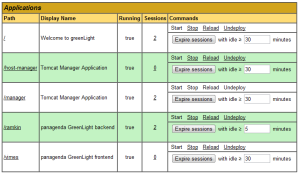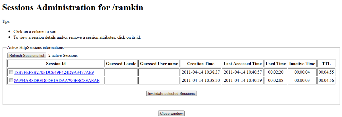Introduction
In some cases users might be unable to log in and you need to manually expire their stuck or long running sessions. Here is a quick guide on how to analyze and resolve an issue like that.
The problem could arise e.g.
- when a panagenda GreenLight user closes the webbrowser window running the panagenda GreenLight user interface without logging off
- when the webbrowser crashes while using the panagenda GreenLight user interface
and now the user cannot log back in because the user's session is still active on the panagenda GreenLight backend server and needs to be expired or invalidated.
Solution
Step 1: Access the Tomcat Web Application Manager
First, you have to connect to the Tomcat Web Application Manager of the panagenda GreenLight backend virtual machine. To access the Application Manager use this address
http:///manager/html (http://%3Cip-or-host-address-of-panagenda-greenlight%3E/manager/html)
The IP Address or hostname is the same as used to access the panagenda GreenLight user interface.
When connecting to the Application Manager you will be asked to authenticate yourself by providing a username and a password. Use your panagenda GreenLight administrator account to log into the management application.
Tip
By default, Apache Tomcat username on the panagenda GreenLight appliance is “admin” and the password is “greenLight”
Step 2: Expire or invalidate a session
After a successful login, the management interface will show up, presenting you a list of options to manage the Apache Tomcat server task. For a detailed documentation on all available management options, visit http://tomcat.apache.org/tomcat-6.0-doc.
The important part of the manager to identify and handle long running sessions can be found under the caption “Applications”. This section of the manager shows you detailed information about all running applications on the Apache Tomcat server and how many active sessions are connected to a running application. The panagenda GreenLight main application is called “panagenda GreenLight backend” running from path “/ramkin”. Just to make sure, that it is up and running, column “Running” should say “true”.
Now you have two possible ways to release a sessions prior to its expiration time.
Expire Sessions
You can use the “Expire sessions” action in the “Commands” column. You can set a minimum idle time for sessions going to be flushed and the press “Expire sessions” to remove all sessions with an idle time up to your desired value. By default, the panagenda GreenLight backend application has an idle time of 5 minutes.
Screenshot 1 - Apache Tomcat Web Application Manager - Application List
Invalidate Sessions
If you want to identify and handle problematic sessions in a more detailed way, you can open the “Sessions Administration” for an application by clicking on the session count within the “Sessions” column.
A new window will open, showing you a list of active sessions for the selected application. To access session details, you can click on a session Id. To identify long running or stuck sessions you can use the columns “Last Accessed Time” and “Inactive Time” and “TTL” (Time To Live). Then, select the sessions you want to remove by checking the check box left to a session Id, and press “Invalidate selected Sessions”. This will end the selected sessions.
Screenshot 2 - Apache Tomcat Sessions Administration
After successfully releasing the selected sessions, you can leave the Tomcat Manager by simply closing your browser window.