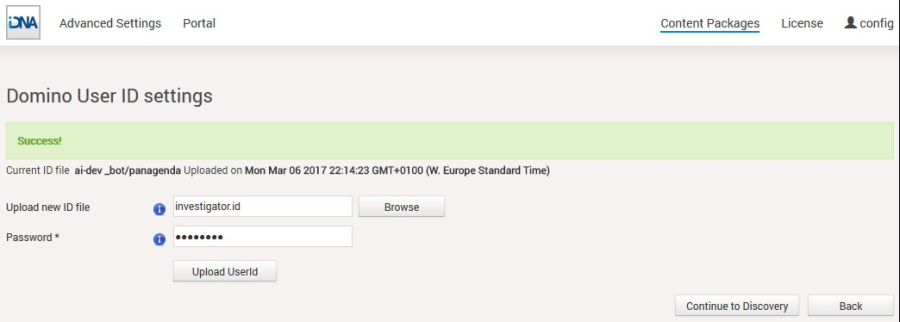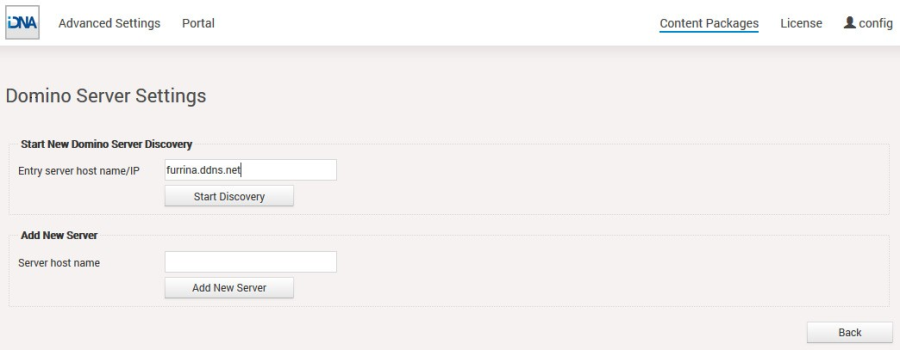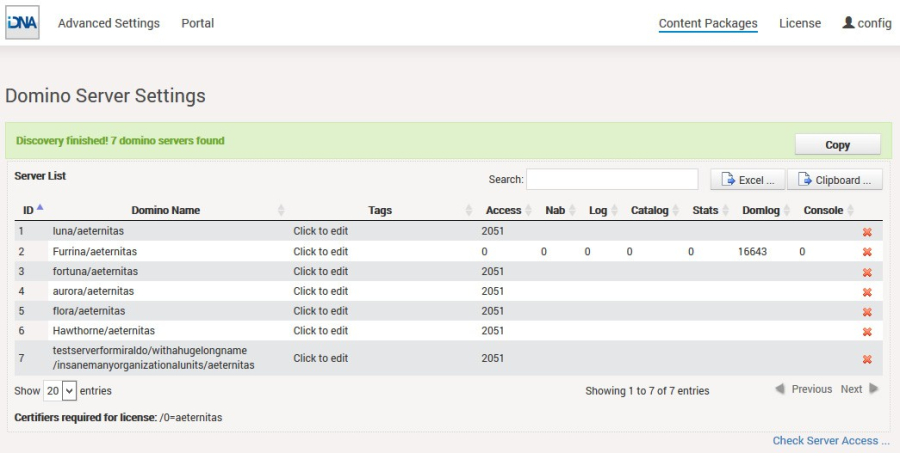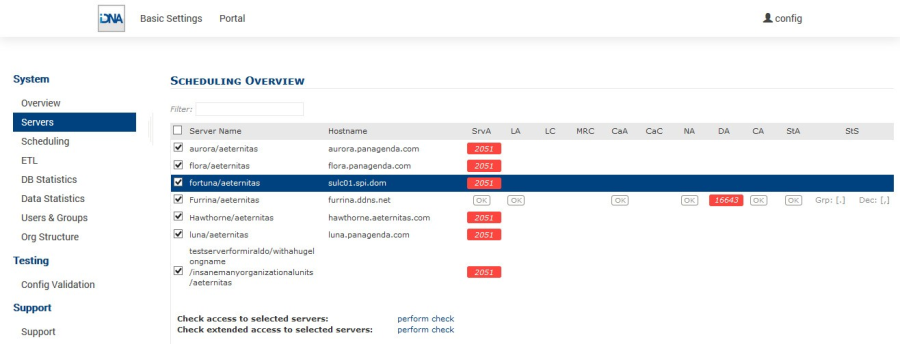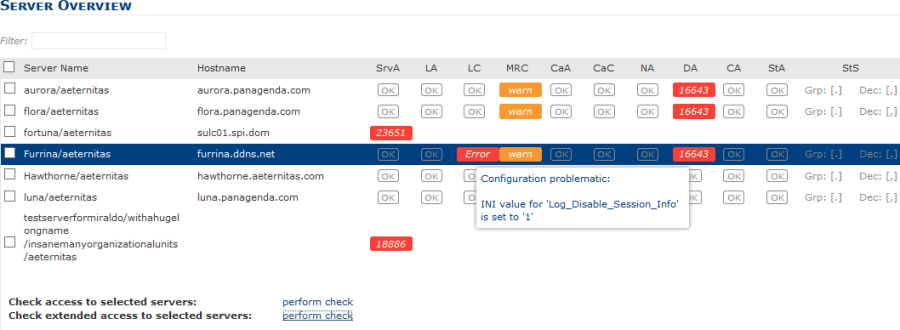The basic configuration in this section of the iDNA Applications user interface includes:
1. HCL Notes User ID File Upload
In the iDNA Applications configuration portal, click on the Setup User ID button beside the User ID section, to open a dialog for uploading your ID file.
- Please ensure that the HCL Notes User ID meets the System Requirements
To upload the new User ID file, please open the file selection dialog by clicking the Browse button. Select the desired HCL Notes User ID, enter the appropriate password and click on Upload. "Success" means that you uploaded a properly configured HCL Notes User ID:
2. Domino Server Settings
Click the Discovery button in the in the iDNA Applications configuration portal (https://<FQDN or IP>/idna/cfgc) to open the Domino Server Settings:
There are two ways to set up your Domino servers for iDNA Applications:
- Start new Domino Server Discovery – this option provides a comfortable way to add several servers to the iDNA Applications analysis
- Add new server – this section offers the possibility to add (further) servers manually. Just enter the FQDN of the servers iDNA Applications is supposed to analyze
Start new Domino Server Discovery
The Domino server discovery starts at the server that you enter in the Entry server host name/ IP field. This server's Domino Directory will be scanned for further server documents.
After entering the FQDN or IP of your desired entry server, you can start your Domino server discovery (by clicking on the Start Discovery button) which means that the iDNA Applications Notes client tries to access the server and reads the other server names from the server documents in its Domino directory. You will get a notification in case the iDNA Applications Notes ID doesn't have sufficient rights to access the defined entry server. Depending on your infrastructure and settings, the duration of the discovery can vary. When it is done, the results of the discovery are displayed:
In this list, all servers which have been found (in the directory of the entry server of the discovery) will appear together with some information about the access status of:
- the server itself
- the log file
- the Domino Directory
- the console
- the statistics
- the domlog.nsf
If there are any access issues, they should be solved before configuring the content packages. Clicking on the red X deletes the respective server from the list. You can make use of this when you want to delete decommissioned servers that are still listed in the address book.
Please note that there is a list of all certifiers displayed, which have to be included in the license file for a successful measurement.
If there are servers which could not be found in the Domino Directory of the Discovery Server you can add to them by using the Add new Server option.
Check Server Access
Clicking on the link Check Server Access on the Domino Server Settings Result page leads to the following screen:
Please ensure that columns SrV (Server Access), LA (Log.nsf Access), CaA (Catalog.nsf Access), NA (Domino Directory Access), StA (Statlog.nsf access) and CA (Console Access) are showing "OK".
After fixing missing access rights for a particular server, select the server in first column and click on perform check in the line Check access to selected servers. This will repeat the initial access check which was done during Server Discovery.
If all access right requirements of all servers are fulfilled, please check all servers in the first column and run a perform check in the line Check extended access to selected servers. This will examine several entries in the servers notes.ini file via console command in order to verify configuration parameters and come back with this screen:
Please ensure that all requirements for LC (Log configuration) and CaC (Catalog Configuration) are met by all servers. If there is an issue in one of those columns, hover over the entry and a pop up will display the issue found. Every time a found issue has been fixed on a server, please do a recheck extended access on that specific server. If the customer has scheduled Catalog and Statlog tasks via program document(s), it is OK for CaC (Catalog Config) to remain in warning state. It is always OK for MRC (Mail Routing Config) to remain in warning state, since mail routing information is not processed in iDNA Applications.