The MarvelClient Roaming module is a time, cost and storage saving method to roam IBM Notes user configurations between physical and virtual clients in a much more effective way than with IBM Roaming.
Refer to the link and the video below to find out about MarvelClient Roaming:
https://www.panagenda.com/marvelclient/modules/
After implementing MarvelClient Roaming, an administrator might recognize that some specific Notes settings are reported by users to not being roamed.
This is due to technical limitations and because of the way some settings are stored within certain areas/files of the IBM Notes client. The following list describes which settings are not roamed by default:
To roam these settings anyway panagenda provides two agents which can be configured to only roam what's desired by setting some MC references.
Please note that these references can also be combined to i. e. roam toolbars and layouts but not column orders, etc.
The location for downloading said agents is mentioned further down in this article.
1) Configuring the agents to roam the desired settings
This is done by creating an INI action which is writing specific MC references for the agents to read. The following settings are available and we recommend to always set all of them to their desired values to be most flexible.
mc:bmroam_layouts_enabled= true or false - for custom homepage layouts in bookmark.nsf
(creates bm_roaming_layouts.dxl export file for roaming)
mc:bmroam_toolbars_enabled= true or false - for custom toolbars and smarticons
(creates bm_roaming_outlines.dxl export file for roaming)
mc:bmroam_docs_enabled= true or false - for (Mail database related only) config documents in bookmark.nsf (e.g. column orders in mailfile)
mc:bmroam_docs_all_dbs= true or false (default) - for config documents in bookmark.nsf (column orders in all databases) - requires setting mc:bmroam_docs_enabled=true
(is not creating .dxl export files but is creating a small local database as a document container - "mc_exporter.ns7" / "mc_exporter.nsf" for roaming these documents)
mc:bmroam_no_ODS43= true or false (default) - creates the document container either in ODS43 (mc_exporter.ns7) (default) or in the clients version (mc_exporter.nsf). HINT: check your backup / roaming actions to have the correct filename: 'mc_exporter.ns7' or 'mc_exporter.nsf'
mc:bmroam_bm_history_enabled= true or false (default) - for links out of the bookmark.nsf history
INI action example on how to set some of the above settings properly
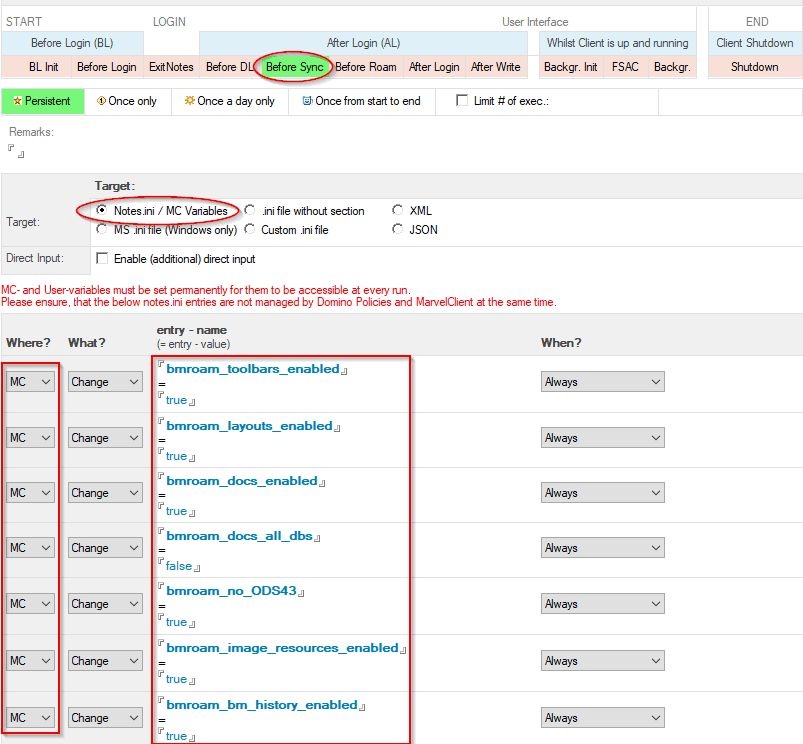
Don't forget to set the INI action to run "persistent" on the When-tab!
2) Extend your backup action to include the additional export files in the MarvelClient backupset
Depending on what you want to roam, you will need to include the following files in the backupset (all from the <mc:working_directory>\temp directory):
bm_roaming_index.dxl
- this must be included in all cases!
bm_roaming_layouts.dxl
- if you want to roam custom homepage layouts from the bookmark.nsf
bm_roaming_outlines.dxl
- if you want to roam custom toolbars and smarticons
Note:
To roam above mentioned config documents for column orders, you need to include the following file in the backupset (from the <notes:data_directory>)
mc_exporter.nsf
Backup action example on how to include the additional export files in the backupset
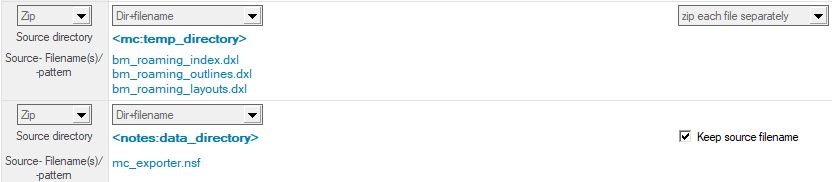
3) Extend your roaming action to roam back the additional export files from the MarvelClient backupset
Depending on what you want to roam, you will need to include the corresponding files in your roam back action to be put into the proper location for import.
All files need to be put into <mc:working_directory>\roaming
Roaming action example on how to roam back the additional export files from the backupset

4) Create a RunAgent action to execute the Roaming enhancement EXPORT agent (DXLRAWExport)
Both, the Export and Import Agents are provided by panagenda free to use for any MarvelClient Roaming customer. They're part of the agents that come with the MC Analyze database design.
In the agent action which is described as followed, please select the MC Analyze database from one of your Domino servers and pick the DXLRAWExport agent from the list:
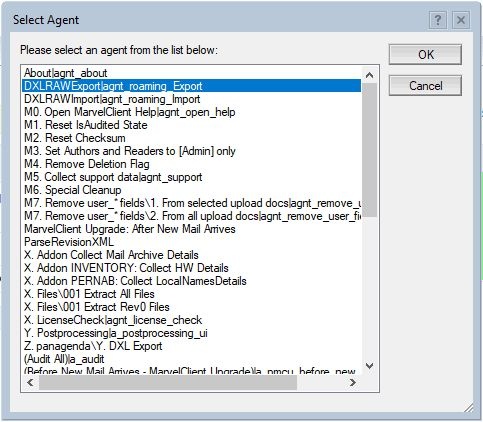
RunAgent action example on how to execute the EXPORT agent at Notes shutdown
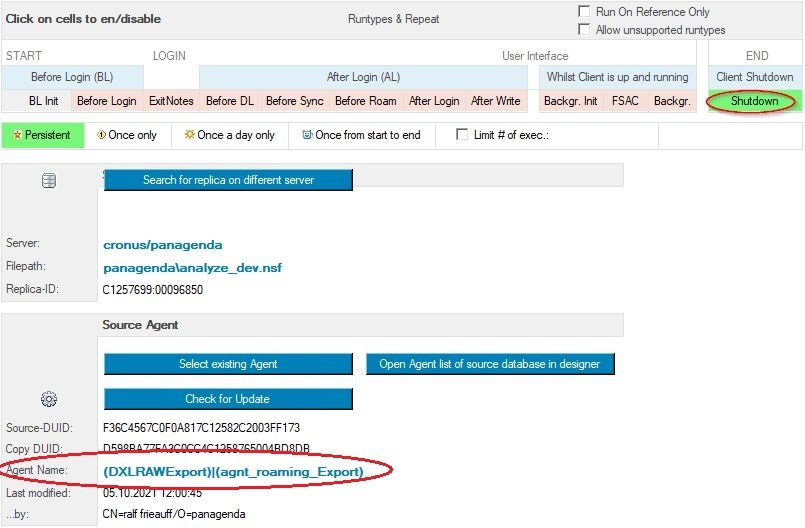
5) Create a RunAgent action to execute the Roaming enhancement IMPORT agent (DXLRAWImport)
See 4) on how to obtain this agent from panagenda
Create a Run Agent Action to run at "After login - After Write" and import the agent "DXLRAWImport" as described in 4) from the MC Analyze database. Make sure to pick the DXLRAWImport agent this time!
RunAgent action example on how to execute the IMPORT agent at Notes start
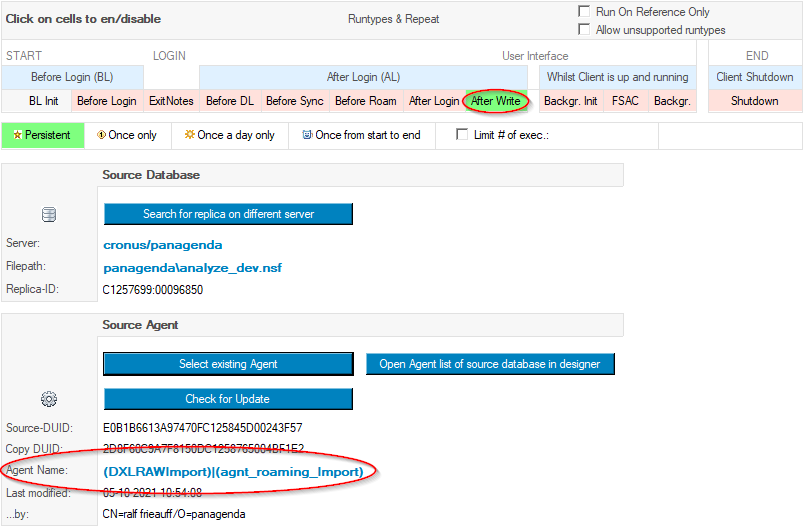
Additional Hints:
Please contact support@panagenda.com in case you're not using the latest MC version yet
© Copyright 2021 - panagenda GmbH