To install the MarvelClient Databases on an HCL Domino server, open the MarvelClient Installer database:
If you have a Domino 10.0.1 server or newer, select File\Open\HCL Notes Application in your Notes client > enter the servername of your Domino server > Open the panagenda folder > Open the MC Essentials Install Wizard:
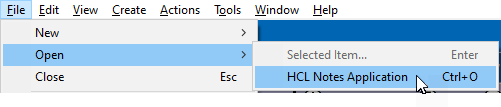
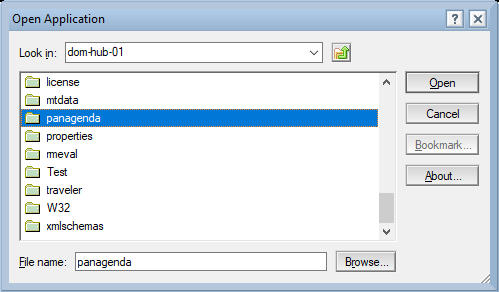
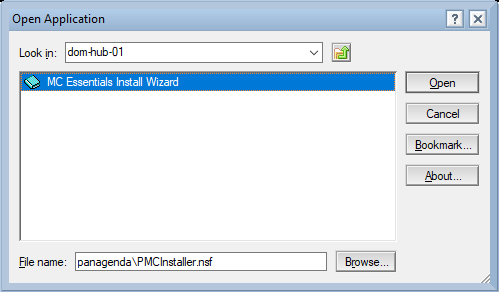
- If you do not have a Domino server >= 10.0.1 yet, you can download the MarvelClient Multi-Edition Installer here.
You can simply download the Installer to your local Notes client and open it from there.
After opening the Installer, click on the "Install panagenda MarvelClient" button:
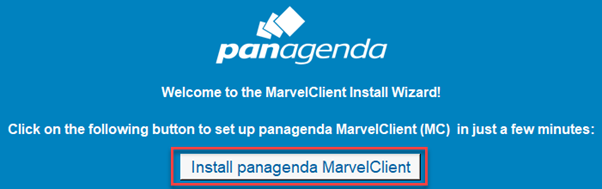
Just follow the instructions of the Install Wizard. On the PRODUCT SELECTION screen, simply select "I don't have a license key":
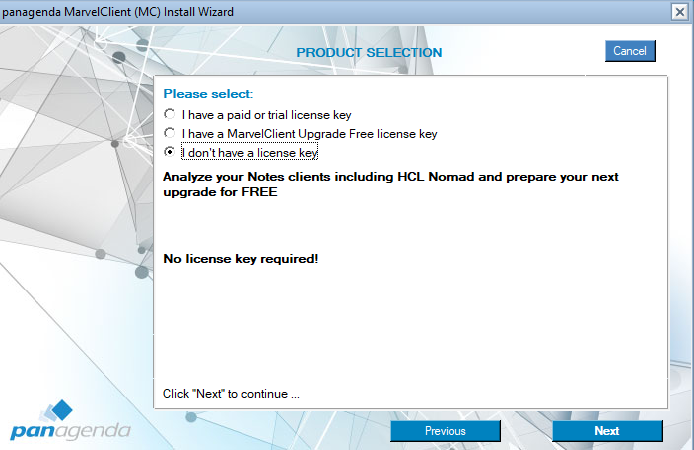
If during installation you choose settings different from the default, take a note as you will need them again later on! |
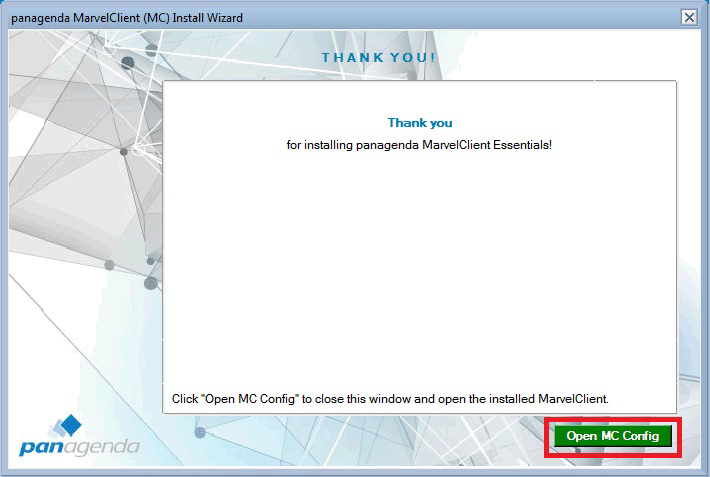
For Notes client releases < 10.0.1, rollout and enable the MarvelClient Essentials as described here: Rollout of panagenda MarvelClient to Multiple End Users.
- For Notes client releases >= 10.0.1, but < 12.0, enable MarvelClient Essentials as follows: Special Option to enable but not deploy MarvelClient Essentials
- For Notes client release >= 12.0, simply enable MarvelClient Essentials.
As soon as you restart any client with MarvelClient Essentials (make sure to also close any Admin and Designer clients, if applicable), they will upload data into the MarvelClient Analyze database.