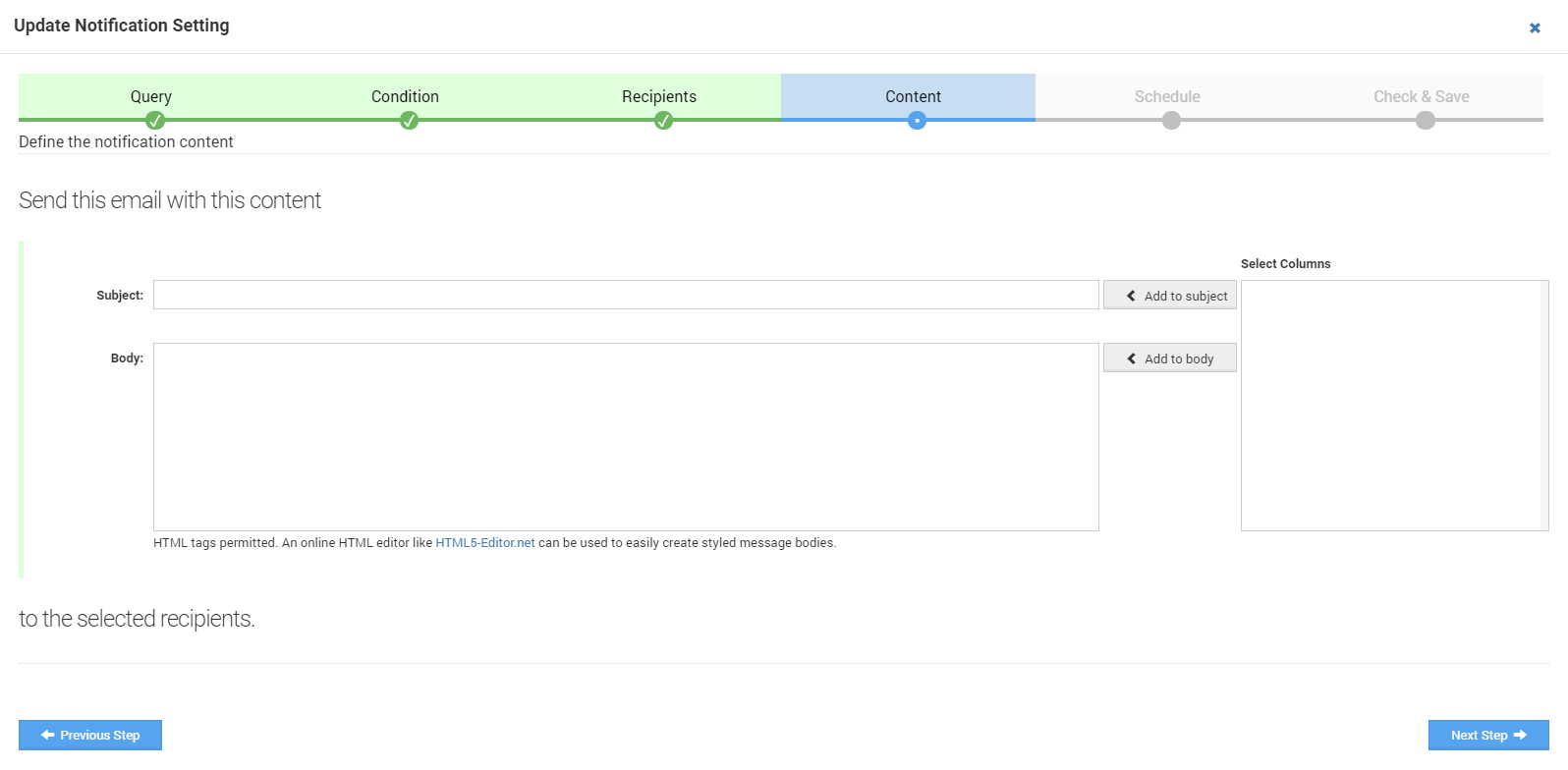In the Body field (Step: Content in Notification Settings) you can enter plain text as well as HTML tags. This enables you to use complex HTML templates for notifications in ConnectionsExpert:
Best Practice Example
To create HTML-based notification content, we recommend the following procedure:
Insert all queries (Select Columns field) that you want to use in the notification into the Body field
Warning
Be very careful when using queries with large result sets as they can cause problems.
For example:- If the execution time of the used queries is greater than the notification check period defined in Schedule tab, the execution of the notification task will NOT finish in time
On websites such as HTML5-Editor.net you can create content in Rich Text format and you will get the corresponding HTML code
It is possible to embed pictures using Base64 but this technology is not supported on all recipient platforms. Alternatively, you can integrate images that can be reached via a URL.
Paste the queries you copied before into the Body field directly into the HTML code
(if you use the Rich Text field, the original string will most likely break)- Optional: If you want to use a more complex HTML template, we recommend to use an editor such as Notepad++ to customize the code
- Copy the final HTML code
- Remove all previously saved queries from the Body field in the Notification Settings in ConnectionsExpert
- Paste the copied HTML code into the body field
Useful Links
- https://html5-editor.net/ - Simple HTML WYSIWYG editor with side by side HTML / Rich Text content views
- https://www.quackit.com/html/online-html-editor/full/ - Full HTML editor that also allows for more complex HTML with inline CSS and style elements
- https://www.browserling.com/tools/image-to-base64 - Image Base64 encoder
Please note that all listed links are third party websites. As the content of these websites is not controlled by panagenda, we cannot assume any liability for such external content.
Example HTML Template
Download the following HTML template and customize it according to your requirements: