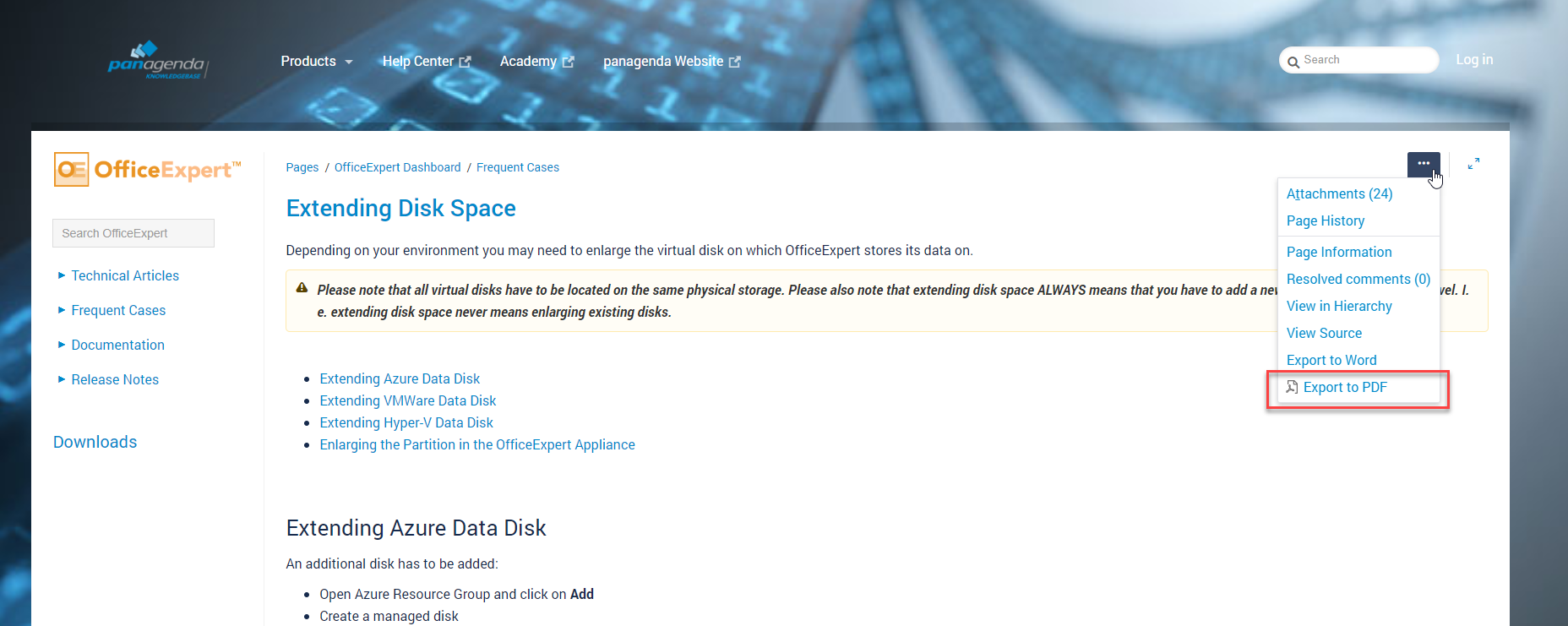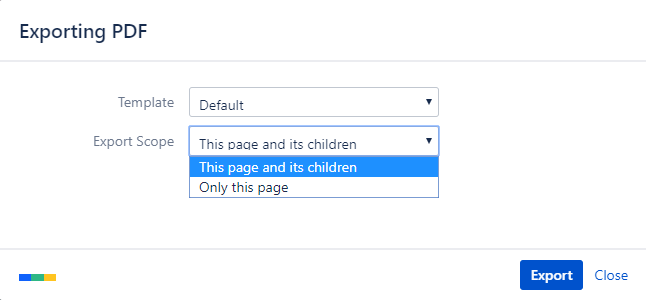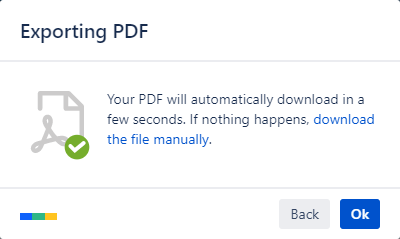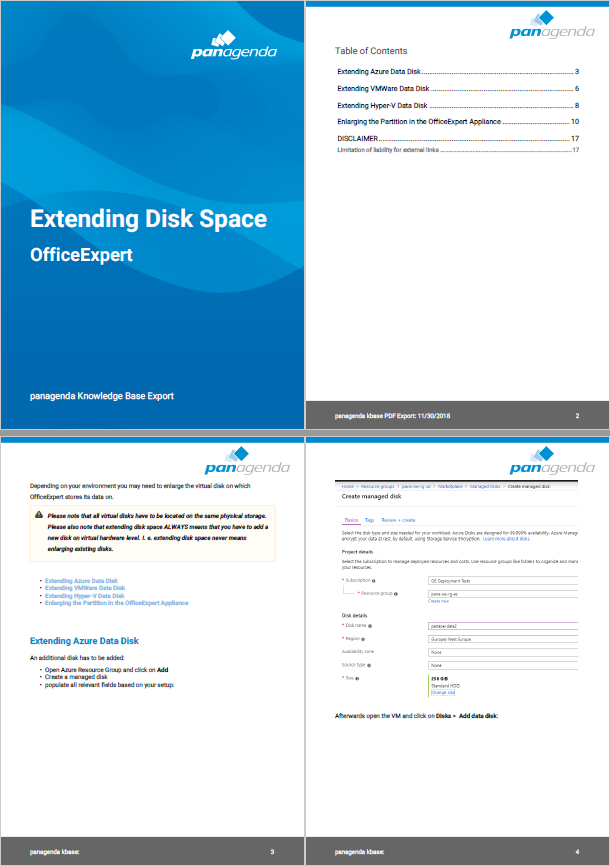All panagenda knowledge base contents can be exported as visually appealing PDF files.
To export articles, please carry out the following steps:
Navigate to the page you want to page you want to export.
Please note: There will also be an option to include all child pages of the page to the PDF export!
At the right hand top corner of the page, click on the ... icon and select Export to PDF from the context menu:
Select the Default template and the export scope:
This page and its children in case you want to include all sub-pages
Only this page in case you do NOT want to export all sub-pages
Click on the Export button:The following dialog will appear:
You will find a document including a cover page, a table of contents, page numbers and so on (usually) in your Download folder: