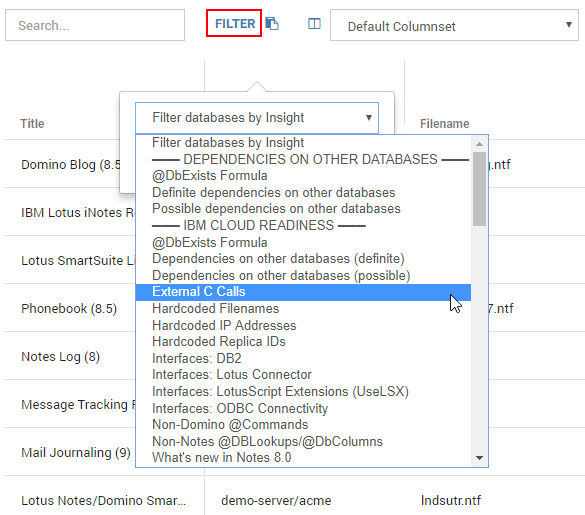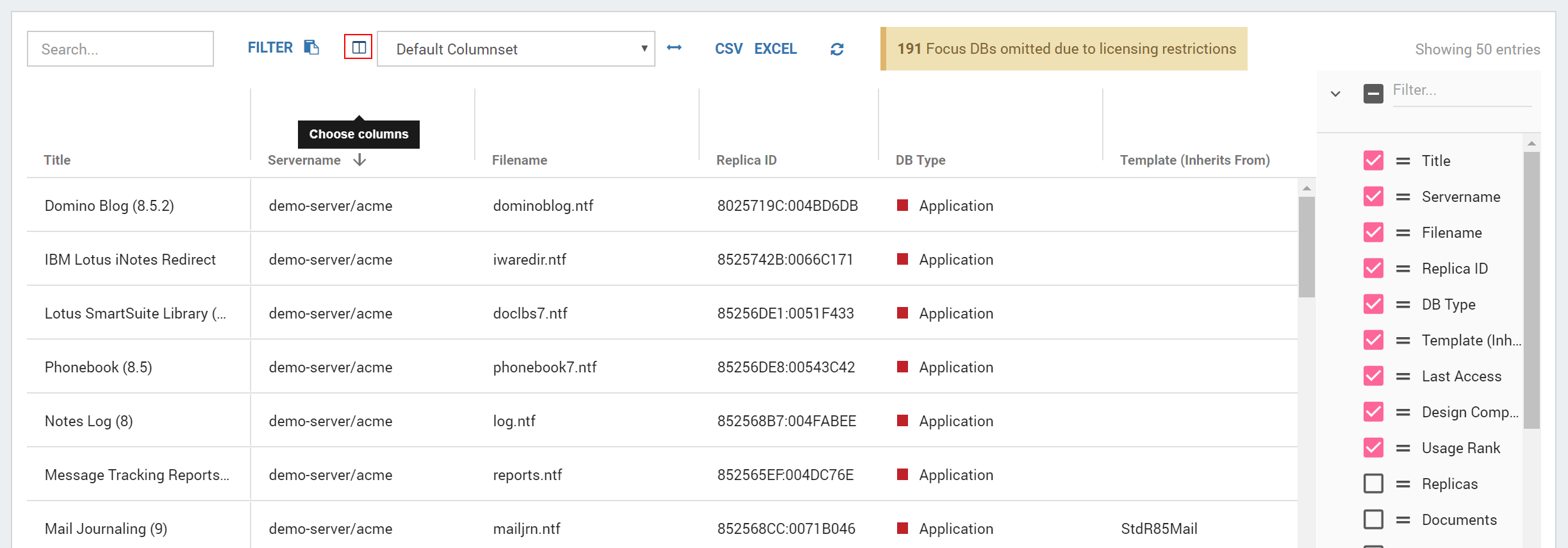The Catalog section of panagenda iDNA Applications is where you can get deep dive information about a specific database instances and servers. Both in terms of usage as well as design.
In this topic:
Working with the Catalog
Please note that this description only applies for the views that are NOT based on Metabase.
Refer to the article about the iDNA Applications default Metabase users and the Metabase documentation for further help.
Instances Listed
The Databases view lists all instances your license entitles you to access for analysis. As this list displays instances, it is possible that you see several instances of the same replica set (for further details, please see Definitions).
Search
Use the search field to find certain database instances or servers:
Sorting & Filtering
To find a specific instance or server you can also sort the list on various elements. For example, on the name of the database, the server the instance is located on, or even on a type or complexity score if you are interested in finding databases of a specific type or complexity. To sort simply click on the column header.
Alternatively, you can also filter the list on any of the columns by clicking "Burger" icon that appears when hovering the mouse over a column an then clicking on the filter icon:
In the filter text field you can enter the search term or value you want to filter on.
To clear a set filter click on the number icon that appears on the top when filters are active:
Note
Keep in mind that if you switch between column sets after filtering the filtering is maintained!
Filter by Insights
When clicking on the "FILTER" button an additional option becomes available to filter databases by Insight:
This allows you to make selections based on what type of designs you want to review or to easily export a list of databases containing a certain type of finding.
To clear the filter by insight filter simply click on the number icon that appears on the top when filters are active.
Exporting Data
To export the filtered data set as either a CSV or EXCEL file just click on the corresponding button:
All columns for the filtered databases will be exported.
Column Controls
Clicking on the icon left to the Default Columnset selection field allows you to customize the displayed columns:
The Catalog views also provide several predefined Default Columnsets which can be selected in the corresponding field.
To fit the columns to the respective character length, click on the arrow button to the right of the selection field.
Databases
The Database view of the Catalog lists all instances your license entitles you to access for analysis. Use the options described under Working with the Catalog above to get the deep dive information you need.
Database Instance Details
To open the details of any instance simply click on the table row for the instance you are interested in. Please refer to Instance Details for more information about this component.
Replica Sets
In this view you will see a list of applications / replica sets with a number of key columns regarding usage, complexity and remediation classification.
Servers
In this view details to all analyzed servers are displayed. Use the options described under Working with the Catalog above to get the deep dive information you need.
Discrepancies
This view shows discrepancies, which signify a difference in certain properties among database instances of the same replica set. Depending on the type of discrepancy this may be anything from intended to critical.
Consolidation Potential - Metabase View
The Metabase based Consolidation Potential view shows you Replica Sets with no or very low usage in recorded history and no usage in the last 90 days across all of its database instances.
Next Topic: