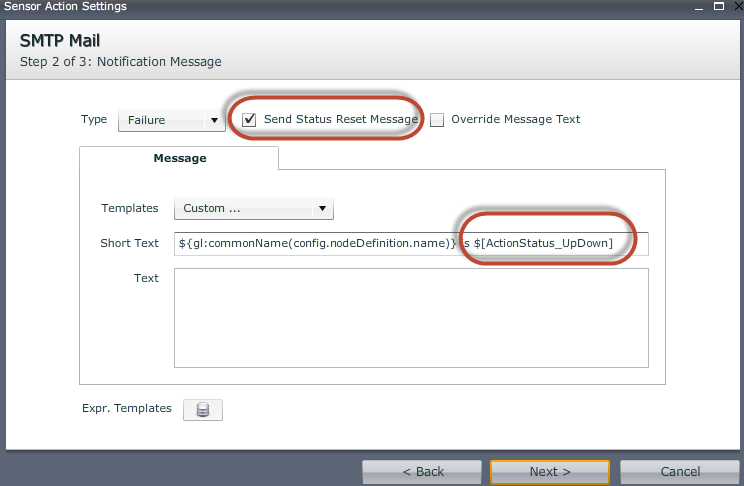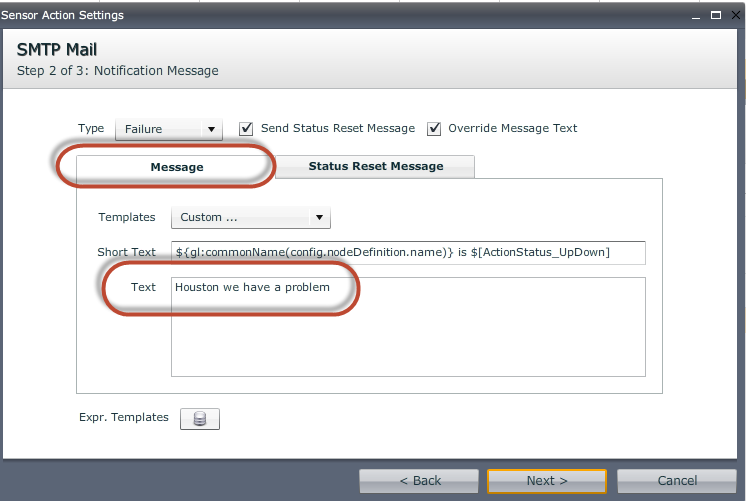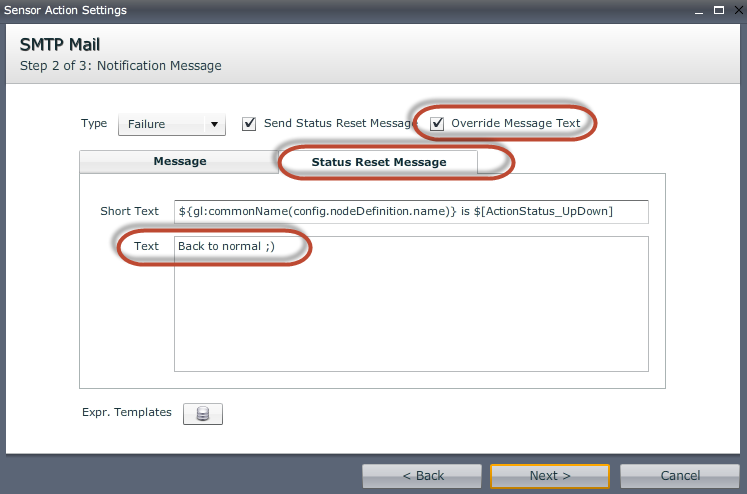Introduction
In a’lot of scenarios, it is important that GreenLight provides a kind of “reset notification” mechanism which allows the customer to trigger a “good message”.
A “good message” or “reset status message” is nothing else than a single message whenever the previous faulting server returns back to a normal condition/state. A so called “good/OK” state.
Below you find configuration details on how to use this functionality.
Example
Configuration
The Status Rest functionality is available in any action type except for Console Command and Store Historical Data.
As mentioned above, this notification gets only triggered once (whenever the server status switches from bad to good).
Whenever you configure the Notification Message of an Action you will see two check boxes and a second tab.
Checkbox1:
Send Status Reset Message
if you select this checkbox, then you want to receive and trigger a “good message”.
Checkbox2:
Override Message Text
an addition tab called “Status Reset Message” will appear where one can specify an alternative text for the “good message”
Usecase 1 – Reset notification without changing the text message
- Select “Send Status Reset Message”
- Change Type to “Failure”
- Enter the following string to the Short Text
${gl:commonName(config.nodeDefinition.name)} is $[ActionStatus_UpDown]
Result:
In case of a downtime of the server, the administrator receives the message:
“Cronus is down” (Cronus is the common server name in this example)
Whenever the server becomes available again, a message fires off with the following text:
“Cronus is up”
Usecase 2 – Reset notification with changing the text message
- Select “Send Status Reset Message”
- Select “Override Message Text”
- Change Type to “Failure”
- On the “Message” Tab, enter the same string like before to the Short text field
- Enter a static text to the Text field (e.g “Houston we have a problem”)
- on the “Status Reset Message” use the same text for the Short Text field
- As a Text on this Tab use again a static content (e.g. “Back to normal”)
Result:
In case of a downtime of the server, the administrator receives the message:
“Cronus is down
Houston we have a problem”
Whenever the server becomes available again, a message fires off with the following text:
“Cronus is up
Back to normal ;)”
Conclusion
Simple: By using this functionality you can trigger a “good” notification.