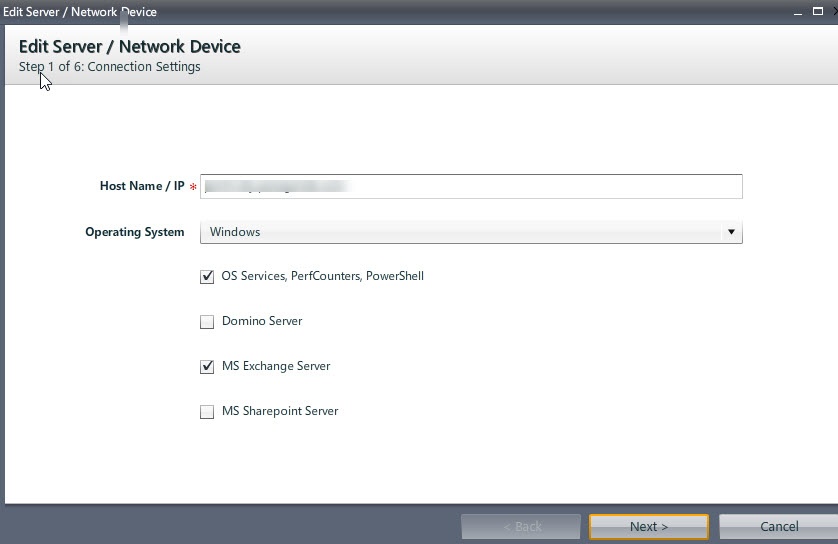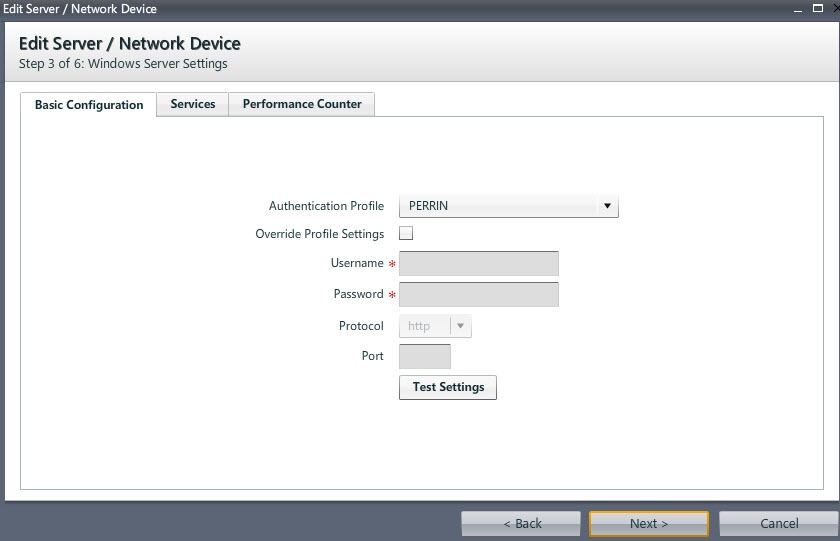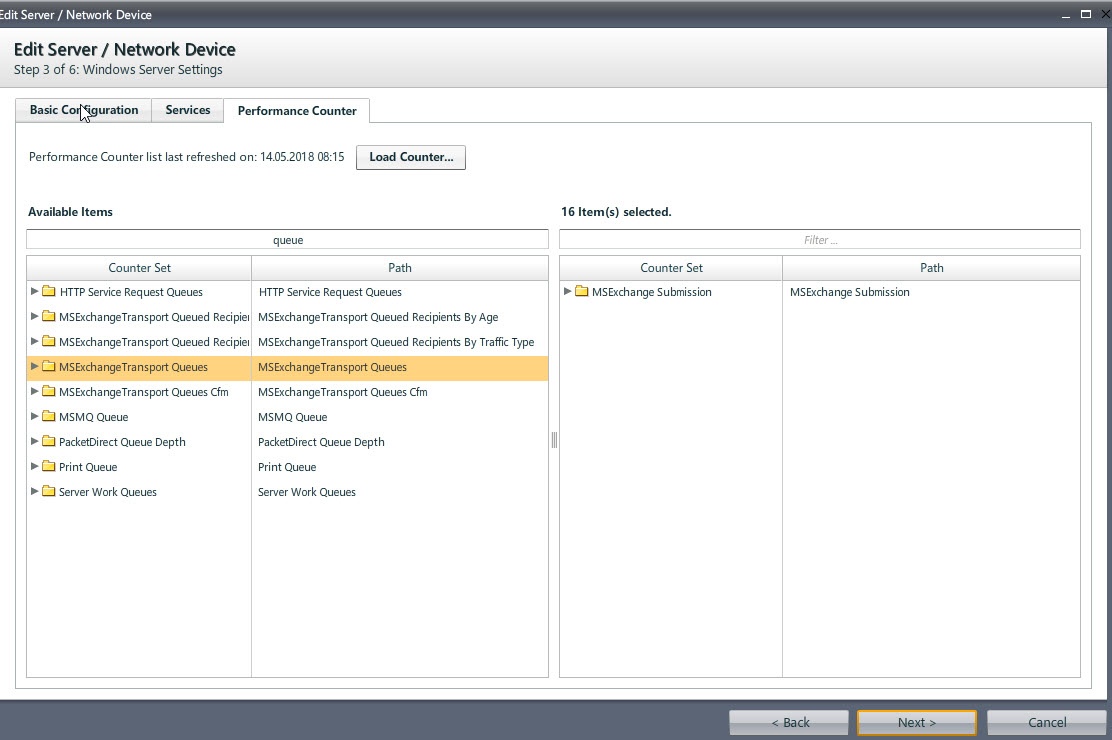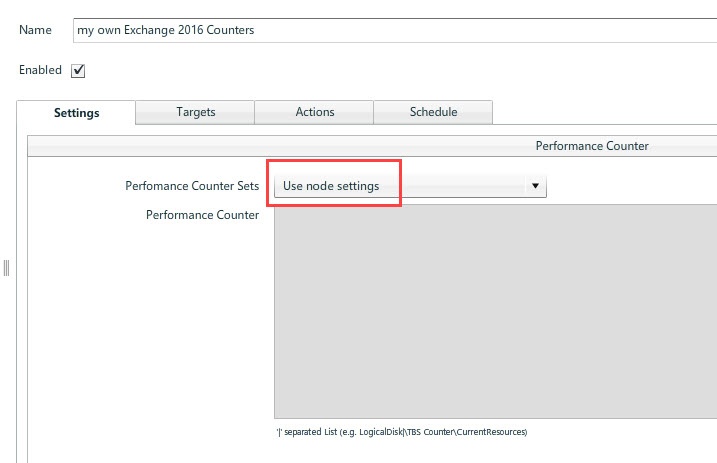You can pick your own selection of Performance Counters for MS Exchange
Configuration
Please make sure that you have a valid authentication Profile in place.
- Open the Server
- select Windows as the OS and OS Service, PerfCounters, PowerShell
- Hit NEXT
- Make sure you select the right Authentication Profile
- Select Performance Counter Tab and hit Load Counter – it takes few seconds or even a minute until the list is available
- Now select your Counter Set (double click on the counter) – all selected Counters will be visible on the right hand side
You can pick single counters or entire Counter Sets
- Hit NEXT
- Hit FINISH
- Now create a new Performance Counter Sensor
- Make sure you choose "Use Node Settings" on the Settings Tab
Whenever the sensor gets executed you will get all the performance counter values into GreenLight