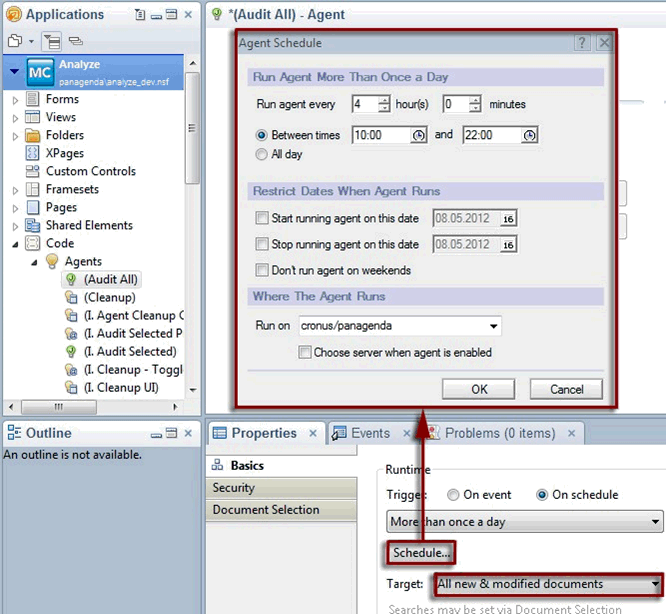Page History
...
After setting up your databases, please open the Configuration database. You will be prompted to perform an Online Update. Click on the appropriate entry (Administration\Online Update) in the Navigator to open the panagenda MarvelClient Online Update Configuration.
...
Enable the (Audit All) Agent in the appropriate Analyze database replica(s) - the appropriate one(s) depend(s) on your environment – seesee Installation Types.
Open the Analyze database in Domino Designer, navigate to “(Audit All)” (Code > Agents) and double click on it. Click on the “Schedule” button (Properties tab: Basics) to open the Agent’s schedule dialog and select the appropriate server on which the Audit agent shall run on a scheduled basis. Lastly, you may want to adjust the agent schedule.
...
| Note |
|---|
NOTE: It is recommended to not run the audit agent during peak working hours, since at that moment many clients update their Analyze database documents. |
...
As to automatically delete outdated documents in the Analyze database (e.g. when users haven't updated their profile for a certain, configurable number of days because they have left the company), the Analyze database comes with an appropriate Cleanup agent. Schedule the agent similar to the steps described above for the Audit All agent and refer to Cleanup & more configuration for further details of how to configure the Cleanup options.
See Also
Installing panagenda MarvelClient
Installation Types
Getting started in just 20 minutes (Install Wizard)
Performing a manual install of panagenda MarvelClient
Configuring the ACL of the MarvelClient Configuration database
Configuring the ACL of the MarvelClient Analyze database
Client-side notes.ini Entries
Rollout of the MarvelClient databases across multiple Domino servers
Rollout of panagenda MarvelClient to multiple end users