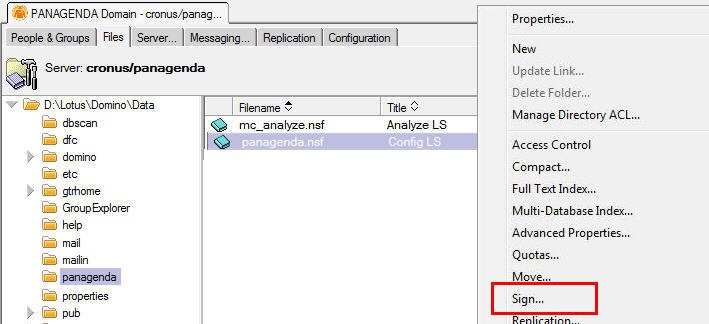Page History
...
|
...
C. If you did not select for the Config database to be signed in step 7 above, then open your Admin client, navigate to the location of your MarvelClient databases, right-click on the MarvelClient Config and Analyze database and select “Sign”. Then select your desired signing ID and sign all design documents. Ideal signing IDs have the right to run agents on the server and have access to both the MarvelClient Config and Analyze database.
NOTE that for MarvelClient Essentials the default filenames are different from above screenshot: panagenda\pmc_config.nsf and panagenda\pmc_analyze.nsf.
D. For existing MarvelClient installations (NOT for MarvelClient Essentials), after each Online Update, check the "License Update" view to ensure that the latest license is enabled.
Online Update does not enable new or changed licenses automatically - except for when running your very first Online Update without any license document at all yet.
MarvelClient Essentials customers do not get a license document, unless they upgrade to a licensed version of MarvelClient.
...