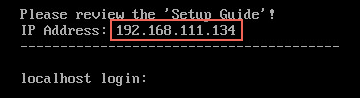Page History
...
After starting up the appliance for the first time, you should be presented with a panagenda iDNA Applications welcome screen. If your network has a public DHCP server available, the system might already have acquired an IP address and will display the URL. Use the shown IP address (interface URL) in your web browser to connect to the panagenda iDNA Applications web interface. If DHCP is not available within your network or the panagenda iDNA Applications appliance did not acquire any IP address, you have to configure the panagenda iDNA Applications appliance network settings (see "Network Settings:" on page 15further below).
Appliance Login
iDNA Applications provides a console and a graphical user interface in order to configure operating system level settings like network, time and time zone settings.
...
| Note |
|---|
The virtual appliance MUST be able to resolve its own host name. Please verify that by opening a terminal window (click "Terminal" on the desktop) and using the ping command. It is recommended that both host/common name as well full qualified domain name are pingable. See "Network (Firewall/Ports):" on page 7 System Requirements for incoming and outgoing network access requirements. |
...
| Note |
|---|
Please note that the iDNA Applications notification feature uses the host name to indicate the affected appliance. For further details refer to "Setup Notifications (Mailprofile)" on page 27. |
Time Zone Settings:
Please check the time zone settings of the appliance, use the Time and Date application to adjust.
...