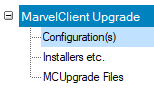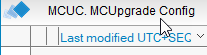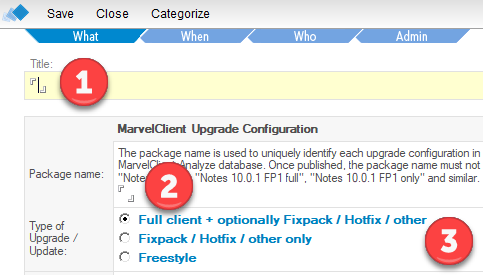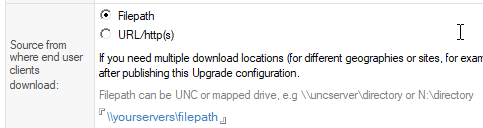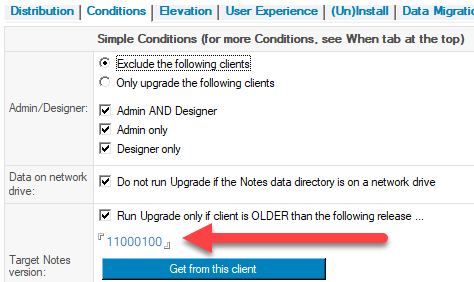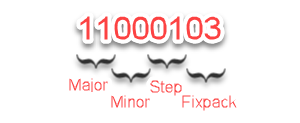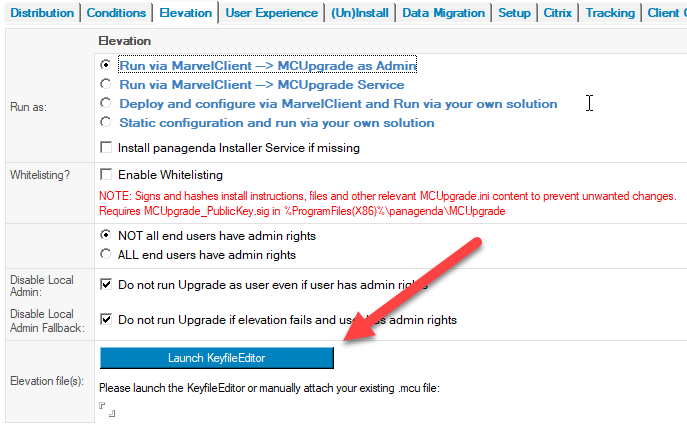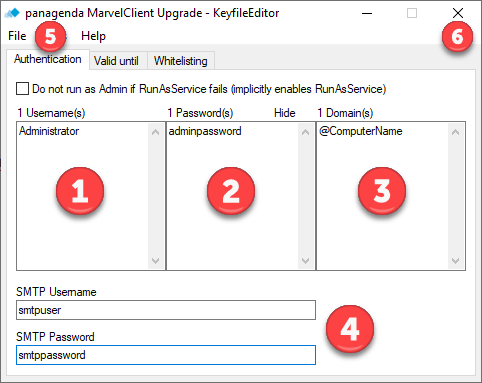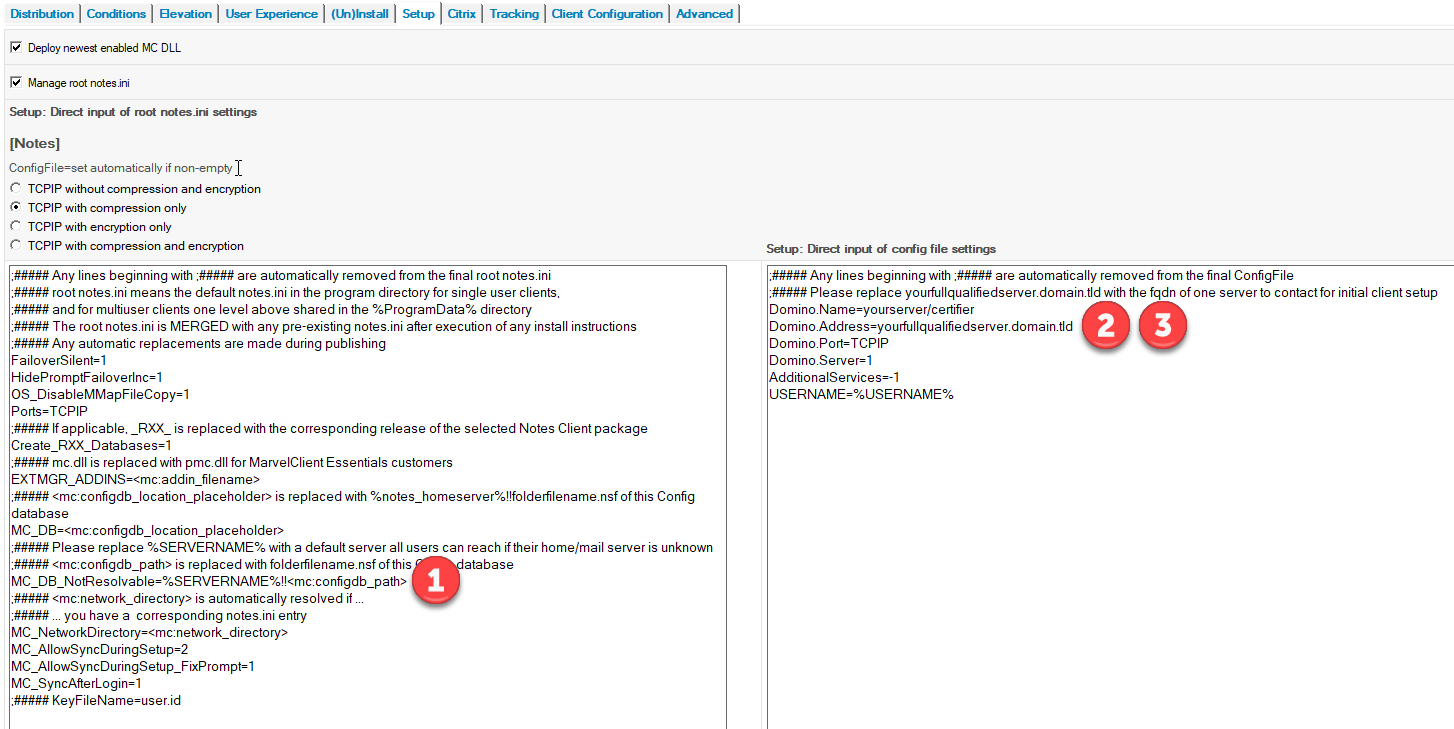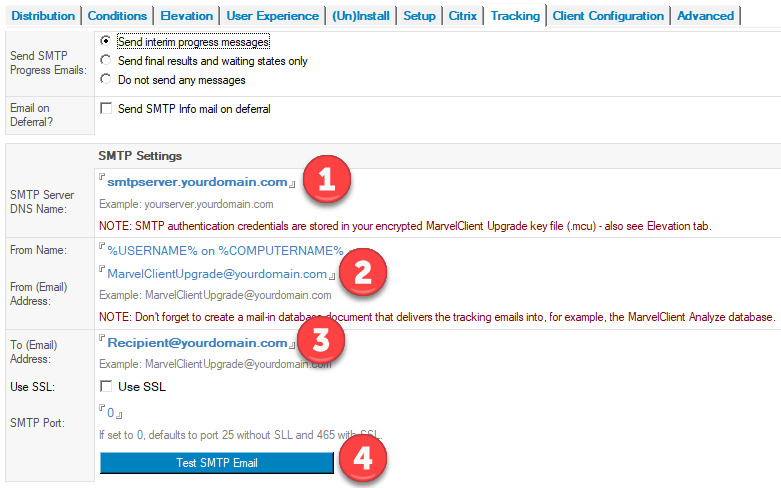Page History
| Note | ||
|---|---|---|
| ||
|
Creating your first Upgrade is easy and fast:
- Open the MarvelClient Configuration database and navigate to MarvelClient Upgrade\Configuration(s):
- In the view, click on MCUC. MCUpgrade Config:
- (1) Enter a descriptive title (e.g., 11.0.1 FP3 Standard client, multiuser, for end users)
(2) Enter a package name (e.g., 11.0.1 FP3)
(3) choose whether you want to perform a full or fixpack upgrade On the Distribution tab:
(1) Click on Index Installer(s) and select all installers you wish to use
(2)+(3) After indexing your installers, select them in the corresponding fields for full / addon installer selection:Info title Good to know Woohoo! From here on, the Prepare or Publish Upgrade button is clickable!
If you don't want to read any further, then just keep clicking on it, until you've filled in everything needed.
We recommend not to forget pt. 6. below, though!- Also on the Distribution tab:
Specify from where your end users clients can download your installers. The location can be a UNC path, a mounted network drive, or a web (http(s)) server: - On the Condition(s) tab, adjust the target version number to match the selected installer(s):
The expected format is this: - On the Elevation tab, click on Launch KeyfileEditor:
- In KeyfileEditor:
(1) Fill in the account name(s) of your Administrator account(s) - this can be a local or domain Admin account
(2) Fill in the password(s) for the Admin account(s) specified in (1)
(3) For domain Admin accounts, specify the domain name(s)
IMPORTANT: For local Admin accounts, use @ComputeName, including the @ sign!
(4) If your SMTP server requires authentication, enter the respective username and password here
(5) Click on File\Save as..., enter a password of choice twice to protect your file, and save the MCUpgrade.mcu file to %PUBLIC%\MCUpgrade\build
(6) Close the KeyfileEditor - If you chose a full upgrade (not "just" fixpack), then on the Setup tab,
(1) Replace %SERVERNAME% in the line
MC_DB_NotResolvable=%SERVERNAME%!!<mc:configdb_path>
with the servername on which clients can find the MarvelClient Configuration database, in case they cannot resolve their mail/home server
Example: MC_DB_NotResolvable=cronus!!<mc:configdb_path>
(2)+(3) Adjust the lines Domino.Name and Domino.Address - On the Tracking tab