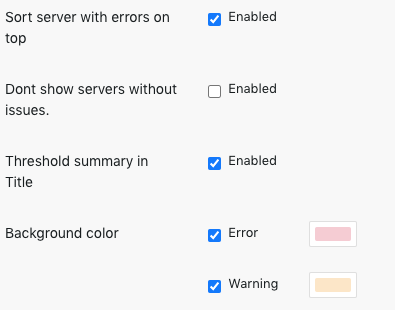Page History
...
Give your grid a meaningful name and select one or more sensors from the list (the selection and also the name can be edited in a later step). After hitting the Save button, you will find yourself in the Grid Editor.
Grid Editor
Severname Column: All Severs or Clusters of the selected Sensor(s) → checkbox for Grid integration
Properties:
name...
description
Sensors: Another option to add remove sensors to/from the grid
Columns:
Add column button (otherwise empty - exception: Domino Task Status, automatic column structure)
...
| Info |
|---|
| Please note that you can only edit grids that were created by your user. |
The leftmost column is named Servername and lists all servers and clusters (nodes) that are available for the selected sensor(s). Use the check boxes to include or exclude nodes from your grid. For newly created grids of all sensors but Domino Task Status, you will not see any further columns. The following configuration sections are available:
Properties
Here you can edit the name of your grid, add a description and set some appearance properties:
Sensors
In this configuration section you can edit the sensor selection for your grid.
Columns
Before you see anything in this configuration section, you will have to hit the Add Column button (exception: Domino Task Status - for this sensor type the column structure is set automatically).
Once a column was added, you will se a lot of settings in this section:
The respective configuration depends on the type of sensor, your monitoring requirements and so on. We recommend to watch the following explainer videos to get a better idea how you can set up a grid that fulfills your requirements:
...
- How to create a Grid - Tasks example (Domino Task Status)
...
| Note |
|---|
Do not forget to click on the Save icon when you are done with your edits! |
Hit the Cancel Editing button to quit the Grid Editor.