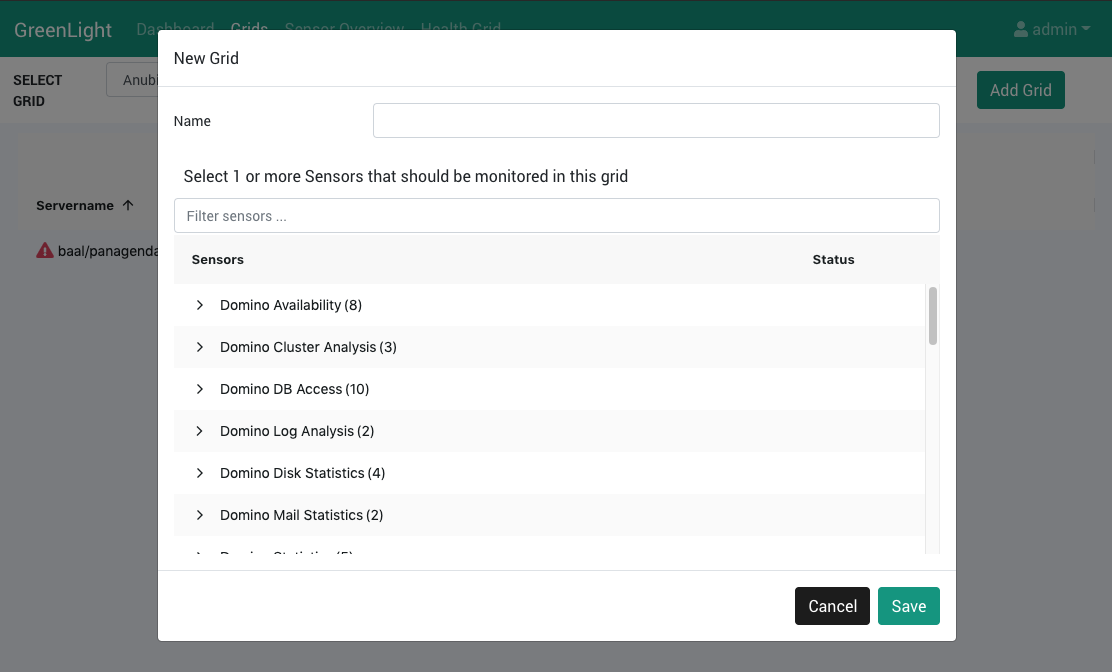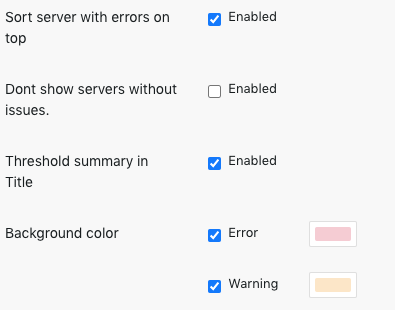Grids provide you various options to organize the monitoring information from your IT environment in exactly the way you need them. Grids can then be used in dashboards.
Contents:
Add Grid
To start the grid creation, click on the Add Grid button at the right hand side top corner of the GreenLight user interface. You will see the following dialog:
Give your grid a meaningful name and select one or more sensors from the list (the selection and also the name can be edited in a later step). After hitting the Save button, you will find yourself in the Grid Editor.
Grid Editor
Severname Column: All Severs or Clusters of the selected Sensor(s) → checkbox for Grid integration
Properties:
name...
description
Sensors: Another option to add remove sensors to/from the grid
Columns:
Add column button (otherwise empty - exception: Domino Task Status, automatic column structure)
a lot of settings... see example video: How to create a Grid - example 1 - Special Domino Task Sensor: How to create a Grid - Tasks example
Save icon AND Cancel Editing button