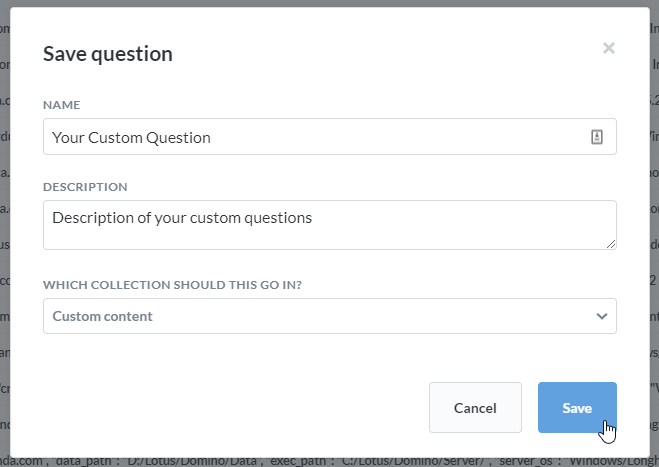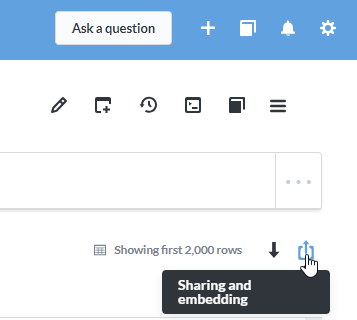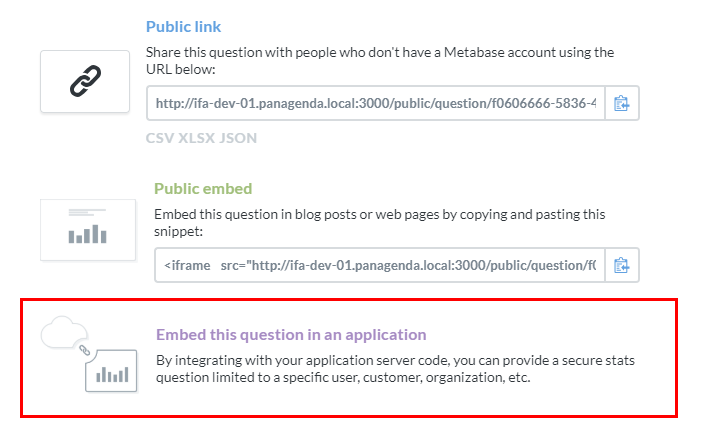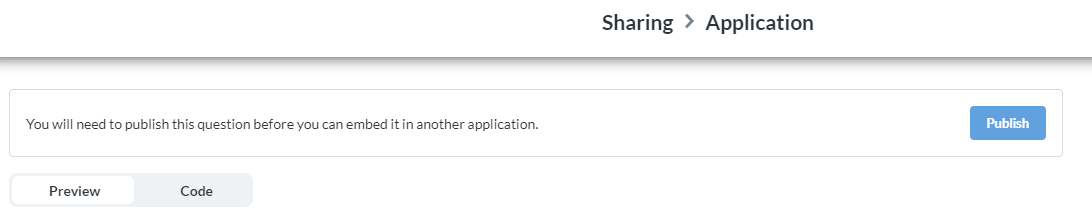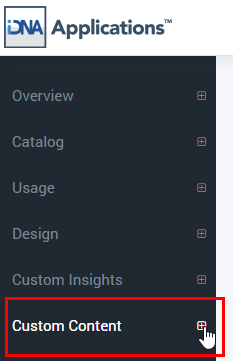In this article you will find a step by step instruction on how to create custom content like charts and dashboards in Metabase and display them in iDNA Applications.
- Open Metabase by entering https://<iDNA Applications FQDN or IP>/metabase/ into your browser
- Log in with a Metabase admin user (e.g. admin@metabase.local)
(Please refer to Metabase Default Users for details or ask your iDNA Applications administrator if you need access) Create a Question (or Dashboard) in Metabase:
For details on that, please refer to the Metabase documentation.Warning
Please add your Questions and Dashboards you want to embed in iDNA Applications to the "Custom Content" collection in Metabase. Embedding also works if you add your content to the "panagenda" collection, but we can NOT guarantee that this content will still be available after upgrades of the iDNA Applications appliance.
Tip
Give your custom questions and dashboards meaningful names and always add a description! Since the search function in iDNA Applications is based on names and descriptions, this will simplify the daily work for you and your colleagues considerably.
Afterwards, click on the Sharing and embedding icon next to your Question or Dashboard:
Missing Button
If you are missing the "Sharing and embedding" button, please make sure you are using a Metabase account with admin rights (e.g. admin@metabase.local).
- Select the embed option:
- Click on the Publish button in the following screen:
Questions and Dashboards added to the "Custom Content" collection (which is highly recommended!) will be listed under "Custom Content" in the iDNA Applications navigator:
Please reload the iDNA Applications page in your browser if newly created contents are not displayed immediately. If the content does not appear after a reload or two, try logging out of iDNA and logging back in.