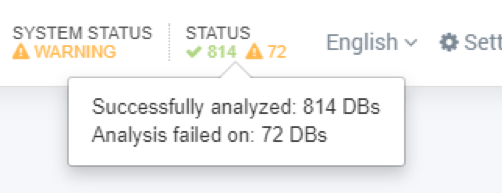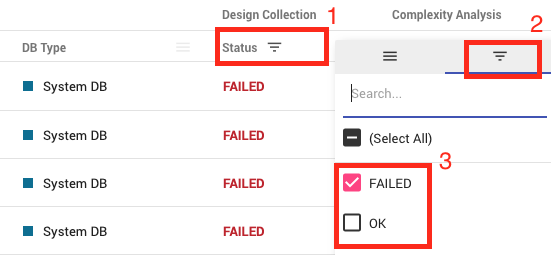iDNA Applications collects design data in order to surface insights and complexity about the various applications in your environment. To determine if there are issues with design collections either
- click on the STATUS area in the top menu bar
- or select it from the menu Settings > Design analysis status.
From here, you will receive all messages about why iDNA had a failure collecting design information regarding a particular database. The issues could be wide and varied to actual issues with the application's design structure (this is a Domino error, not an iDNA one). You get a hint about what is broken and you need to fix the design yourself: This could be permission issues, server down, etc.
Often failures are caused by the IBM / HCL DXL Exporter on which the Design Collection in iDNA Application depends. DXL Exporter is deemed unstable, however there is no other way to export the designs of Notes databases. panagenda works around the frequent crashes by having the DXL exporter running in its own Docker container and when freezes are detected from the outside, it is restarted automatically. For advanced commands, you could go to the iDNA application's console, issue a "docker ps -a--" and you can notice a frequently different uptime of the panagenda_dda Docker container compared to all the other ones. However, once the exporter crashed on one database, we cannot automatically rescan it again due to technical constraints of DXL itself. This is how the list of failed databases builds.
Troubleshooting DXL Exporter Crashes
The best practice is to simply re-scan failed databases. Therefore:
- Click on the Status column to display its column/filter options
- Select the Filter tab
- Deselect OK so that only FAILED databases will be displayed
- Make sure that Filtered results is selected in the Re-scan Database Designs field and click on Start
Re-scanning databases is a multistep process, that will take up to 2 days before the newly re-scanned databases will appear in the interface. Do not re-scan all databases unless absolutely necessary as it may run over several days and put significant strain on the appliance and infrastructure. In some cases several re-scans might be required.
You can make use of further filter options in this view to restrict the re-scan scope further down to DXL Exporter crashes.
Further Issues
Insufficient access rights are another frequent reason for the iDNA Applications Design Collection to fail. To troubleshoot this kind of issues, the access rights of the corresponding databases or servers has to be adapted for the ID that is used by iDNA Applications.
Bad or hidden database design (often with third party tools) will also cause failures in Design Collection. With tools like Noteman or Ytria scanEZ one can usually locate these design documents and figure out what may be wrong with them. On the following websites you can search for for the details on the error codes that are shown in the Collection grid:
Sometimes the iDNA Applications appliance cannot reach the server where the database resides due to network issues. In these cases a simple re-scan of the affected databases will fix the issue.
If you are not able to troubleshoot your database design issues with the means described in this article, please consult support.panagenda.com.