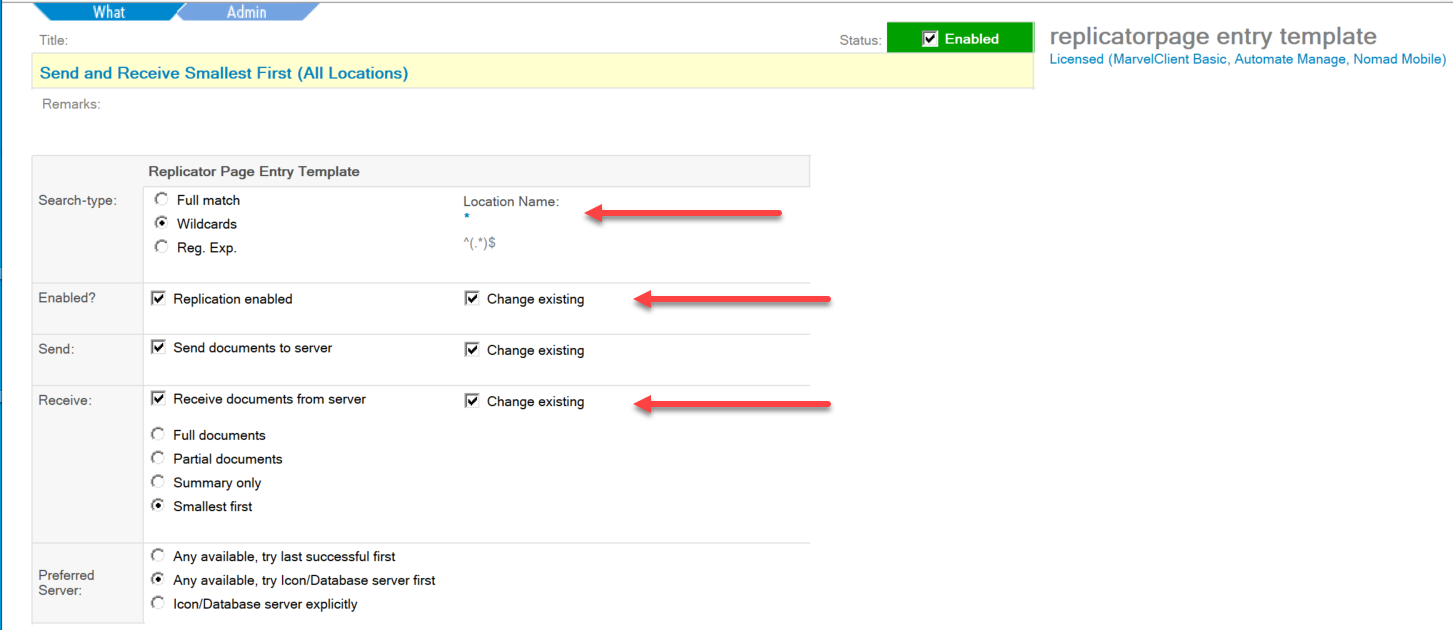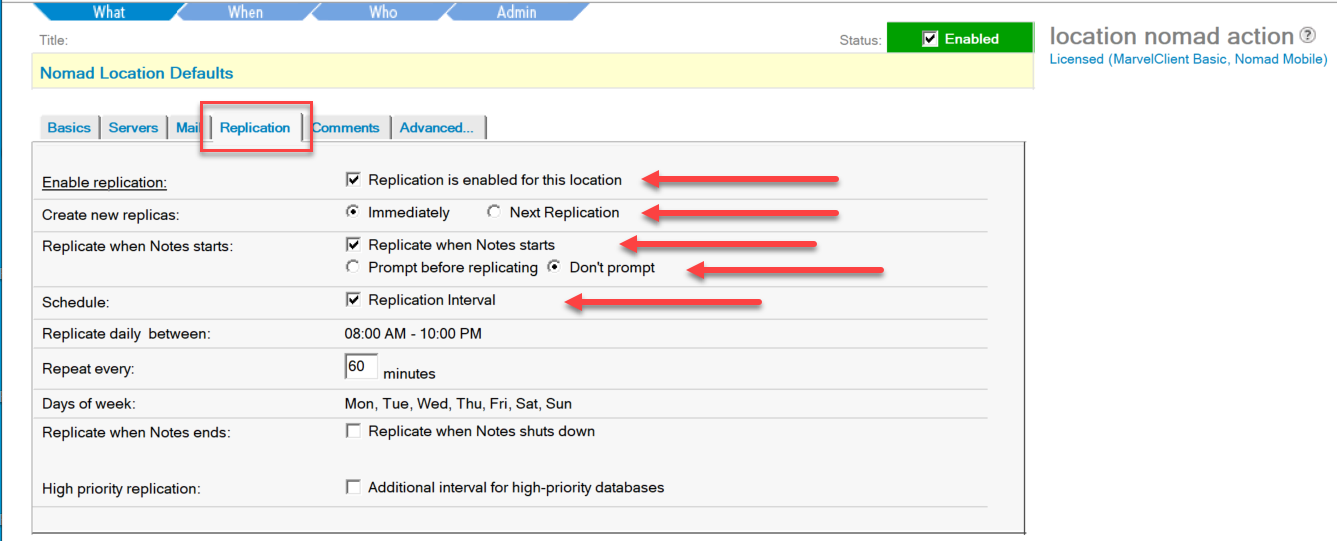Beginning with HCL Nomad Web 1.0.4, and also available in all versions of HCL Nomad for iOS and Android, MarvelClient can be used to create local replicas using an Application/Mailfile Action.
However, it's important to use the right combination of settings in order to create replicas in such a way that they don't impact startup performance. This document describes the best practices for using MarvelClient actions to create local replicas on Nomad.
Requirements
- Any version of HCL Nomad for iOS or Android, no special license requirement
- OR, for Nomad Web:
- version 1.0.4 or higher
- a MarvelClient Basic license or better
- Chrome or Edge browser, version 102.x or higher
Create a Replicator Page Template
The MarvelClient Config Database contains a default Replicator Page Template called "Send and Receive Smallest First (All Locations)". It looks like this:
This is a reasonable set of defaults for most environments, so you can use this template in the Application/Mailfile Action below, or create a new one with your own settings.
If you do create your own (from the view menu: Objects – Replicator Page Entry Template), make sure that:
- the Location Name is a wildcard entry set to "*"
- the Replication enabled checkbox is checked, along with the Change existing checkbox next to it
- the Receive documents from server checkbox is checked, along with the Change existing checkbox next to it
Create an Application/Mailfile Action
Next you need to create an Application/Mailfile Action (from the view menu: Objects – Application/Mailfile).
There are a lot of different options for this action, but for this example we will only show you the ones that are important for local replicas on Nomad. Please be aware that you'll have to fill out fields on the General tab and the Desktop Options tab to specify the database you want to make a replica of and where it should be added to the workspace.
Local Replica – Basics Tab
The Local Replica – Basics tab should look something like this:
Specifically:
- Check the Manage local replica on Nomad too checkbox at the top
- The "Local replica options" should be either Create replica or Standard mail replica (the option you see is different depending on whether the database you chose was a mail database or an application)
- You must also choose Stub Only for the replica creation. This is important! Do not choose Full Replica for this action!
- DO NOT use the Remaining free space option on Nomad Web! The Nomad Web platform cannot yet return an accurate free space estimate, although we hope to be able to add this in a future release
- The other replication options can be set based on your personal preferences
Replicator Page Tab
The Replicator Page tab should look something like this:
Specifically:
- The Action should be Create/Update
- The template should be the template you created in Step 1 (or any other template with the settings mentioned in that step)
- The position can be whatever you want
Create a Nomad Location Action
Finally, you need to have a Nomad Location action (from the view menu: Nomad – Nomad Location) that turns scheduled replication on.
The Replication tab of the action should look something like this:
Specifically:
- The Replication is enabled for this location checkbox is checked
- Create new replicas should be Immediately
- The Replicate when Notes starts checkbox should be checked, along with Don't prompt
- The Replication Interval checkbox should be checked
- The other options can be set based on your personal preferences
What This Does
The Application/Mailfile Action creates a replica stub at startup. This is an empty, uninitialized database that cannot be used until replication happens.
After login, once the client starts up, the replica stub will initiate replication immediately and start pulling documents and design elements immediately. This will happen in the background, with no impact to the normal operation of the Notes client.
If you want to check the replication progress, you can open the replicator tab using the Open menu in Nomad Web, or the hamburger menu in Nomad iOS or Android. You will not be able to open the local replica until the initial replication is finished.
Caveats and Things to Know
- For HCL Nomad Web, local replicas are only possible using Nomad Web 1.0.4 or higher, when using Chrome or Edge browsers version 102.x or higher. Older versions or other browsers will not create local replicas.
- If you choose to create a Full Replica at startup instead of a Stub, it will work but your startup times will be very slow while a full replica is created. On a desktop client a progress bar would be displayed, but for Nomad the "panagenda MarvelClient is configuring HCL Nomad..." dialog displays until it's done (potentially a long time). Creating a stub allows the replica to be created in the background while the client is running.
- If the replica stub is created but replication does not happen, open the replicator tab (from the Open menu in Nomad Web, or the hamburger menu in Nomad iOS or Android) to check for problems, and to see if perhaps replication simply isn't finished yet.
- If you use the Recent Apps tab on the Application/Mailfile action to create a recent app entry for your local replica, the recent app entry might have a "broken" icon the first time it appears. This is because the Notes client isn't able to get the icon from the replica stub, but the icon will normally be available after you've opened the local replica or at the next client startup.
- You can (and often should!) use replication formulas and/or "Remove documents not modified in the last XX days" on the Local Replica – Advanced tab of the Application/Mailfile Action to reduce the size of the local replicas on Nomad platforms.
- On Nomad Web 1.0.4, using the "Do not create a replica if remaining free space is < XX MB" option will not work, and can cause a local replica not to be created.