
Describe when someone would need this information. For example "when connecting to wi-fi for the first time".
MarvelClient offers two ways to automate replacing the design of a user’s mail database if the template version is not up to date:
Both options (MarvelClient Upgrade success email and scheduled agent) can be used side by side, and if necessary option 2 can complement option 1.
This can be useful for updating a user's mail template to the latest version after the Notes client is upgraded to a new client version. It can also be used to deploy a customized mail template to specific users.
This requires MarvelClient Analyze database template version 20230516 or higher, a full MarvelClient DLL (not Essentials), and at least a MarvelClient Basic license. Please use Online Update to get the latest template version assigned to your account, and contact panagenda support if you need help. |

In order to detect what mail templates are currently being used, you will need two different MarvelClient actions to run on your users' machines:
In the MarvelClient Analyze DB, make sure the 'Audit' agent is enabled and scheduled to run, and the 'Run Post Processing' option is selected in the Audit Configuration document. This will collect the mail template information from the 'X. Addon PERNAB' agent above.

The same configuration in the MarvelClient Analyze database is used by both the MarvelClient Upgrade and the scheduled agent options.
In the left-hand navigator, go to ‘MarvelClient Upgrade – Mail template by Notes version’ to see the Notes version vs Mail template name of your users. This view requires the collection of the user’s mail template name from the ‘X. Addon PERNAB: Collect LocalNamesDetails’ agent as described above.
This view lists the mail template name by Notes client version and gives an overview of your current mail database design situation.
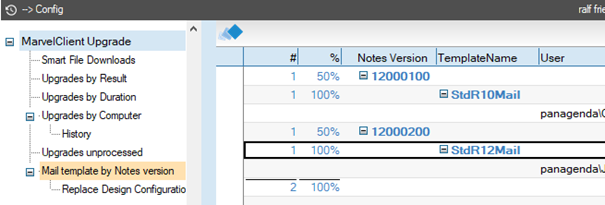
The view below that in the navigator is ‘Replace Design Configuration’:
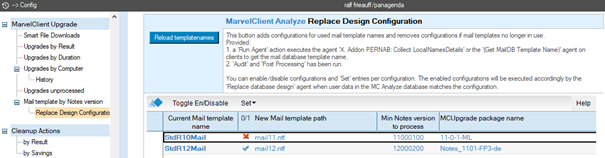
This view will be empty at first. In order to create configuration entries, simply use the 'Reload templatenames' button. This button will add an entry for each mail template name found in the ‘Mail template by Notes version’ view, leaving existing entries untouched. If there are any additional mail template names in your environment that need a configuration entry, simply press the button again to create one for them.
Every entry represents a single configuration.
In the MarvelClient Config DB, on the MarvelClient Upgrade configuration ‘Tracking’ tab, are the options to ‘Send SMTP Progress Emails’.

Using this option, after a Notes client is successfully upgraded, an email will be sent to the MC Analyze DB. This triggers a template replacement for that user’s mail database in the following way:
NOTE: If a Replace Design Configuration document matching the user's Current Mail template and MCUpgrade packagename is not found, nothing will be done!
Setting up the scheduled agent requires the following steps:
The scheduled agent ‘Replace database design’ searches the 'Replace Design Configuration' view for documents matching the user's Current mail template name and Min Notes version.
If a match is found, and the matching document is enabled, a console command (load convert -u …) is sent the user's Mail server. This command will be processed immediately on the server, and the next time the user opens their mail database they will see the new design.
NOTE: As always, please test thoroughly before implementing. Your users will thank you!
| You may also want to use visual panels to communicate related information, tips or things users need to be aware of. |
Related articles appear here based on the labels you select. Click to edit the macro and add or change labels.
|