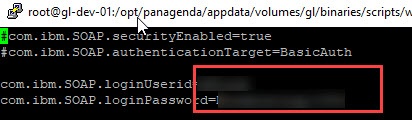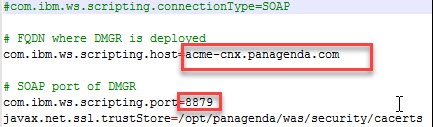GreenLight can monitor several aspects of a WebSphere Environment (dmgr, nodes, apps, datasources, pmi's....).
In addition to that GL can deep dive into Applications which are running within Websphere such as IBM Connections and IBM Sametime (and others)
This article explains how you can enable WebSphere monitoring on your GreenLight Appliance and what things needs to be done in order to use this framework to access Connections and Sametime stuff.
All necessary files can be found underneath of /opt/panagenda/appdata/volumes/gl/binaries/
Encode Password
In the property file (see next chapter) you need to enter WebSphere credentials. In order to store them not in clear text, we highly recommend to use the EncodePassword function (same as you have on websphere level)
-open a console and enter:
docker exec -it gl_tomcat bash
-open folder /opt/panagenda/binaries
-enter: java -Dencodepassword -jar gl-ws-jython-0.0.3.jar <password>
Note: <password> is the password you want to use
copy the output to your clipboard {......
-enter "exit" (to exit the docker container)
Adjust Property File
There is a default Property file within the /properties folder (opt/panagenda/appdata/volumes/gl/binaries/)
soap.client_cnx_example.props
WebSphere credentials used for IBM Connections
make a copy of it (or adjust the example).
open it and enter username/password → the password can be entered either with {xor..... OR clear text
save/close
Adjust Resources File
There is a Resources file within the /resources folder (opt/panagenda/appdata/volumes/gl/binaries/)
parameters_cnx.properties
Websphere connectivity details used for IBM Connections
-make a copy of it (or adjust the example)
-open it and adjust fqdn and saop information
host: FQDN to point to DMGR
port: SOAP Port of DMGR
save/close
Now the Basic Settings are done
Please follow up with the IBM Connections specific configuration items