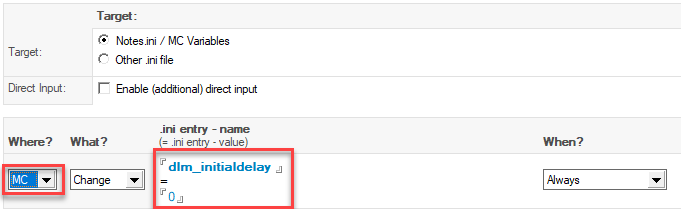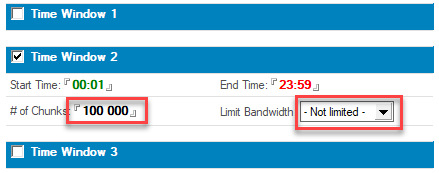By default, all published Smart File Downloader (SFD) Actions are published to almost download as fast as possible.
Two things affect the time it takes for a client to download an installer:
1.) The wait time before even beginning to potentially download
2.) Randomization of when a client downloads the next chunk
The default wait time after starting up the Notes client is 5 minutes.
This can be changed by creating an Action Objects\A5. *.ini & Variables as follows:
For copy/paste: dlm_initialdelay
The number defines the number of minutes to wait after client startup before moving on with randomization (see below) regarding downloading of the first/next chunk.
IMPORTANT: Make sure that you change the "Where" from INI to MC!
Randomization of when a client downloads the next chunk of an installer is set to "extremely likely", if not "all in one go":
This is done via the # of Chunks field in each Smart File Downloader (SFD) Action, in combination with the "Limit Bandwidth" setting:
Regardless of how many chunks an installer has, MarvelClient Essentials/Basic/Upgrade will attempt to download up to the configured number of chunks within the specified time window.
The higher the number of Chunks, the more likely it is, that MarvelClient will download it.
For example, entering just 20 chunks will randomize the download across ~24 hours in above time window example, and it will most likely take a client 2-3 days to download a package with as many chunks. That is because most likely a client won't be up and running for 24 hours. Even if the time window is changed to e.g., 10 am - 4 pm, a package with 20 chunks will most likely not complete in a single day. The number of Chunks setting defines the maximum number of Chunks, not the minimum.
Limiting the bandwidth takes precedence over the defined number of Chunks.
All in all, if you want to download as fast as possible, add above dlm_initialdelay=0 setting.
If you want to throttle downloading across your end users, reduce the number of Chunks and/or add bandwidth limiting.
Note that you can create copies of your Smart File Download (SFD) Actions after publishing your Upgrade.
This can be useful to have different source and/or throttle settings for different groups, geographies, entities and similar.
For example, you could have one SFD action for everyone in Asia downloading via UNC path, one SFD action for everyone in EMEA downloading via HTTP etc., each with same or different bandwidth limitation settings.
Please ensure that each end user only get's one SFD Action per respective file and upgrade package/project.