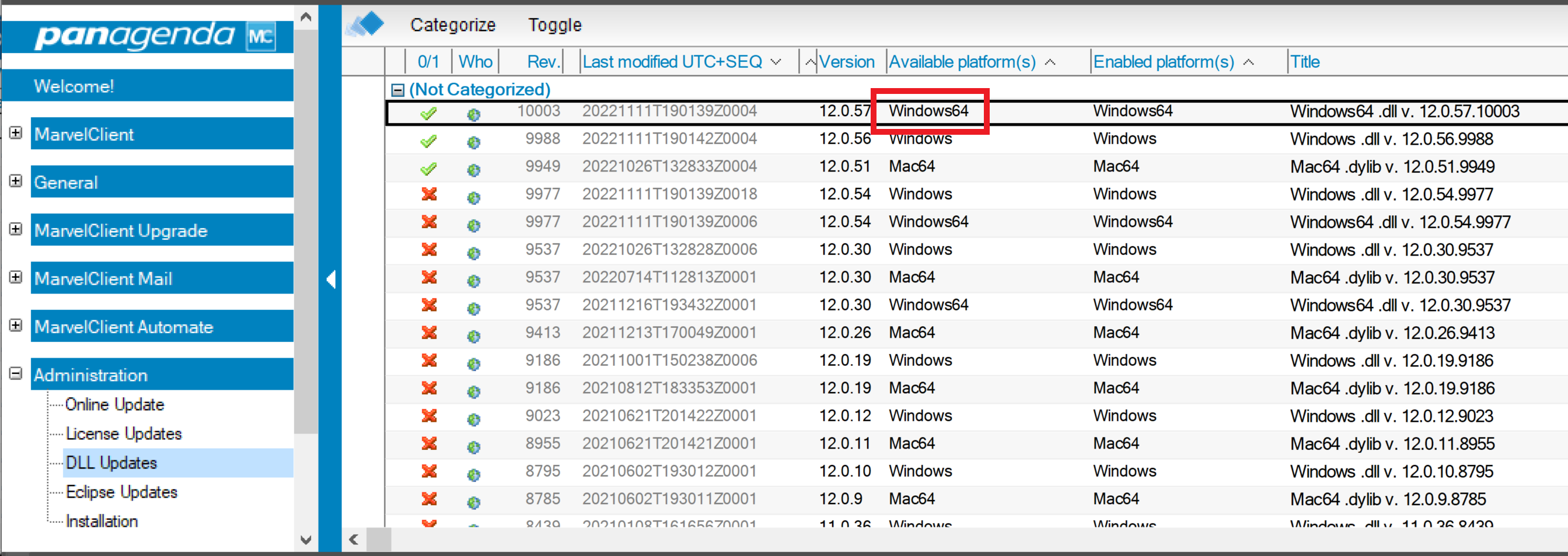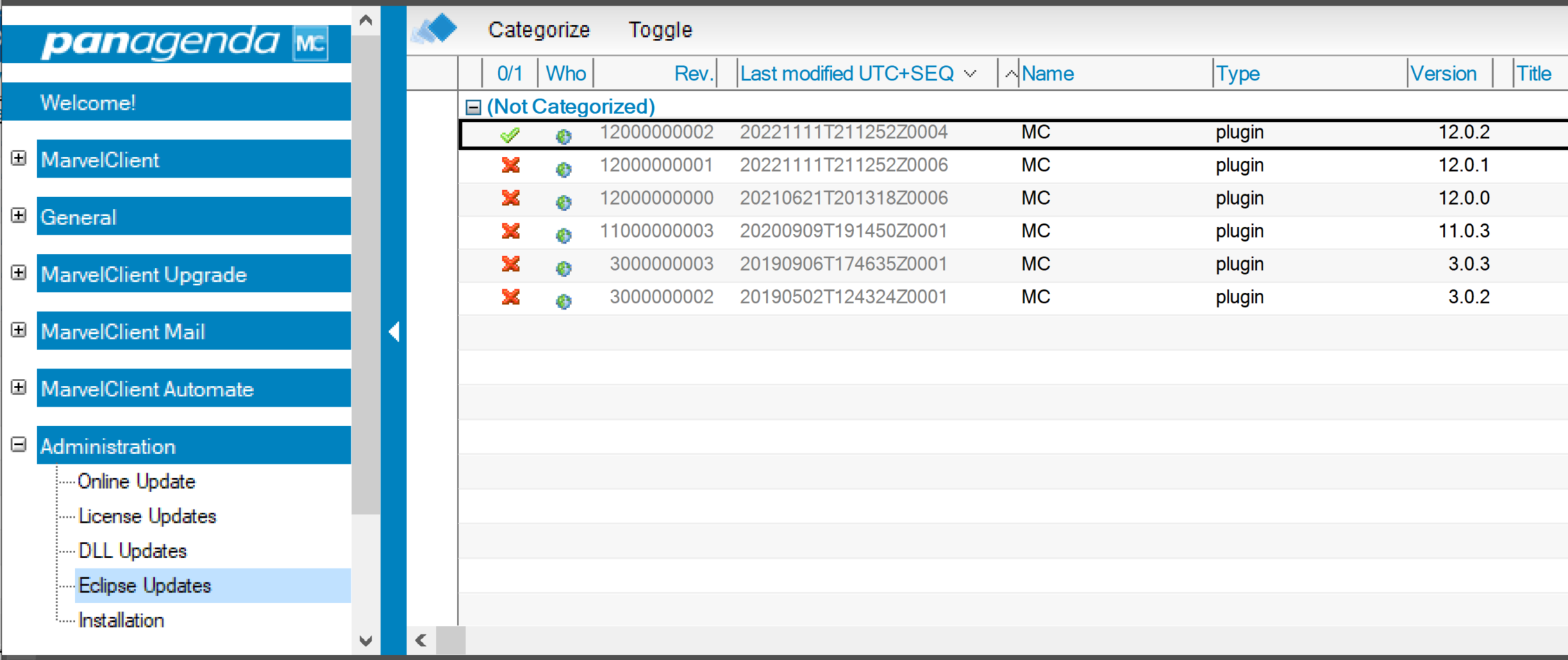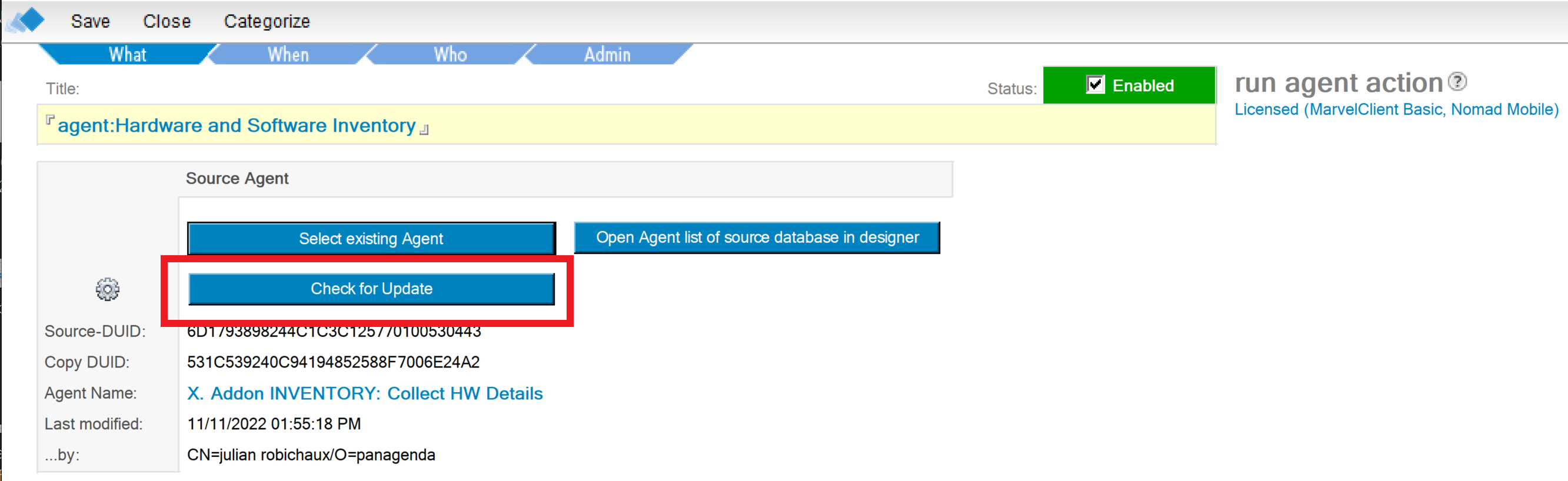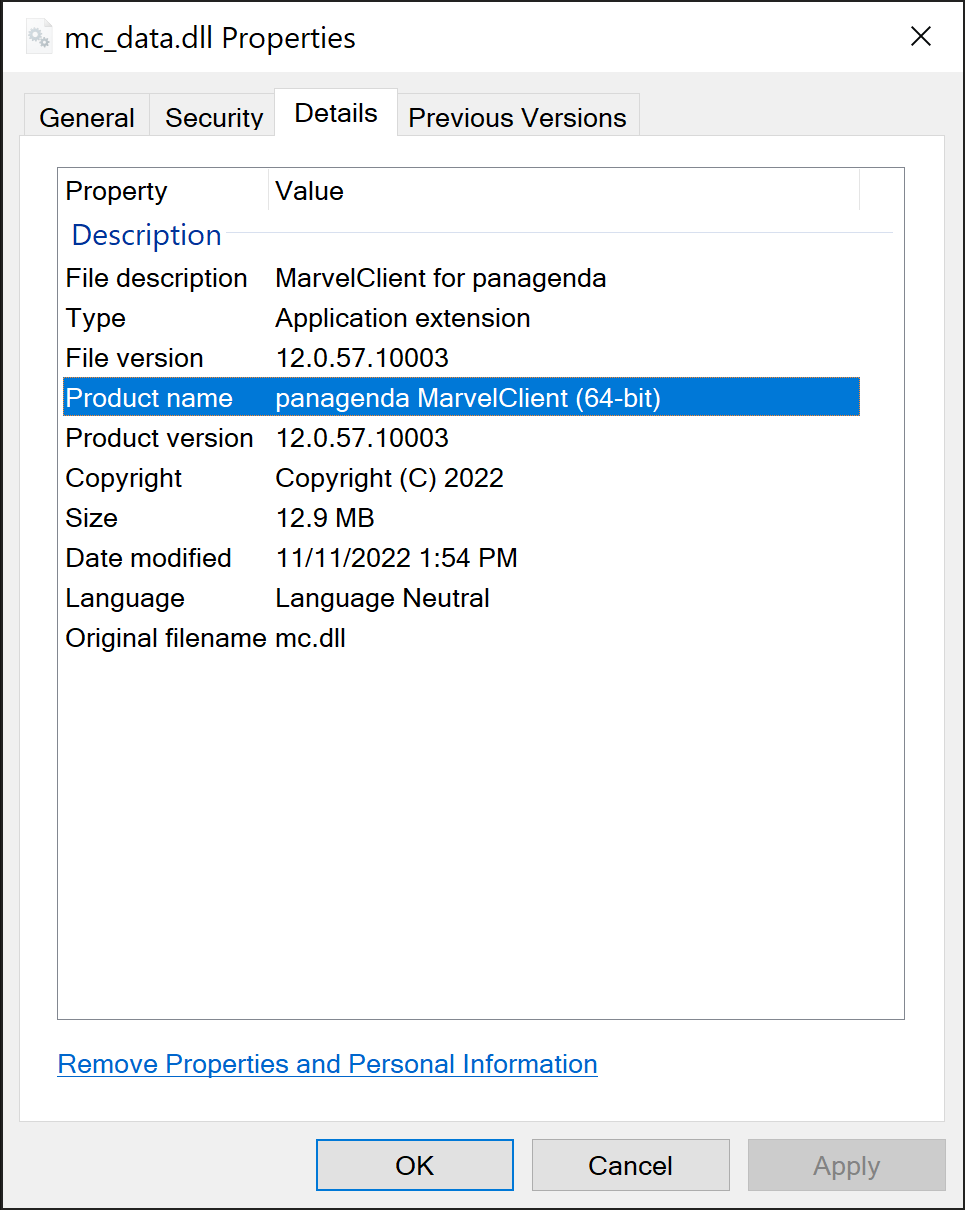HCL released a 64-bit Notes client for Windows starting with Notes 12.0.2 (codename Danube). panagenda has been preparing for and testing with the 64-bit client since it was in beta, and MarvelClient Essentials is included as a 64-bit DLL in all 64-bit Notes client installs.
This document outlines some of the requirements and considerations around using MarvelClient with the 64-bit client.
Using MarvelClient Essentials
MarvelClient Essentials is pre-installed with all 64-bit Notes clients. There's nothing to install!
To get started, just set up the MarvelClient databases on your Domino server, and enable MarvelClient on your Notes clients. Follow the instructions and links on the page: Getting Started with MarvelClient Essentials
Using a Licensed Version of MarvelClient
All MarvelClient customers who are under active maintenance are entitled to the released MarvelClient versions available during their maintenance period. If you are currently under active maintenance, the 64-bit DLL is included with your license!
For the initial release of the 64-bit client we will be assigning the 64-bit DLL to each customer individually. So it might not show up as a download until you contact us and tell us that you want it. If you are getting ready to try out the new client, please contact panagenda support so we can help you get started.
Once your account has been assigned the 64-bit binary and the latest template, just use Online Update to get the latest DLLs.
More specifically:
- Run Online Update from your Config DB
- Go to the Administration – DLL Updates view
- Select the Windows64 entry in the list
- Click the Toggle button at the top of the view (the icon in the first column will change to a green checkmark)
On the 64-bit Notes clients, make sure they have the proper EXTMGR_ADDINS and MC_DB entries in their notes.ini – it's okay if they use the built-in Essentials DLL at first start, as long as they're pointed to the correct Config DB on your Domino server they will download and install the latest full MarvelClient DLL.
If you use the MarvelClient Eclipse Plugin, you should also update to version 12.0.2 or later: we fixed a 64-bit specific issue in 12.0.2. It's similar to enabling the DLL in the steps above, you just need to be in the Administration – Eclipse Updates view:
If you have any questions, or if you don't see the Windows64 DLL or the latest Eclipse plugin after running Online Update, please contact panagenda support.
Using the Config DB with a 64-Bit Client
If you are an Administrator using a 64-bit Notes client, all features in the MarvelClient Config DB – creating/editing actions, setting up MCUpgrade, etc. – should work as expected as long as you have the latest template. Please run Online Update to see if a newer version is available for you.
If you are using a very old version of the Config DB (20211111 or earlier), you will not be able to run Online Update using a 64-bit client. There are ways to work around this, but the best thing to do if you have an old template is to use a 32-bit client to run Online Update first. Once you have a more recent template, your 64-bit client can be used for future updates. If using a 32-bit client to do the initial Online Update is not an option for some reason, please contact panagenda support for assistance.
Update Your HW/SW Inventory Agent Actions
If you have "Run Agent" actions that use any of the following agents from the Analyze DB, you will need to update and resave the actions:
- X. Addon INVENTORY: Collect HW Details
- X. Addon PERNAB: Collect LocalNamesDetails
X. Addon Collect Mail Archive Details
Get MailDB Template Name
First, run Online Update and make sure your Analyze DB is version 20221107 or later.
Then, for each of these Run Agent actions in your Config DB:
- Open the action
- Put it in Edit mode
- Scroll down to the Source Agent section
- Click the Check For Update button
- Save and close the action
If you have any questions or if your Analyze DB is not quite new enough after an Online Update, please contact panagenda support.
Known Problems and Limitations
Do Not Use a 32-Bit DLL with a 64-Bit Client!
First and foremost, do not use a 32-bit MarvelClient DLL with a 64-bit Notes client (or vice versa). This will not work.
If you use standard MarvelClient tools to distribute the DLL – actions in the Config DB, mail-based install, etc. – you should be fine.
If you install a 64-bit client over a 32-bit client, watch out! The MarvelClient DLL often gets placed in the Notes data directory (as mc_data.dll or similar), and if you reinstall your client but use an old data directory, your notes.ini could be pointing at a 32-bit DLL.
MarvelClient Upgrade can help with this, of course.
How Do I Know if a DLL is 32-Bit or 64-Bit?
With MarvelClient DLLs version 12.0.56 and higher, you can check the bitness of the DLL by doing the following:
- Right-click the DLL file
- Go to Properties
- Switch to the Details tab
- Look at the Product Name – this will end in either (32-bit) or (64-bit)
If your DLL version is less than 12.0.56, it is a 32-bit DLL. The only exception is the pmc.dll file that ships with the Notes 64-bit client, which is version 12.0.42 and does not have a bitness indicator in the Product Name.
Unsupported MarvelClient Actions on 64-Bit
The following MarvelClient actions are not currently supported on 64-bit Notes clients on Windows:
- Desktop compact
- Relocator
- Recent Contacts
- Skinning
There are various technical reasons why these action types do not currently work. Some of them might be supported in future versions of MarvelClient for Windows 64-bit clients.
Check Your LotusScript Agents for 32-Bit API Calls
This is not a MarvelClient-specific issue, but just a reminder: if you have LotusScript agents that use 32-bit API calls, you might need to update them to use 64-bit versions of those calls when being run from a 64-bit client.
Also, HCL published a technote with some guidelines for running applications on a 64-bit client.
Still Need Help? Contact Us!
If you have further questions that you can't find answers for here, please don't hesitate to contact panagenda support.