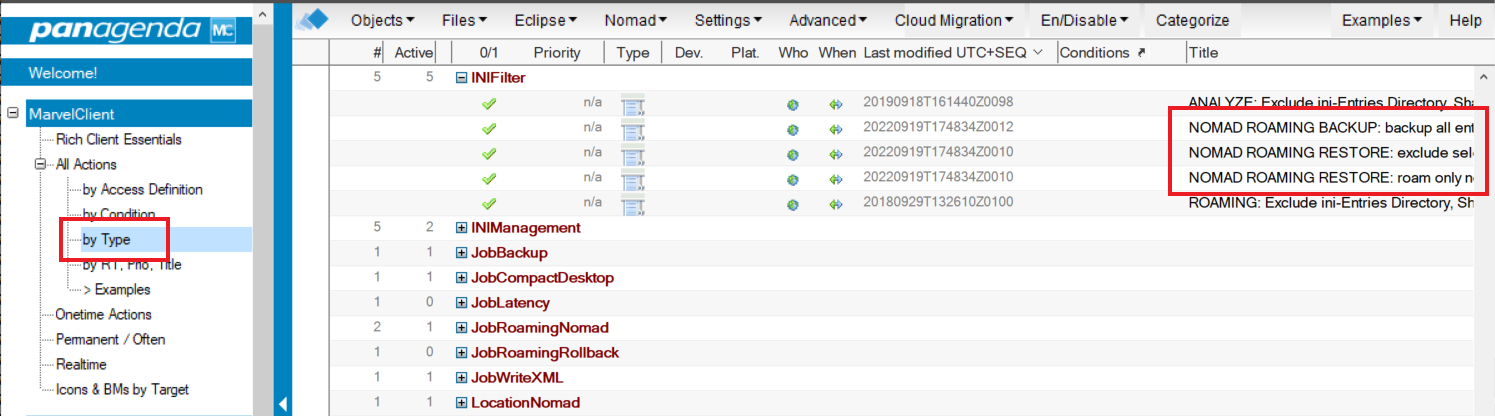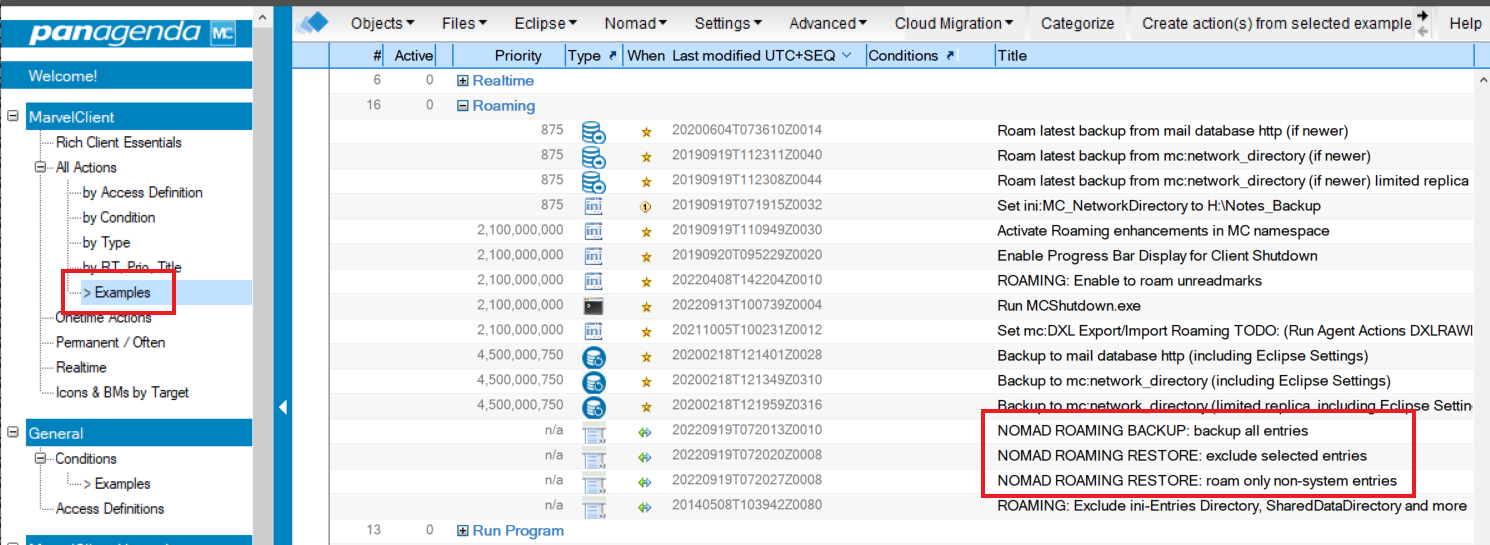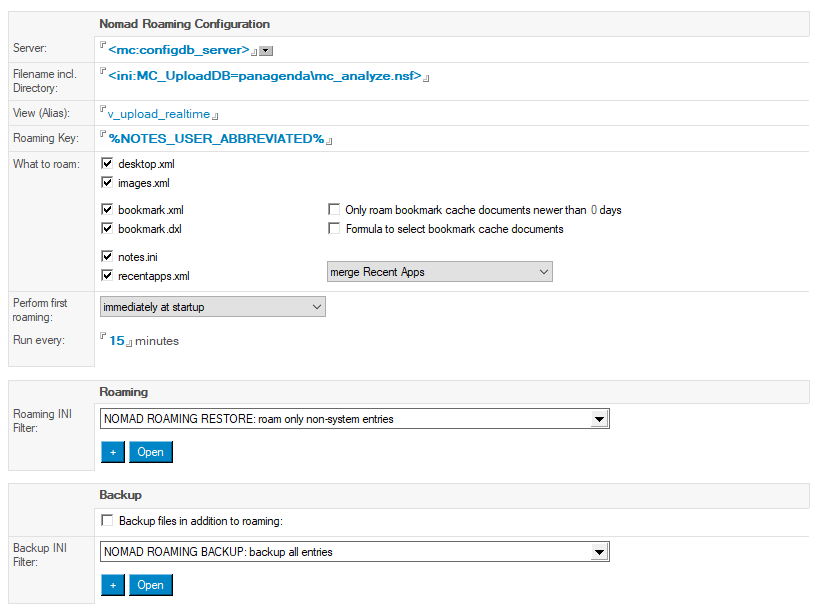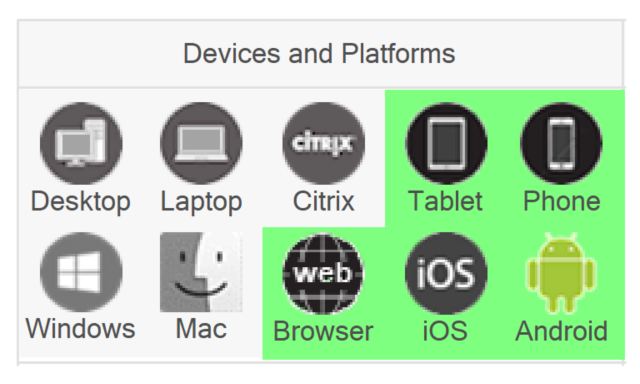Step 1: Check your versions
The following are required for Nomad Roaming
- HCL Nomad Web 1.0.5 or higher, HCL Nomad iOS 1.0.24 or higher, or HCL Nomad Android 1.0.34 or higher
- MarvelClient Config Template version 20220916 or higher
- A MarvelClient license that includes Roaming
Getting the Latest Template
If you have an older version of the Config template, you can run Online Update to get the latest version that has been assigned to your account. If the template still isn't new enough, active licensed users can contact panagenda support.
Step 2: Create New INI Filters from Examples
Open your Config DB, go to the view All Actions – by Type, and expand the category for "INIFilter" (if one exists).
If you already have INI Filters that have titles beginning with "NOMAD ROAMING", you can skip this step! Otherwise, you'll need to add these to your filter list. You only have to do this once.
- Go to the view All Actions – Examples
- Expand the section for "Roaming"
- For each of the example actions with a title beginning with "NOMAD ROAMING", do the following:
- double-click the action to open it
- click "Create action from this example" at the top of the action form
- when the new action is created, set it to Enabled (click the checkbox next to "Disabled" at the top right), then save and close it
- you should now see the action in the All Actions – by Type view
Step 3: Create a new Nomad Roaming Action
Now go back to the All Actions – By Type view.
At the top of the view, click the "Nomad" dropdown menu, and choose the "N1.5 Nomad Roaming" option. This will open a new Nomad Roaming action that looks like this:
Easy Setup: Choose INI Filters and Save
In most cases, you just need to:
- give the action a name
- select your INI Filters (from Step 2)
- save and close the action
The default values are usually the best options, and unless you've customized your MarvelClient environment with a non-standard Analyze DB name or location this action should work for you out of the box.
Custom Setup: Explanation of the Fields
If you do want to customize the action, here is an explanation of each of the fields/sections on the action form.
| field | default value | description |
|---|---|---|
| Server | <mc:configdb_server> | The server where your Analyze DB is located. The default value of means "the same server as your Config DB" |
| Filename incl. Directory | <ini:MC_UploadDB=panagenda\mc_analyze.nsf> | The filename of your Analyze DB, including the relative file path. The default value means "use the MC_UploadDB notes.ini parameter if it exists, otherwise use panagenda\mc_analyze.nsf" |
| View (alias) | v_upload_realtime | The view in the Analyze DB where Nomad Roaming backups can be found. Do not change this unless instructed to do so by panagenda Support. |
| Roaming Key | %NOTES_USER_ABBREVIATED% | The unique key that identifies each user's backup. Do not change this unless instructed to do so by panagenda Support. |
| What to roam | All XML, DXL, and INI entries checked Bookmark Cache checkboxes unchecked | These checkboxes control which files get roamed, and how the bookmark cache gets treated. Do not change this unless instructed to do so by panagenda Support. |
| Recent Apps | merge Recent Apps | When Recent Apps are roamed from a backup set, you have two options:
|
| Perform first roaming | immediately at startup | When the Nomad client starts up, you have two options:
Be careful changing this setting, because if you have MarvelClient actions that modify the workspace, they could get overwritten by roaming with the "background after startup" option. You will normally want to use the default "immediately at startup" option. |
| Run every | 15 minutes | Roaming continues to happen in the background as the client is running, checking for and applying new backup sets as needed, and uploading any relevant changes that were made. This setting defines how often the background sync happens. However, the scheduled sync will only happen if there has been user activity since the last sync. So if a user stops using Nomad for an hour but leaves it open, no sync will be attempted during that hour. Setting this to run too frequently (like every minute) could cause excessive communication between your Nomad client and the server. |
| Roaming INI Filter | Defines which notes.ini variables from a backup set are included or excluded when the backup set is applied to the local Nomad client. You should normally use one of the predefined NOMAD ROAMING RESTORE filters from Step 2 above. Some ini settings can cause a Nomad client to stop working properly if they are applied incorrectly. | |
| Backup files in addition to roaming | Checking this box allows you to add the config.xml file to the roaming backup set. This is normally not needed and is generally only useful for troubleshooting. | |
| Backup INI Filter | Defines which notes.ini variables are added to a backup set when it is created. This is less dangerous than the Roaming INI filter, and normally you will want to backup almost the entire notes.ini file. The example NOMAD ROAMING BACKUP filter from Step 2 above is a good one to use. |
Custom Setup: Runtimes and Persistence
The default Nomad Roaming runtimes and persistence settings are shown below:
Do not change any of these settings. Nomad roaming will not work properly if you do.
Custom Setup: Devices and Platforms
By default, the Nomad Roaming action is enabled for all Nomad devices and platforms:
You can customize this (and have multiple roaming actions) to create configurations like:
- only roam between browsers, but leave mobile devices alone
- roam phones and tablets separately
Setting up these sorts of situations could require other settings too (like custom roaming keys), and you should consider contacting panagenda support before attempting a configuration like this.