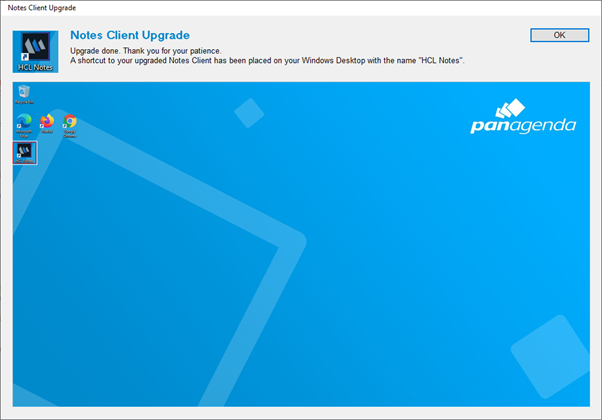The Finalization tab configures everything you want to happen at the end of an upgrade run:
Start Services:
Starts all Windows services listed in this field.
NOTE: MCUpgrade_StoppedServices is a special value which will restart any services that were stopped before (un)install according to the Preparation tab.
Any non-existing services, or services that are already started, will fail silently = not result in an upgrade error.
Stop and Disable Services:
Stops and disables all herein listed Services.
Any non-existing services, or services that are already stopped or disabled, will fail silently = not result in an upgrade error.
Success Message:
Choose whether you want to display a success message at the end of a successful upgrade. All messages are automatically translated according to the Language(s) tab.
Optionally, you can also choose whether the success message should be closed automatically after a certain number of minutes.
Fail Message:
Choose whether you want to display a fail message at the end of a failed upgrade. All messages are automatically translated according to the Language(s) tab.
Desktop Preview:
Choose whether you want to display a reduced screenshot of where end users can find the upgraded client on the Windows Desktop at the end of a successful upgrade.
NOTE: The first field (default value=HCL Notes) defines the Title/Name of the shortcut, not the messagebox title!
Cleanup:
Choose whether you want to cleanup up the majority of files (all but MCUpgrade.exe and MCUpgrade.log) in the UpgradeDirectory at the end of a successful upgrade.