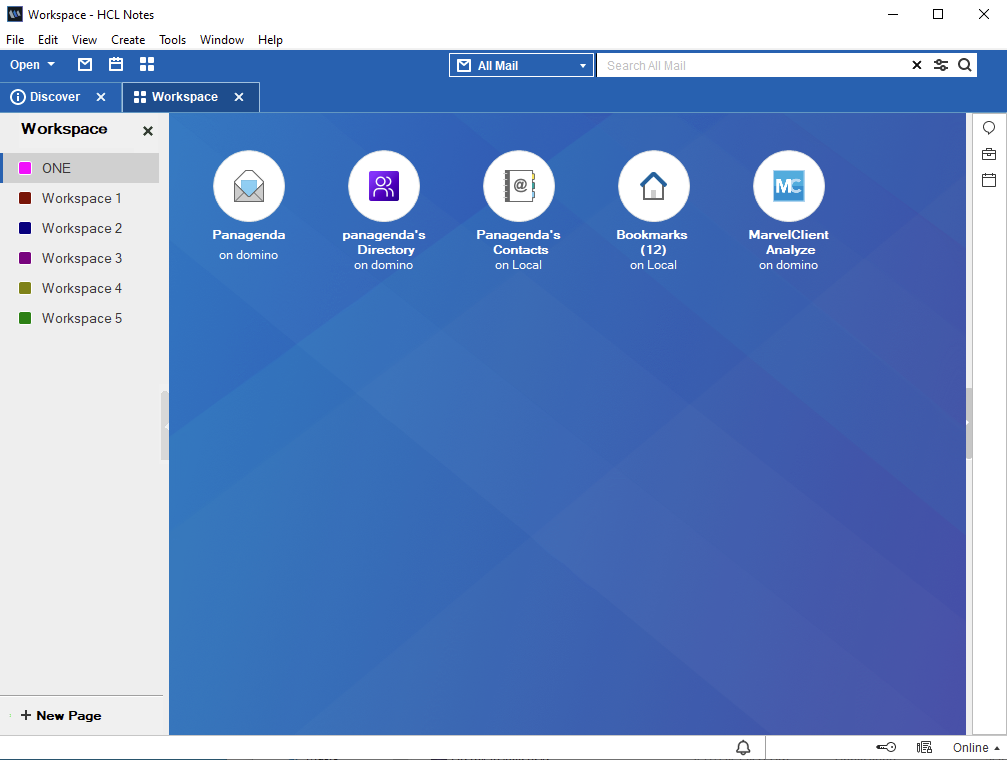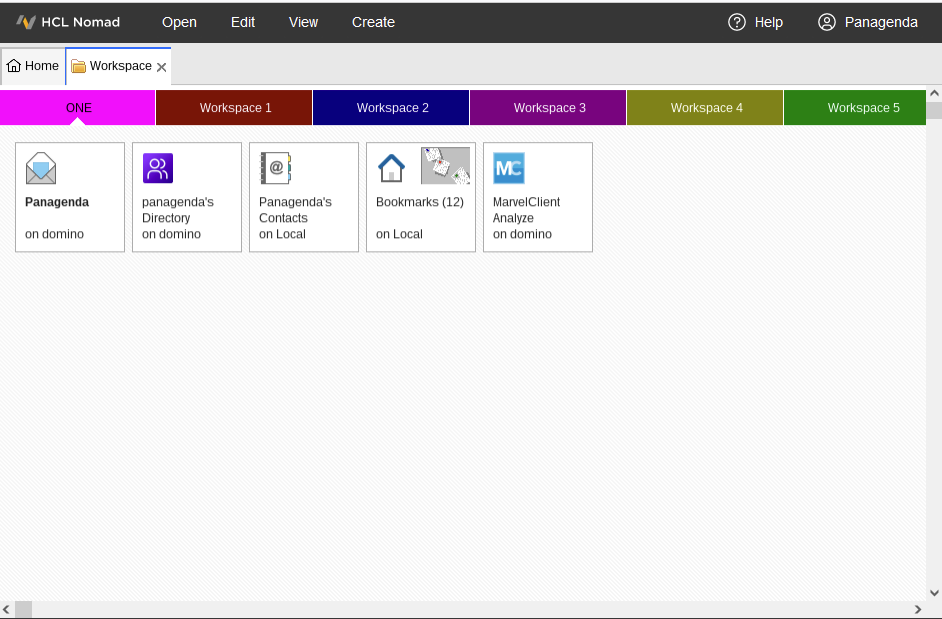Page History
...
MarvelClient Nomad Web Migration is a feature that copies the icons, workspace pages, and recent apps from your HCL Notes desktop client to your HCL Nomad Web client the very first time you use Nomad Web. This gives users a familiar workspace that lets them hit the ground running when they start using Nomad Web.
<SCREENSHOT HERE>
Nomad Web Migration is free for all users of MarvelClient, even MarvelClient Essentials users.!
Keep in mind that Web Migration only sets up the Nomad Web workspace the first time you use Nomad Web. After that, the workspace will not be modified by this action unless you use a different browser or you completely clear the browser cache. This is meant to be a one-time setup to allow users to move easily to the Nomad Web platform.
...
| Info |
|---|
Before You Get StartedIf you're already using MarvelClient, make sure you have the latest MarvelClient templates and DLLs by running Online Update <LINK NEEDED> to ensure your Config and Analyze Database templates are version 20211111 or higher. |
...
There are many different ways to get MarvelClient set up on your desktop clients. Here are some help documents to get you started:
- <LINK TO MC ESSENTIALS SETUP>
- <LINK TO MC BASIC SETUP>
- <LINK TO ANALYZE DB SETUP>Getting Started with MarvelClient Essentials
- Installing panagenda MarvelClient
- Rollout of panagenda MarvelClient to Multiple End Users
Remember: a free MarvelClient Essentials version is included and pre-installed with all Notes clients, both Windows and Mac, version 10.0.1 and higher.
...
- make sure MarvelClient is running on your desktop client <LINK NEEDED>
- there should be an extmgr_addins entry in your notes.ini file, pointing to your MarvelClient DLL (e.g. extmgr_addins=mc.dll)
- the <NOTES_DATA>/IBM_TECHNICAL_SUPPORT/console.log file should indicate which version of MarvelClient you are running near the top of the file
- check your notes.ini file for a MC_DB_LastReachable entry, which should point to your MarvelClient Config DB
- make sure this is the same Config DB in step #2 above
- check your Backup Action in step #2 and make sure it's pointing to the correct Analyze database path
- make sure you have logged in to and closed a desktop Notes client at least once since the Backup Action was created
You can also see some advanced troubleshooting techniques in this article: What to Do If Documents Don't Appear in the Analyze Database
Using Nomad Web Migration
Once you have everything set up, the only thing you have to do to use Nomad Web Migration is... use Nomad Web!
The very first time you use Nomad Web, you should automatically get all the workspace information from your backup in the Analyze Database copied to your Nomad Web client.
...