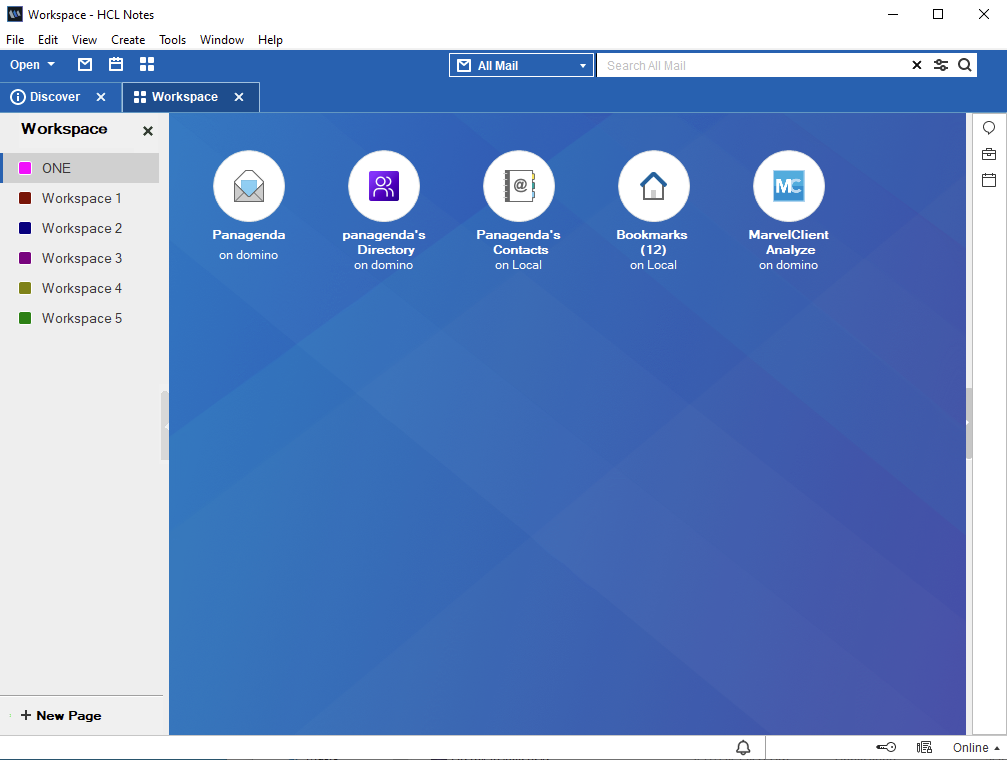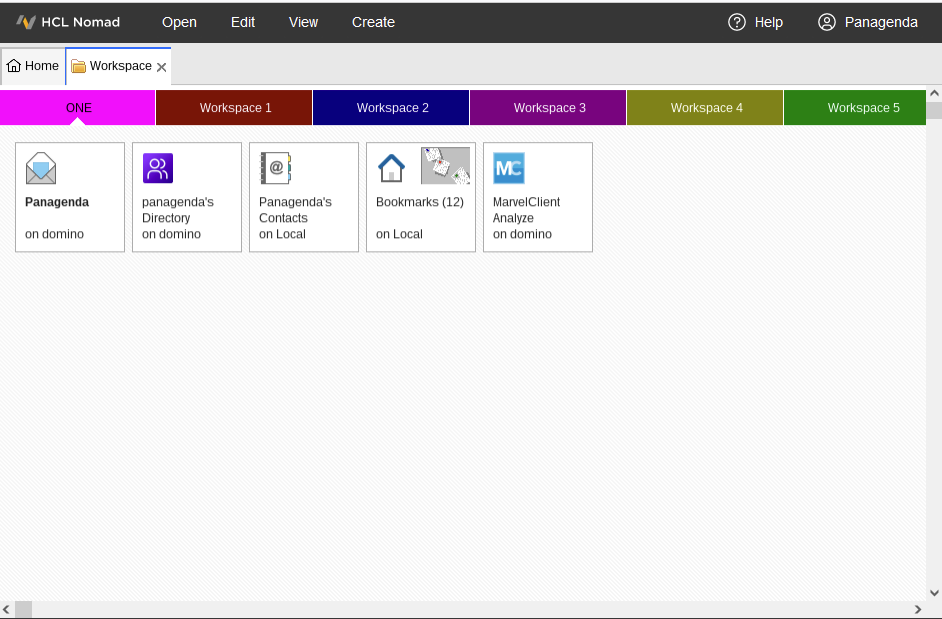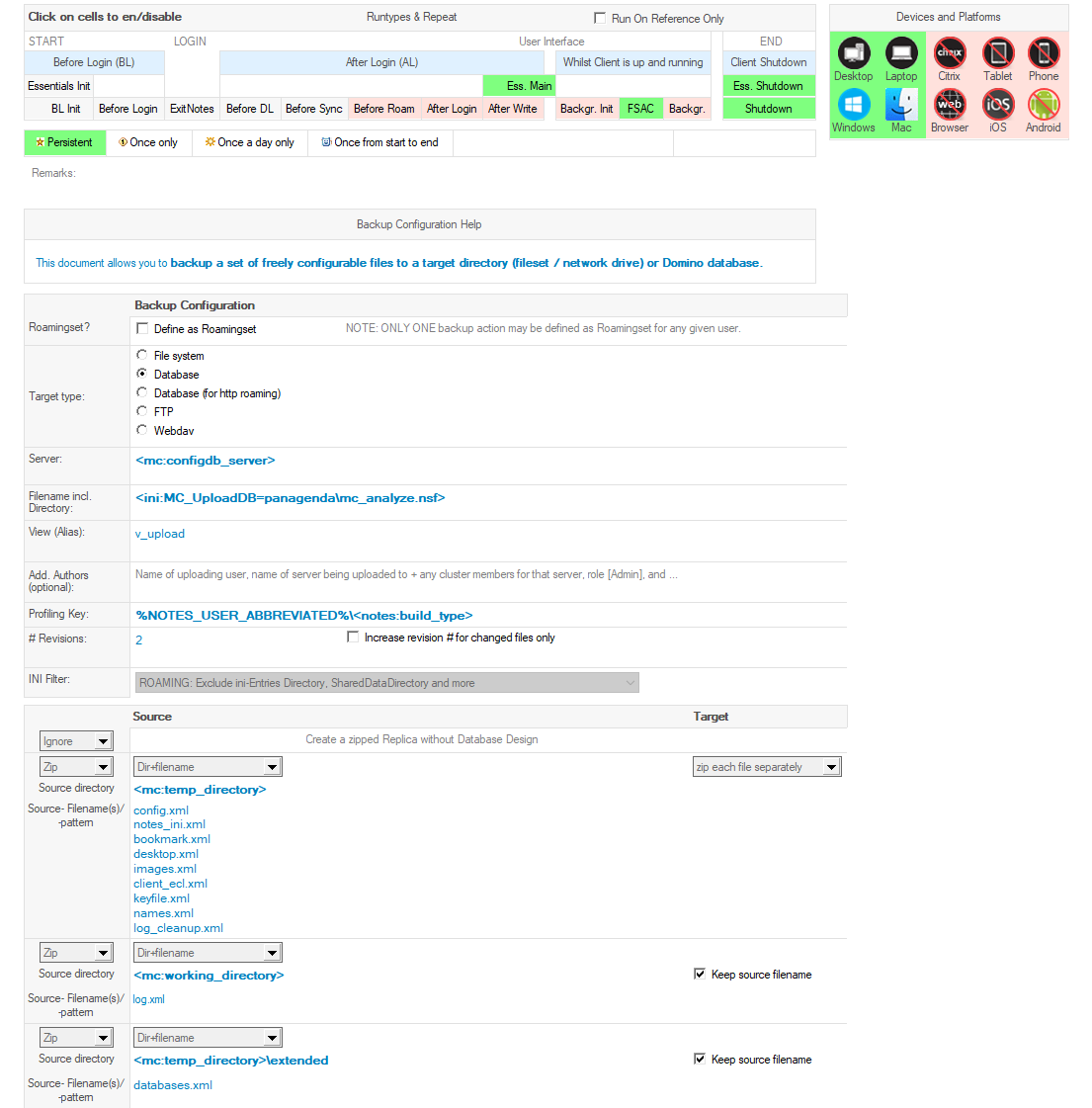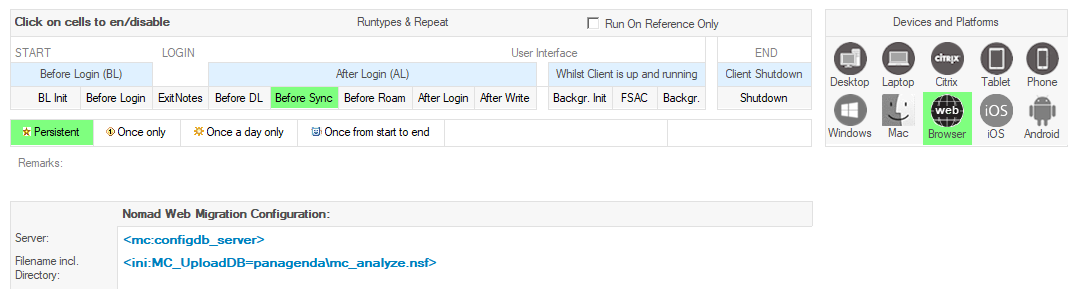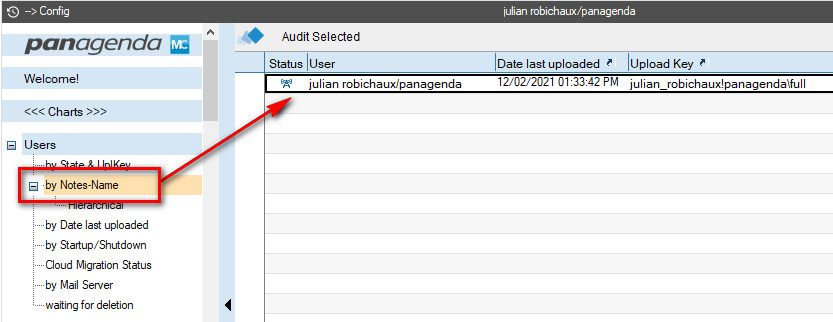Beginning with HCL Nomad Web 1.0.2, released in December 2021, MarvelClient has Web Migration functionality available for the Nomad Web platform.
MarvelClient Nomad Web Migration is a feature that copies the icons, workspace pages, and recent apps from your HCL Notes desktop client to your HCL Nomad Web client the very first time you use Nomad Web. This gives users a familiar workspace that lets them hit the ground running when they start using Nomad Web.
Nomad Web Migration is free for all users of MarvelClient, even MarvelClient Essentials users!
Keep in mind that Web Migration only sets up the Nomad Web workspace the first time you use Nomad Web. After that, the workspace will not be modified by this action unless you use a different browser or you completely clear the browser cache. This is meant to be a one-time setup to allow users to move easily to the Nomad Web platform.
Want to see it in action? Watch the webinar Nomad For Web Browsers and MarvelClient: A Match Made in Heaven.
IMPORTANT: If MarvelClient Essentials is in use the default name of the analyze db is pmc_analyze.nsf, this name must be adjusted under "Filename incl. Directory" in the Backup action and the WebMigration action.
IMPORTANT: Chrome and Edge browsers version 102 and higher have a new file system layer that causes MarvelClient Web Migration not to work in Nomad Web 1.0.3. If you are using a newer version of these browsers, please update to Nomad Web 1.0.4 for a fix.
IMPORTANT: If MarvelClient Essentials is in use the default name of the Analyze Database is pmc_analyze.nsf, this name must be adjusted under "Filename incl. Directory" in the Backup action and the Web Migration action.
Requirements
- You must use MarvelClient on your desktop clients (Essentials, Basic, or better)
- You must have a Backup action that creates backups of your desktop clients in a MarvelClient Analyze Database
- You must have a Web Migration action available to Nomad Web users that points to the same Analyze Database
Before You Get Started
If you're already using MarvelClient, make sure you have the latest MarvelClient templates and DLLs by running Online Update to ensure your Config and Analyze Database templates are version 20211111 or higher.
1. Setting Up MarvelClient
There are many different ways to get MarvelClient set up on your desktop clients. Here are some help documents to get you started:
- Getting Started with MarvelClient Essentials
- Installing panagenda MarvelClient
- Rollout of panagenda MarvelClient to Multiple End Users
- Guides, Guides, Guides
Remember: a free MarvelClient Essentials version is included and pre-installed with all Notes clients, both Windows and Mac, version 10.0.1 and higher.
2. Creating a Backup Action
There are two different ways to create a backup action for use with Nomad Web Migration.
OPTION 1: If you have Domino 12.0 or higher and you are managing MarvelClient Essentials using the Domino Directory, you can use a MarvelClient Upload Client Data action to back up data to your Analyze Database.
OPTION 2: If you are managing MarvelClient with a Config Database (which we recommend):
- if you already have an action that backs up data to the Analyze Database, there is probably nothing extra you have to do; just make sure it includes at least the options below
- if you have a Config Database and you don't already have a Backup Action, you can create a new Backup Action using the view menu Files – Backup/Analyze, with the following settings:
Items of note:
- The Devices and Platforms section at the top should only have Desktop, Laptop, Windows, and Mac selected; all Nomad/mobile options should be deselected
- Target type should be "Database", and it should point to the server and filepath that match your Analyze Database
- The Profiling Key should be %NOTES_USER_ABBREVIATED%\<notes:build_type>
- The files to be backed up should match the selections above
3. Creating a Web Migration Action
There are two different ways to create a Web Migration action.
OPTION 1: If you have Domino 12.0 or higher and you are managing MarvelClient Essentials using the Domino Directory, you can use a Nomad Web Migration Action in the Domino Directory.
OPTION 2: If you are managing MarvelClient with a Config Database (which we recommend):
- run OnlineUpdate to make sure you have the very latest template versions (you need at least version 20211111)
- create a new Web Migration Action using the view menu Nomad – Nomad Web Migration, with the following settings:
Items of note:
- The Devices and Platforms section at the top should only have "Browser" selected
- The Server and filepath should match your Analyze Database
Checking Your Backups
Before you try Nomad Web Migration for the first time, open your Analyze Database and make sure you have at least one backup for the User ID that will be logging in to Nomad Web. This backup MUST be from a Windows or Mac desktop client.
If you don't see a backup document listed for your User ID:
- make sure MarvelClient is running on your desktop client
- there should be an extmgr_addins entry in your notes.ini file, pointing to your MarvelClient DLL (e.g. extmgr_addins=mc.dll)
- the <NOTES_DATA>/IBM_TECHNICAL_SUPPORT/console.log file should indicate which version of MarvelClient you are running near the top of the file
- check your notes.ini file for a MC_DB_LastReachable entry, which should point to your MarvelClient Config DB
- make sure this is the same Config DB in step #2 above
- check your Backup Action in step #2 and make sure it's pointing to the correct Analyze database path
- make sure you have logged in to and closed a desktop Notes client at least once since the Backup Action was created
- if everything looks good, try restarting your client one more time
You can also see some advanced troubleshooting techniques in this article: What to Do If Documents Don't Appear in the Analyze Database
Using Nomad Web Migration
Once you have everything set up, the only thing you have to do to use Nomad Web Migration is... use Nomad Web!
The very first time you use Nomad Web, you should automatically get all the workspace information from the Analyze Database copied to your Nomad Web client.
Keep in mind that Web Migration only sets up the Nomad Web workspace the first time you use Nomad Web. After that, the workspace will not be modified by this action unless you use a different browser or you completely clear the browser cache.