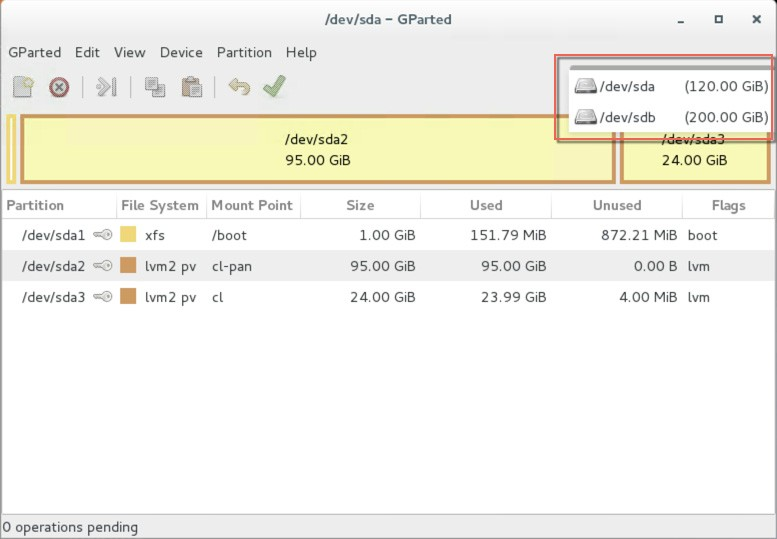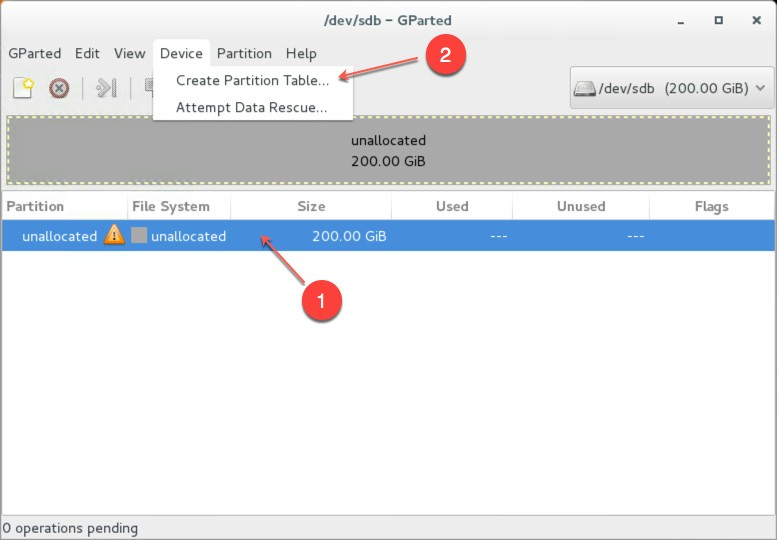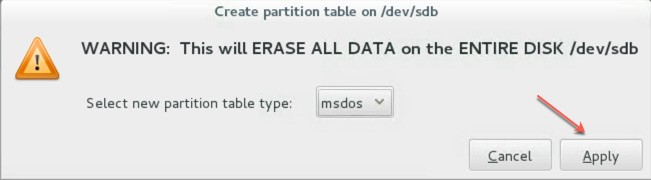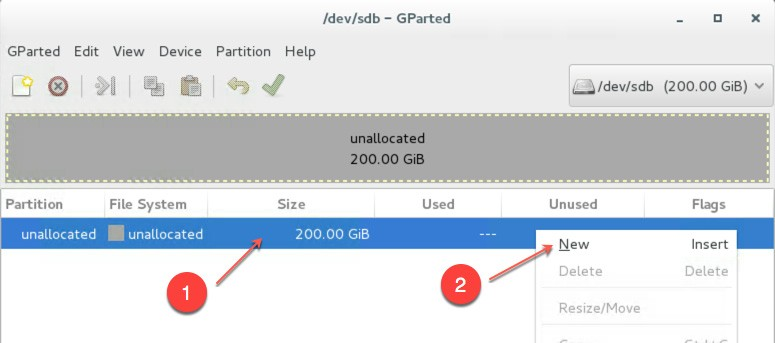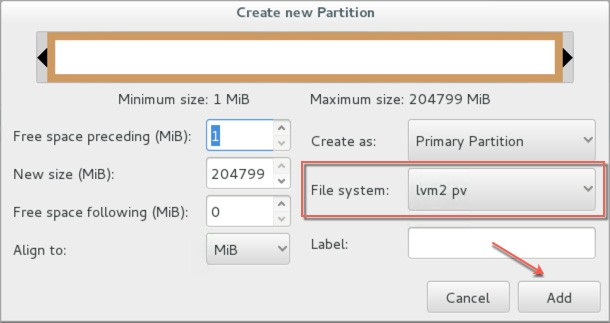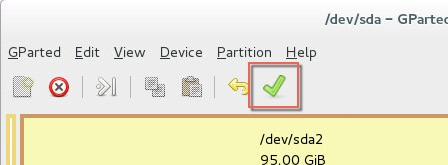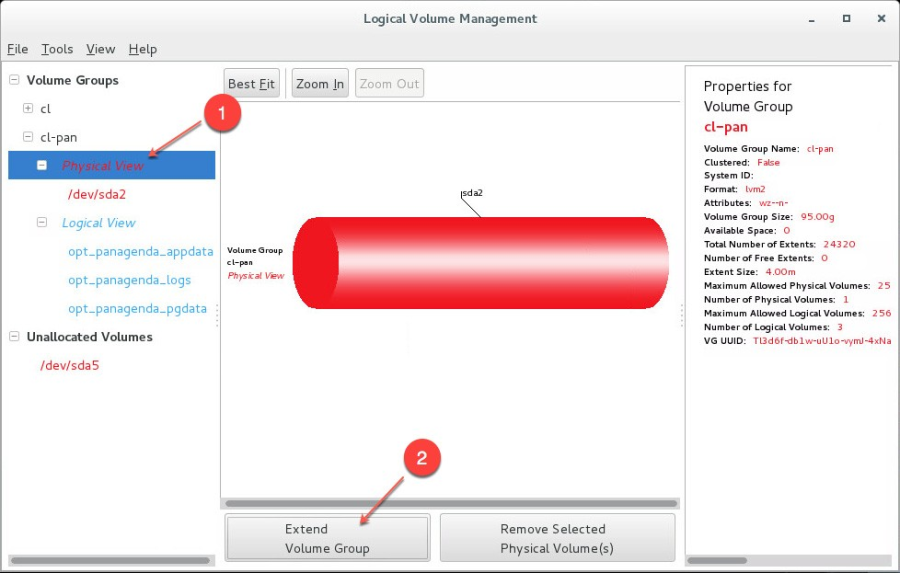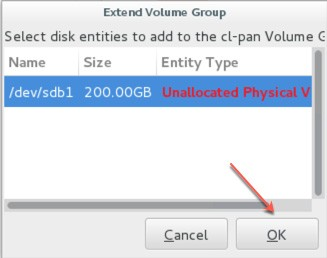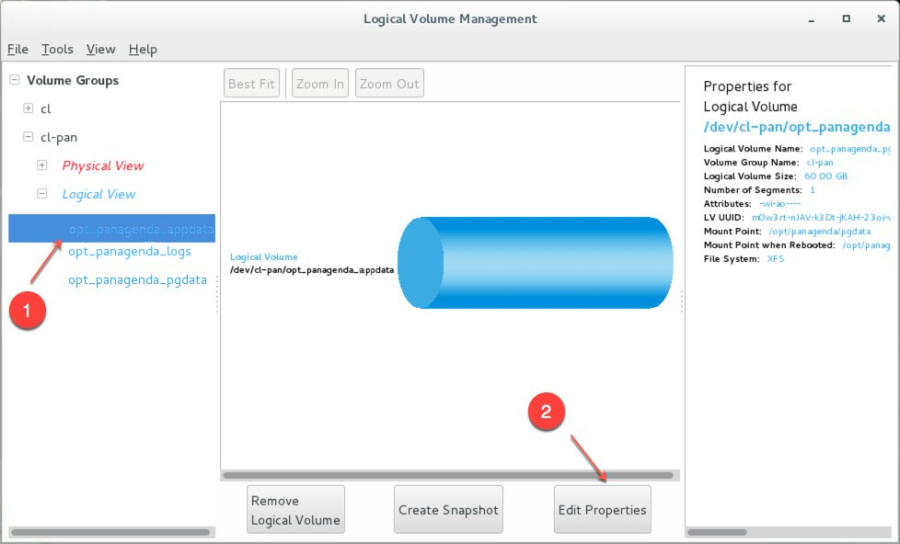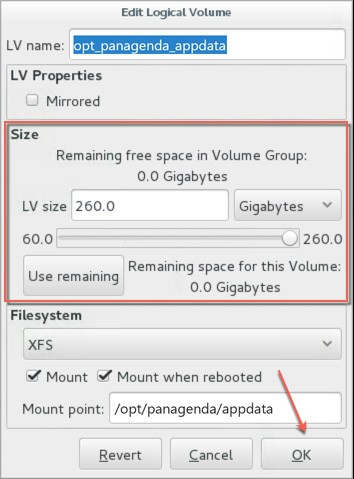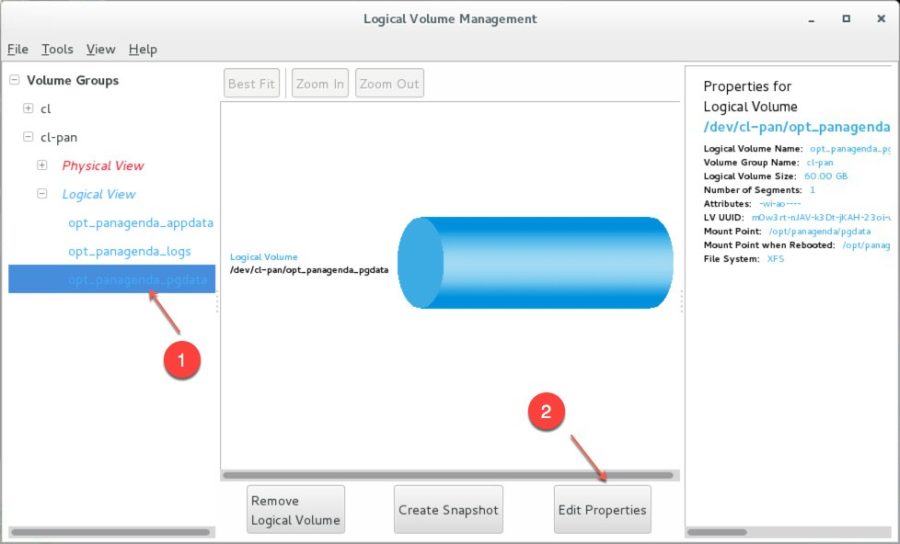In order to enlarge the partition in the GreenLight Appliance, perform the following steps:
- The easiest way to enlarge a partition in GreenLight is to use the installed partition manager GParted. Please launch it using the Applications menu (you can also start GParted from the Terminal with "sudo gparted"):
- Select the new physical disk:
- Select the unallocated space, open the Device menu and on click on Create Partition Table:
- Click on Apply in the warning:
- Select the new unallocated space, right-click and select New:
- From the Createas drop down menu, select PrimaryPartition and chose lvm2pv as File system (if needed, a Label can be defined):
- Save your changes by clicking the apply button - also on the popup message
- Start the LogicalVolumesManager from the Applications menu
- Open the Logical View on the left hand side, select Physical View and click Extend VolumeGroup:
- Select your new volume and click OK:
- After this, select the logical volume opt_panagenda_appdata:
- Resize the logical volume as needed (initial dimensioning: 5MB x database instances):
- Select the logical volume opt_panagenda_pgdata (for initial dimensioning see Setup Guide):
- Resize the logical volume as needed (see step 12)
Tip: You can repeat this enlargement whenever you need more space.