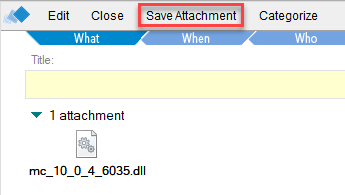For MarvelClient Essentials, please see kbase article Special Option to enable but not deploy MarvelClient Essentials
The below instructions are for panagenda customers:
In order to install MarvelClient on your very first client, you may either include it in a rollout to multiple clients or proceed with a manual installation as follows:
In the Configuration database, click on Administration\DLL Updates and open the document for the respective operating system (newest at the top).
If you do not see any documents in the view DLL Updates, please perform an Online Update.
Save the attachment as pmc.dll/libpmc.dylib/mc.dll/libmarvelclient.dylib/mc.so (=without the version information → e.g., change mc_10_0_0_4_6035.dll to just mc.dll) into EITHER your IBM Notes Program OR Data directory.
On Citrix it is highly recommended to deploy the binary to the IBM Notes Program directory, however not required.
- In notes.ini, please search for an entry “EXTMGR_ADDINS=” (casing does not matter = you might have an entry extmgr_addins or ExtMgr_Addins or similar)
- If such an entry already exists, please add “mc.dll”, “mc.so” or “libmc.dylib” accordingly – without quotes, with comma separation – for example:
EXTMGR_ADDINS=EntryOne,EntryTwo,mc.dll If such an entry does not exist yet, add a respective new entry/line to your notes.ini:
EXTMGR_ADDINS=mc.dllNote that there must not be more than one “EXTMGR_ADDINS” line in notes.ini, as only the very first such line is relevant, any others are ignored by IBM Notes.
Also note that when adding a new line to notes.ini, the very last line of notes.ini must be an empty line (this has nothing to do with MarvelClient).Add another new line/entry to notes.ini as follows, only if you did NOT install the MarvelClient Config database according to the highly recommended default (panagenda\pmc_config.nsf for MarvelClient Essentials and panagenda\panagenda.nsf for panagenda customers):
MC_DB=Servername!!Directory\FilenameOfYourConfigurationDatabase.nsf
(Adjust Servername, Directory and Filename as needed)
Server and filepath are separated with a double exclamation mark (!!). Server and filepath must correspond to where you chose to install the MarvelClient Configuration database.
Please note, that “MC_DB” supports the placeholder “%notes_homeserver%” which is dynamically replaced at run-time with the then current end-user’s mailserver, for example:
MC_DB=%notes_homeserver%!!panagenda\panagenda.nsfini:MC_DB default values
If not set, the default for notes.ini:MC_DB for MarvelClient Essentials (pmc.dll/libpmc.dylib) is %notes_homeserver%!!panagenda\pmc_config.nsf
For panagenda customers, MC_DB defaults to %notes_homeserver%!!panagenda\panagenda.nsf