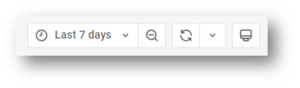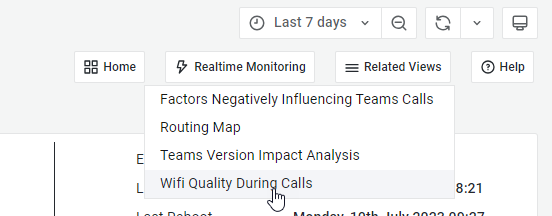This feature requires the OfficeExpert TrueDEM® Advanced for Microsoft Teams license
The user details page is available with the OfficeExpert TrueDEM® Advance for Teams license and gives you deep dive information about the user and his device. If a user uses multiple devices, you will have separate pages for each as much information is device context specific. The only exception to this is the “Call to issue source mapping” list, which shows all call regardless and the section on OneDrive metrics, which is user specific.
By default, the user details page shows information about the last week. This can be changed to a different or more extended time period. Be aware though that certain graphs might not be able to render data for extended periods and might give an error. To change the period or time frame, use the controls in the right upper corner.
Alternatively, you can also focus in on a shorter time period by using your mouse to select a period you want to focus on, in any of the timeline graphs. The selected timeframe will then be set for the whole user details page.
To see help information for specific graphs or tables, click on the little “i” icon in the top left corner of the graph you are interested in.
Metrics & data presented
The various metrics and graphs are divided into the following sections:
- Client Details: User & hardware information, including when the last data was received from the device and when it was last rebooted.
- Service Information: Shows information about the timeframes for which data was collected from the agent as well as information about the distances to the used Media relays and the CPU usage while the user is on a call specific to the version of Teams they are using. The distance to Media relay location being too far can cause problems and should according to Microsoft ideally be within 800km and knowing the CPU usage during calls can be used to understand if a certain version of Teams is the cause of the problem.
- User’s network: Shows all information about the users connection to the cloud. From information about the used adapters, WiFi networks and ISP’s to transmission information like bandwidth, package problems and round trip times.
- User’s Device: Provides insights into the devices utilization and performance as well as information on the top CPU consuming processes as well as core processes to be monitored.
- Teams Call Expanded Detail: Shows you a comprehensive list of all Teams calls the user had with their key quality indicators like CPU usage during the call, latency, used media relay etc.
- Software Metrics: Lists recent software changes (install, update, removal) on the user’s device.
- OneDrive Utilization: Shows the user’s OneDrive consumption and quota.
Additional reports
Additional User specific reports can be accessed from the "Related Views" menu in the right upper corner.
- Routing Map: to see how the user is routed while using Teams, Outlook and Presence and whether this is optimal or not.
- Teams Version Impact Analysis: Showing the number of degraded and impacted calls per used Teams version for the user. this can be used to identify if a certain release is causing more problems for the user than previous releases