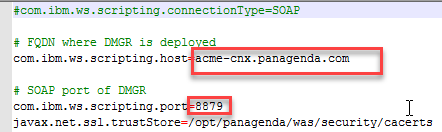Introduction
IMPORTANT: this is the procedure for a GreenLight appliance < v3.5 !
If you run >= v3.5 please open the following link WebSphere for GL v3.5.x - setup
GreenLight can monitor several aspects of a WebSphere Environment (dmgr, nodes, apps, datasources, pmi's....).
In addition to that GL can deep dive into Applications which are running within Websphere such as IBM Connections and IBM Sametime (and others)
This article explains how you can enable WebSphere monitoring on your GreenLight Appliance and what things needs to be done in order to use this framework to access for instance Connections and Sametime stuff.
Configuration
If you have deployed your GreenLight Appliance BEFORE March 2017, then you need to download the following file set
1) download Websphere Core files
Please extract the content and copy it over to your GL box → /opt/panagenda/share/was (create was folder)
2) Encode Password
In the 3rd step you need to enter websphere credentials to a property file. In order to store them not in cleartext, we highly recommend to use the EncodePassword function (same as you have on websphere level)
-open a console and jump to /opt/panagenda/share/was
-enter: java -Dencodepassword -jar gl-ws-jython-0.0.3.jar <password>
Note: <password> is the password you want to use
copy the output to your clipboard {......
3) Adjust Property Files
There are two Property files within the /properties folder (opt/panagenda/share/was)
soap.client_cnx.props
WebSphere credentials used for IBM Connections
soap.client_st.props
WebSphere credentials used for IBM Sametime
-open the file in edit mode and past the clipboard data (step 2) into the com.ibm.SOAP.loginPassword line
-specify the UserId
the specified user account has to be a Websphere Admin Account (Operator role is in some cases too less)
-save/close
4) Adjust Resources Files
There are two Resources files within the /resources folder (opt/panagenda/share/was)
parameters_cnx.properties
Websphere connectivity details used for IBM Connections
parameters_st.properties
Websphere connectivity details used for IBM Sametime
-open the file and adjust the hostname + port
host: FQDN to point to DMGR
port: SOAP Port of DMGR
-save/close
You are done now with the Basic Setup for WebSphere.
Next Steps - IBM Sametime → IBM Sametime on WAS Level
Next Steps - IBM Connectoins → IBM Connections Part 1