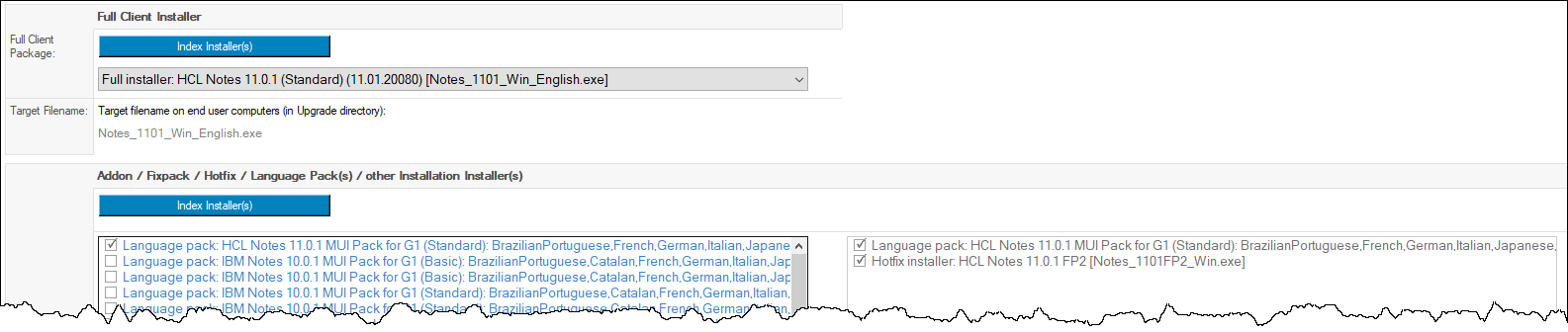The Distribution tab controls which files you distribute for your upgrade and how:
- Package Distribution:
- Distribute Installer(s) with MarvelClient (default)
MarvelClient Essentials/Basic/Upgrade will smartly deploy your installer(s) whilst your users work with their Notes clients - Distribute Installer(s) independent of MarvelClient
You deploy the installer(s) with your own solution
- Distribute Installer(s) with MarvelClient (default)
- Chunk:
- Distribute each file in chunks of 50MB (max. every 5 minutes) (default)
Installer files are downloaded in virtual 50MB chunks to reduce network load (recommended for production) - Distribute each file in one go
Once a client starts downloading, installer files are downloaded in one go (recommended for testing)
- Distribute each file in chunks of 50MB (max. every 5 minutes) (default)
- Initiator: - for details see MarvelClient Upgrade Initiator
- Source from where end user clients download:
Enter a file network resource from where MarvelClient downloads the installer(s)
Supports mapped/mounted drives, UNC paths, and http(s).
All detailed options for file and URL sources should be self-explanatory. - Full Client Installer
Select a full client installer. If there are no installers to select from, index any existing installer by clicking on the Index Installer(s) button above the drop down list.
Indexing an Installer is as simple as selecting one or multiple installers as you downloaded them from HCL or IBM.
Indexing an Installer automatically detects whether an installer is for Basic or Standard clients, contains the Admin and Designer client, analyzes language packs and much more. This ensures that the MarvelClient Upgrade Configuration Wizard creates proper install instructions and distinguishes between full client installers, fixpacks, language packs and other installer executables, to install them in the right order. - Addon / Fixpack / Hotfix / Language Packs(s) / Other Installation Installer(s)
Select zero (0) or multiple addon installers. If there are no addon installers to select from, index any existing installer by clicking on the Index Installer(s) button above the drop down list.
For details on Indexing an Installer, see above under Full Client Installer.
Example selection of Full Client Installer and Addon Installer(s):