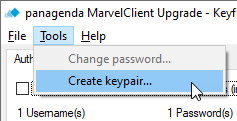Whitelisting of your install instructions ensures that they cannot be tampered with later on - in other words: no-one but you can edit relevant instructions in MCUpgrade.ini. All instructions are then signed and tamper proof.
Before you perform your very first whitelisting, switch to the Elevation tab in your Upgrade Configuration document and click on the button Launch KeyfileEditor. Next, select Tools\Create keypair...:
This will generate two files, a private and a public key signature file:
%PUBLIC%\MCUpgrade\build\MCUpgrade_PrivateKey_STORE_SAFELY_DO_NOT_SHARE.sig
and
%PUBLIC%\MCUpgrade\build\MCUpgrade_PublicKey.sig
IMPORTANT
Once created, make sure you treat the PRIVATE key file like your Notes certifier id. Only users with the private key file can create and update Upgrade configurations that correspond to your public key file!
Make sure you backup your private key file to a safe and secury location.
NOTE that the signature files are not password protected. Whoever has access to the private key file can create and update Upgrade configurations that correspond to your public key file!
Once you have created the files, you can perform whitelisting for any of your Upgrade configurations, using THE SAME key pair FOR ALL your upgrades and updates.