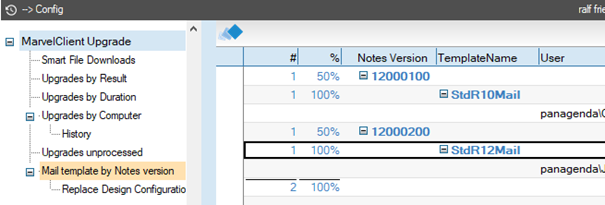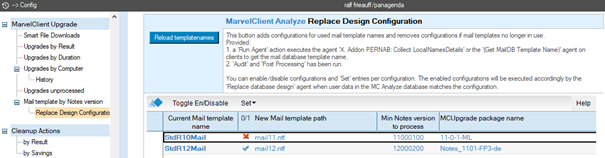After the Notes client is upgraded to a new client version the users should get also the new version of the mail template. Or you like to deploy a customized mail.
MarvelClient offers two ways to automate replacing design of the user’s mail database if the template version is not up to date:
- Installing new Notes client version using MarvelClient Upgrade:
With MarvelClient Upgrade you can initiate the Replace Design of the user’s mail database direct after the Notes client is upgraded. - Scheduled agent in MC Analyze database:
Based on user data (Notes version and current mail template name) in the MC Analyze database a Replace Design of the user’s mail database can be processed.
Both options (MarvelClient Upgrade SMTP success email and Scheduled agent) can be used side by side and do not compete. If necessary, option b. can complements option a.
Preparations of your infrastructure
- Replicate the new template to all mail servers in the same path related to the Domino Data directory.
- The signer of the agent needs to have at leased Designer rights to the mail databases.
- The signer of the agent needs to be in “Full Remote Console Administrators” of all mail servers configuration:
Replace Design configuration in the MarvelClient Analyze database
The configuration in the MarvelClient Analyze database is used by both options.
In the left navigation go to ‘MarvelClient Upgrade – Mail template by Notes version’ to see the Notes version vs Mail template name of your users. This view requires the collection of the user’s mail template name which is described in way 2.
This view lists the mail template name by Notes client version and gives an overview of your current mail database design situation.
Next navigation entry is the ‘Replace Design Configuration’:
In order to create configuration entries, simply use the 'Reload templatenames' button. This button will add an entry for each mail template name found in the view above it, leaving existing entries untouched. If there are any additional mail template names in your environment that need a configuration entry, simply press the button again to create one for them.
Every entry represents a single configuration.
• The ’New Mail template path’ is required and is relative to the home mail server of each user. Use ‘Set – Mail template path’ to enter the path or click in view to edit.
• The ‘Min Notes version to process’ is only required if the configuration should be processed by the scheduled agent. Use ‘Set – Notes version’ to select a version (based on existing MC Analyze data) or click in view to edit.
• The ‘MCUpgrade package name’ is only required if the configuration should be processed by an incoming MarvelClient Upgrade SMTP success email. Use ‘Set - MCUpgrade package name’ to select a name (based on existing MC Analyze data) or click in view to edit.
Replace Design using MarvelClient Upgrade with SMTP mail
In the MarvelClient Upgrade configuration on the ‘Tracking’ tab are the options to ‘Send SMTP Progress Emails’.
Using this option: after the Notes client is upgraded the success Email triggers directly the template replace for that user’s mail. Which will be done by the agent ’(Before New Mail Arrives - MarvelClient Upgrade)’ database based on enabled configuration!
HINT: If an enabled matching (Current Mail template and MCUpgrade packagename) configuration is not found, nothing will be done!
If a user processes MarvelClient Upgrade and sends a SMTP success mail into the MC Analyze database the Replace Design feature is started. If both, the MCUgrade packagename the user has used, and the users current mail template name relates to an enabled configuration: a console command (load convert -u …) is send the users Mail server. This command will be processed immediately on the user’s home mail server.
After the Notes upgrade is successfully completed and the user opens the new Notes client to open the mail database, the replace design should be performed.
Replace Design using a scheduled agent in MarvelClient Analyze database
You need to prepare something small:
- If you already use the delivered agent ‘X. Addon PERNAB: Collect LocalNamesDetails’ you need to update the ‘Run Agent’ action in the MarvelClient Config database, to also collect the mail template name.
- If you do not want to use the agent ‘X. Addon PERNAB: Collect LocalNamesDetails’ you can use the agent ‘(Get MailDB Template Name)’ which only collects the mail template name.
- With your ‘Upload Audit / Monitoring Data into Analyze Database‘ backup action the data will be uploaded into the MarvelClient Analyze database, where the ‘Audit’ agent plus the ‘Post Processing’ (see Audit configuration) prepares the data for our further process.
Enable the scheduled agent ‘Replace database design’ which processes enabled configurations.
The scheduled agent ‘Replace database design’ processes all enabled configurations and find the user’s where ‘Current mail template name’ and the ‘Min Notes version’ matches a configuration: a console command (load convert -u) is send the users Mail server. This command will be processed on the user’s home mail server.
NOTE: As always, test thoroughly before implementing. Your users will thank you!
Related articles
There is no content with the specified labels